Installing a Proxy Client
Scenarios
To use BRS, you need to install a proxy client on each production site server.
The proxy client replicates I/Os of each production site server and sends them to the disaster recovery gateway.
Prerequisites
- The proxy client cannot be deployed on the disaster recovery gateway server.
- Ensure that the ports listed in Port Description (Asynchronous Replication) are not used.
- If the firewall is enabled on the ECS where you want to deploy the proxy client, enable port 59526 on the firewall.
- It is recommended that you deploy the disaster recovery gateway and proxy client in the same security group and only allow ECSs within the security group to communication with each other. For details, see Security Group Configuration Examples.
Preparing the Installation Packages
For security concerns, BRS randomly generates a self-signed certificate for inter-component authentication upon the first installation. When you install the proxy client, the package with this certificate generated on the gateway server is required to ensure normal communication.
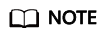
You only need to prepare the installation packages for servers where the proxy client is installed for the first time.
If a signed installation package of the desired version is available on the disaster recovery gateway, you can directly install it. For details, see Installing the Proxy Client on a Linux Server or Installing the Proxy Client on a Windows Server.
- Obtain the proxy client package and upload it to the /opt/cloud directory on the gateway server. Ensure the package integrity by comparing the SHA256 values in advance.
- IDC-to-cloud: Click the link on the console to download the package and upload it to the /opt/cloud directory of the gateway server.
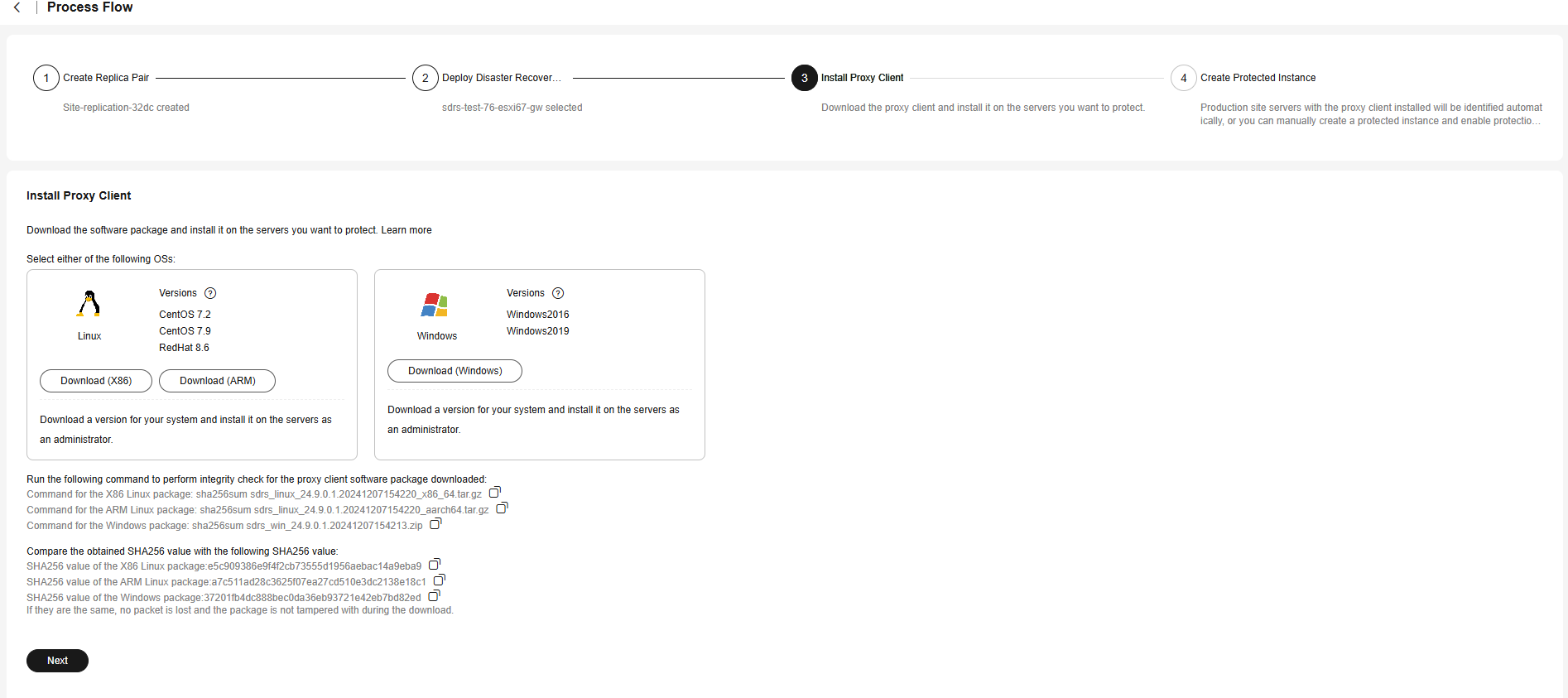
- Cross-region and Cross-AZ: Select the OS type and version of your production site server on the console and copy the command provided. Then, log in to the gateway server, go to the /opt/cloud directory, and paste and run the command to obtain the package.
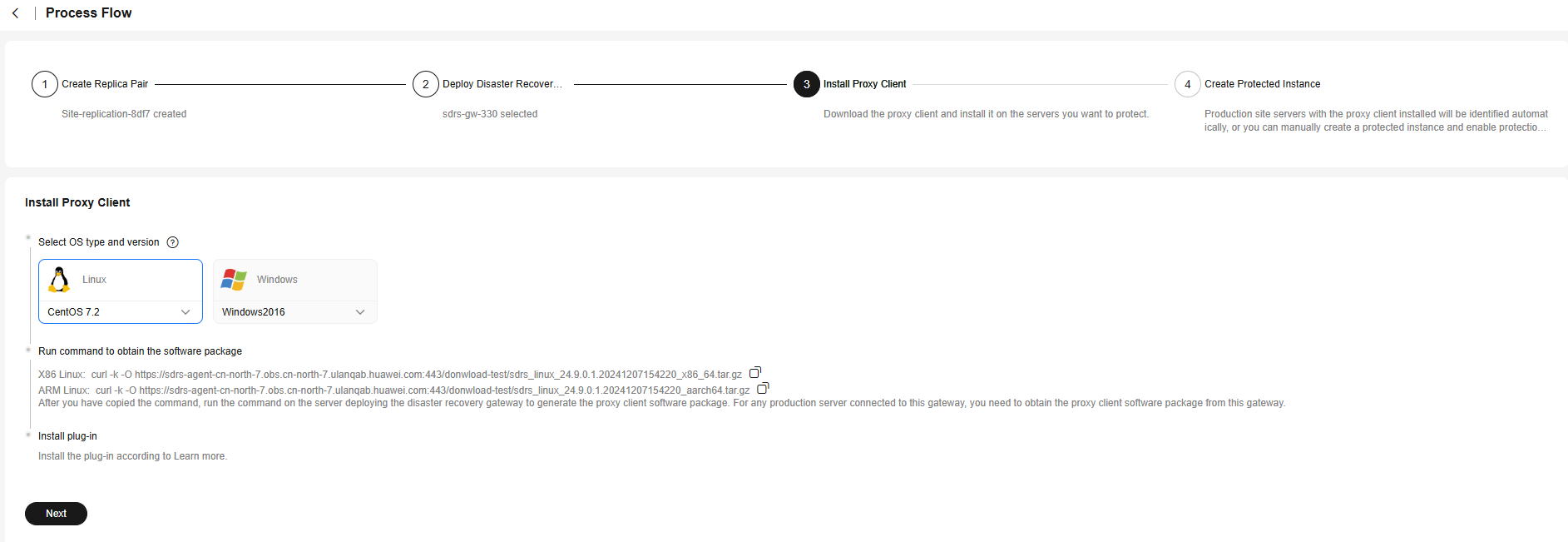

- IDC-to-cloud: Click the link on the console to download the package and upload it to the /opt/cloud directory of the gateway server.
- Generate a new Linux installation package and a .sha256 file using the certificates on the gateway server.
sh /opt/cloud/sdrs/create_certs.sh -l

- Generate a new Windows installation package and a .sha256 file using the certificates on the gateway server.
sh /opt/cloud/sdrs/create_certs.sh -w

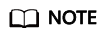
Use unzip and zip when packaging the Windows installation package. If any of the following is return, install the command and then try again:
... unzip not installed.
Or
... zip not installed.
Installing the Proxy Client on a Linux Server
In the following example, sdrs_xxxx_24.9.0.xxxx.tar.gz is the package (24.9.0) used to install the proxy client on CentOS.
- Obtain the sdrs_xxxx_24.9.0.xxxx_with_certs.tar.gz package from the /opt/cloud directory of the gateway server and upload it to a directory on the target production server. Ensure the package integrity by comparing the SHA256 values.
- In the directory containing the package, run the following command as user root to decompress the package:
tar -zxvf sdrs_xxxx_24.9.0.xxxx_with_certs.tar.gz
- Go to the directory containing the installation script.
cd sdrs_xxxx_24.9.0.xxxx
- Install the proxy client.
sh install.sh --hostagent-ip=hostagent_ip --drm-ip=drm _ip --role=all
In the preceding command, hostagent_ip indicates the IP address of the proxy client. Set it to the IP address of the primary NIC of the server you want to install the proxy client. drm_ip indicates the IP address of the cloud disaster recovery gateway.
If the command output contains the following information, the proxy client has been installed:... Installed SDRS successfully. ...
- After the installation is complete, delete the installation package and decompressed files.
Installing the Proxy Client on a Windows Server
In the following example, sdrs_xxxx_24.9.0.xxxx.zip is the package (24.9.0) used to install the proxy client on Windows Server 2019.
- Obtain the sdrs_xxxx_24.9.0.xxxx_with_certs.zip package from the /opt/cloud directory of the gateway server and upload it to a directory on the target production server. Ensure the package integrity by comparing the SHA256 values.
- In the directory containing the package, right-click the package to decompress it.
- Double-click the decompressed directory to go to the directory containing the installation script.

- Right-click install.bat and choose Run as administrator.

Enter the parameters as prompted.
- Select all for role.
- Enter the gateway IP address for DRM IP Address.
- If the production site server has multiple NICs, all the IP addresses bound by Nginx will be displayed, enter the serial number of the IP address you required.
Figure 1 Proxy client installation example

BRS requires that jdk.8u261 or later is installed on the production site server. If the installed version is earlier than jdk.8u261, upgrade JDK first.
If JDK is not installed, it will be automatically installed during the BRS installation. If JDK has been installed, it will not be installed again.
- The proxy client is installed in the C:\cloud\sdrs directory. After the installation is complete, manually delete the installation package and decompressed files.

Feedback
Was this page helpful?
Provide feedbackThank you very much for your feedback. We will continue working to improve the documentation.See the reply and handling status in My Cloud VOC.
For any further questions, feel free to contact us through the chatbot.
Chatbot





