Updated on 2023-10-19 GMT+08:00
Verifying the Deployment
This section describes how to verify that the SAP application AS has been successfully deployed.
Procedure
- Log in to the management console.
- Click Service List and choose .
- In the displayed AS group list, click the target AS group.
- On the displayed page, click the tab.
- Locate the row that contains the target policy and click in the column.

- In the displayed dialog box, click OK to manually create the AAS.
- Wait for about 10 minutes and perform the following operations to check whether SAP application AS has been successfully deployed.
If the status is normal, the deployment is successful. Otherwise, the deployment fails. For detail about how to manually release the AAS, see section Deleting AASs Manually. Then, deploy SAP application AS again or contact technical support.
- Log in to WinSCP and upload the key file of the AAS to the ASCS.
- Log in to an ASCS node as user root using a key or password.
- Run the following command to query the installation progress:
- Run the following command to view the AAS host name:
- Run the following command to modify the permission of the file:
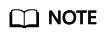
*.pem is the private key file.
- Run the following command to log in to the expanded AAS node:
- Run the following command to check whether the AAS process is running properly:
- Check whether the AAS has been added to the specified logon group on the SAP GUI.
Parent topic: Deployment
Feedback
Was this page helpful?
Provide feedbackThank you very much for your feedback. We will continue working to improve the documentation.See the reply and handling status in My Cloud VOC.
The system is busy. Please try again later.
For any further questions, feel free to contact us through the chatbot.
Chatbot





