App Management
You can create an app and query its basic information on the SparkRTC console, and use the ID and domain name of the app to access interactive channels.
Notes
If this is the first time you use Huawei Cloud SparkRTC, submit a service ticket to contact Huawei Cloud technical service for more information.
Creating an App
- Log in to the SparkRTC console.
- In the navigation pane, choose .
- Click Create App. The Create App page is displayed.
Table 1 describes the required parameters.
Figure 1 Creating an app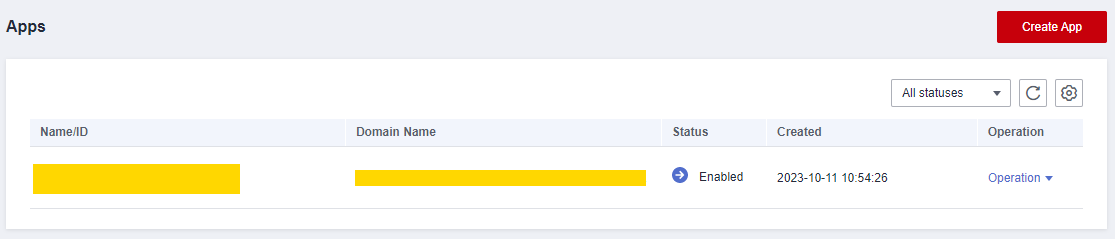
Table 1 Parameters Parameter
Description
App Name
App name. The value can contain a maximum of 64 characters, including letters, digits, hyphens (-), and underscores (_).
App Type
App type.
The options are as follows:
- EDUCATION
- ENTERTAINMENT
- FINANCE
- OTHER
- EXCLUSIVE-A
- EXCLUSIVE-B
- EXCLUSIVE-C
NOTICE:
The exclusive scenario is special and you are advised not to select it. Otherwise, the current app cannot work.
- Click Create.
When the app is created, view its information in the app list, including the app name, app ID, domain name, creation time, and status. You can also perform the following operations as required:
- Click
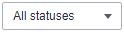 to filter apps by status.
to filter apps by status. - Click
 to refresh the app list.
to refresh the app list. - Click
 to customize the app list.
to customize the app list. - Click
 to copy the app ID.
to copy the app ID. - Editing an app: Enable, disable, or delete an app and generate a temporary token.
- Querying call quality information: Query details about the audio and video call quality of each room.
- Querying call duration statistics: Query audio and video duration in the past 90 days.
- Configuring recording: Create recording rules to record audio and video and store recordings in OBS buckets.
- Click
Editing an App
You can enable, disable, or delete an app and generate a temporary token.
- Log in to the SparkRTC console.
- In the navigation pane, choose .
- Click an app name.
On the app details page, you can view information such as the app ID, name, domain name, creation time, and authentication key.
Figure 2 Editing an app
- On the app details page, perform the following operations as required:
- Enable or disable App Status.
- Click Delete to delete the app if it is no longer needed.
Document
- You can call app management APIs to create, delete, and enable an app.
- You can configure cloud recording rules and recording callbacks for created apps to record real-time audio and video content and store the recordings in OBS buckets. For details, see Configuring a Recording Rule and Configuring Recording Callback.
Feedback
Was this page helpful?
Provide feedbackThank you very much for your feedback. We will continue working to improve the documentation.See the reply and handling status in My Cloud VOC.
For any further questions, feel free to contact us through the chatbot.
Chatbot





