Viewing or Modifying IAM User Information
As an administrator, you can click the IAM username or Security Settings to modify the basic information about an IAM user, change the security settings of the user and the groups to which the user belongs, and grant or delete permissions.

The Username and Operation columns are displayed by default. You can click  to adjust the columns displayed, including Description, Status, Last Login, Created, MFA Type, Password Age, and Access Key (Status, Age, and AK).
to adjust the columns displayed, including Description, Status, Last Login, Created, MFA Type, Password Age, and Access Key (Status, Age, and AK).
Basic Information
You can modify the username, status, and description of an IAM user, but not the root user information. You can only view the user ID, creation time, and console access status, but cannot modify them. For details, see My Credentials.

- Username: You can change the IAM username. The new username can contain uppercase letters, lowercase letters, spaces, digits, hyphens (-), underscores (_), and periods (.) but cannot start with a digit or space.
- Status: New IAM users are enabled by default. You can set Status to Disabled to disable an IAM user. A disabled user is no longer able to log in to Huawei Cloud through the management console or programmatic access.
- Description: You can modify the description of the IAM user.
User Group
You can change the permissions of an IAM user by changing the user group which the user belongs to. To modify the permissions of a user group, see Viewing or Modifying a User Group.
You can only change the user group of an IAM user. You cannot change the user group (admin by default) of the account root user.
- Click Add User to Group, and select one or more groups to add the user. The user then inherits permissions of these groups.
Figure 3 Adding an IAM user to user groups

- Click Remove in the row of the target user group. In the displayed dialog box, click OK. The user no longer has the permissions assigned to the group.
Figure 4 Removing an IAM user from a user group

Security Settings
As an administrator, you can change the management console access permissions, access keys, and MFA devices on this page. If an IAM user needs to modify its MFA device, refer to Overview.
After you add an MFA device for an IAM user, login authentication is automatically enabled with the authentication type set to the MFA authentication.
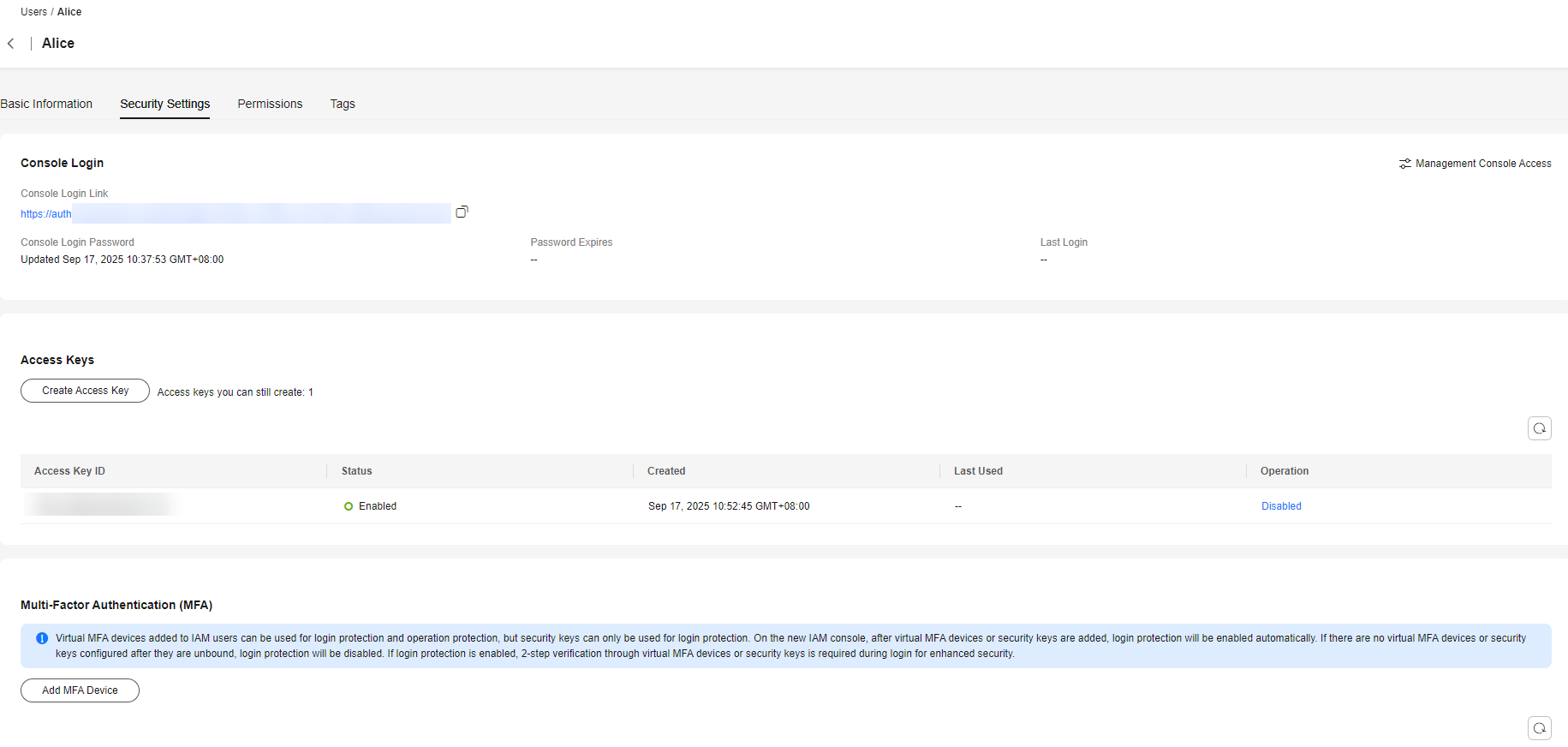
- Console Login: You can manage the access to the management console. For details, see Managing IAM Users' Access to the Console.
- Access Keys: You can manage access keys of the IAM user. For details, see Managing Access Keys for an IAM User.
- Multi-Factor Authentication (MFA): You can create or delete the MFA devices of an IAM user and and account root user.
- MFA device: You can add or remove MFA devices for IAM users. For details, see Multi-Factor Authentication.
Permissions
The administrator can view or revoke permissions of IAM users, and use identity policies to assign permissions to these users.


Deleted permissions cannot be restored and can only be added again.
Feedback
Was this page helpful?
Provide feedbackThank you very much for your feedback. We will continue working to improve the documentation.See the reply and handling status in My Cloud VOC.
For any further questions, feel free to contact us through the chatbot.
Chatbot





