Help Center/
InnoStage Workbench/
User Guide/
Standard Workspace/
Verification Center/
Managing Test Cases/
Report Generation
Updated on 2023-06-01 GMT+08:00
Report Generation
Report Preview
Case designers and executors can preview test reports during test case design and execution.
- On the Case Management page, click Report Preview.
Figure 1 Report preview entry
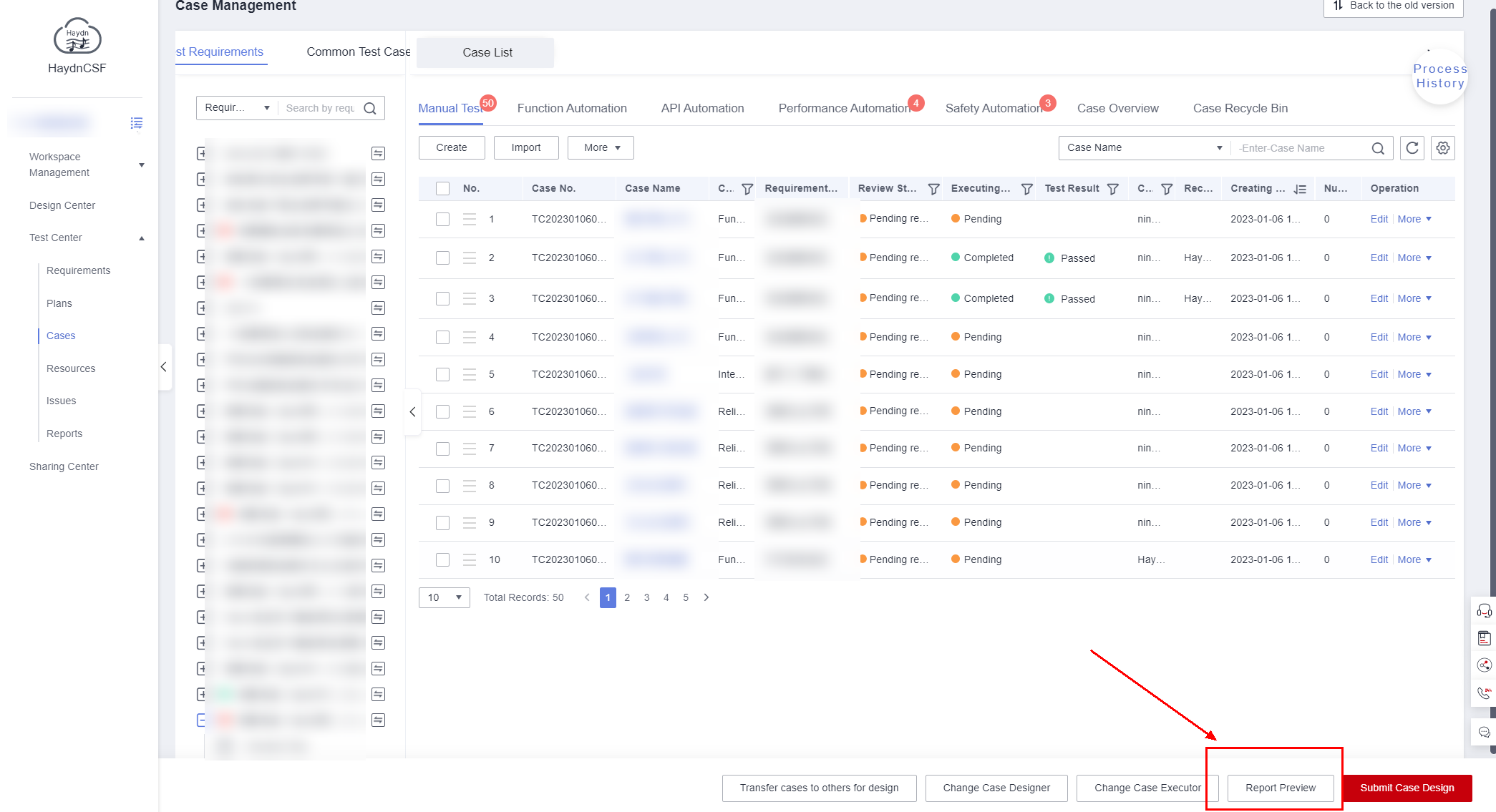
- On the Report Preview page, view case execution result pie chart and associated issue closure pie chart, case list, issue list, and other basic report information.
Figure 2 Report preview
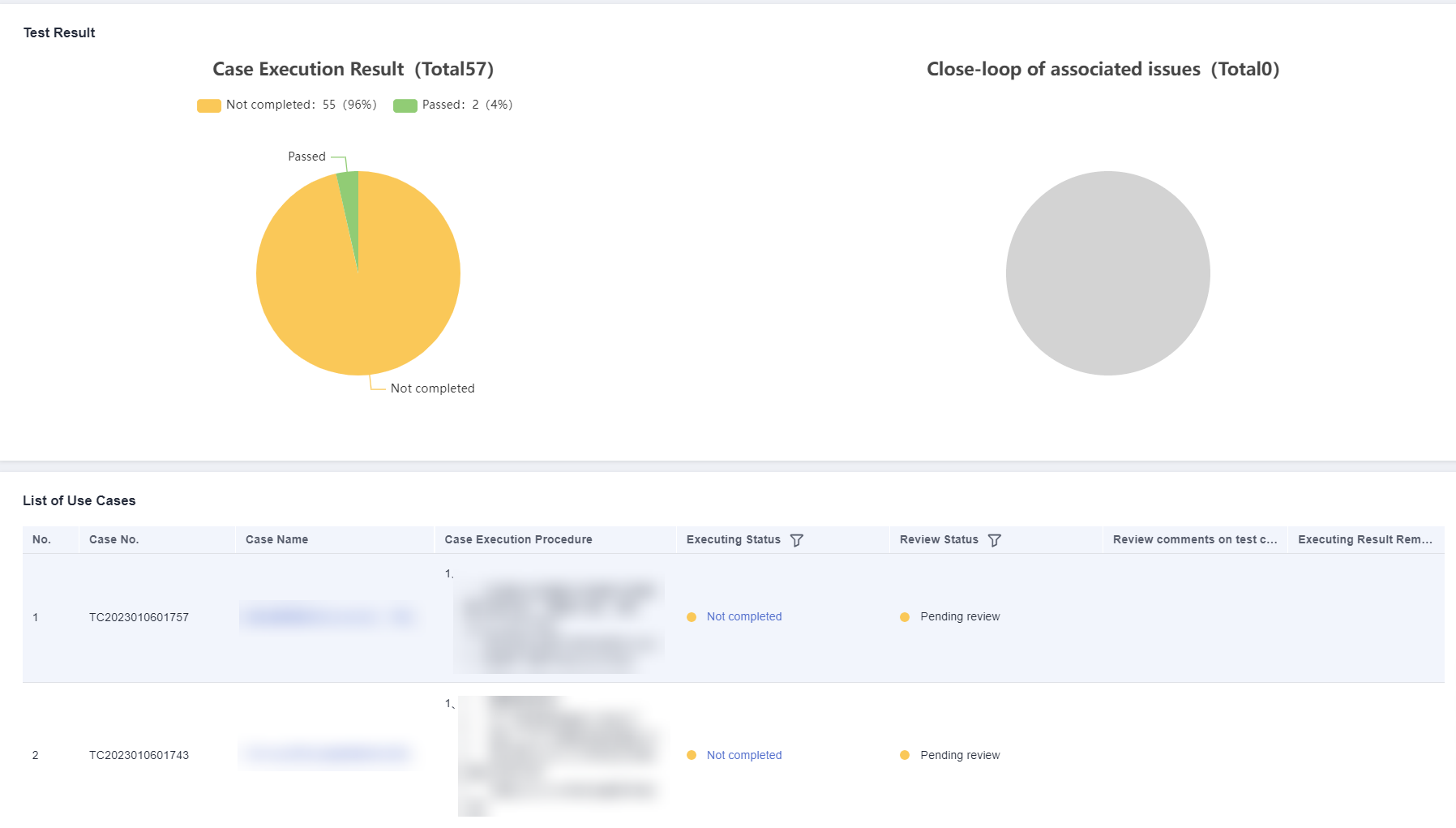
Report Generation and Submission
The test case executor can generate a report on the report preview page.
- Enter the test summary in Test Summary, or click Auto Generate and Generate Report to generate a report in Word or Excel format. Click the link to download the report to your PC.
- Select a report reviewer and click Submit. The report reviewer will receive a to-do task.
Figure 3 Generating and submitting a report
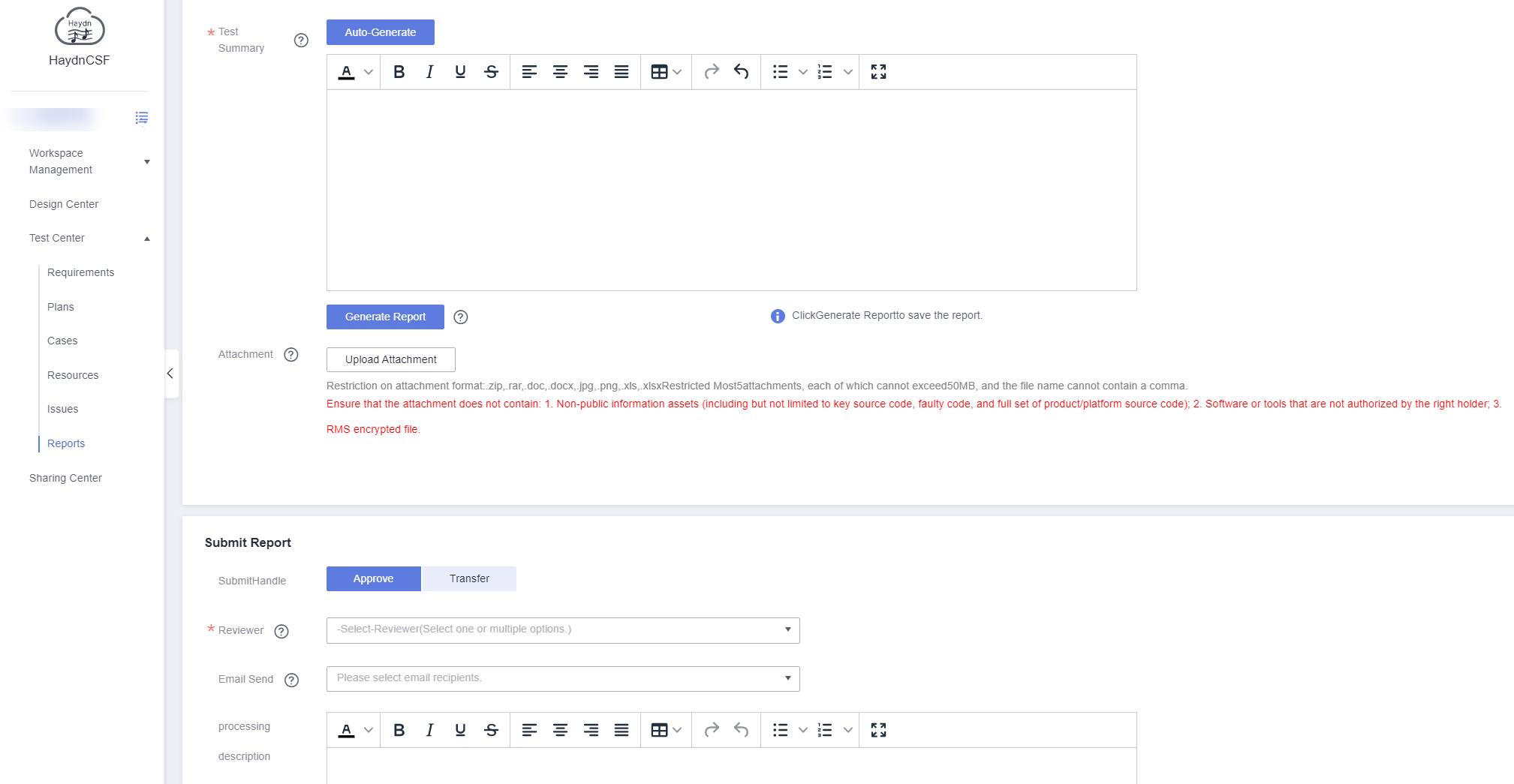
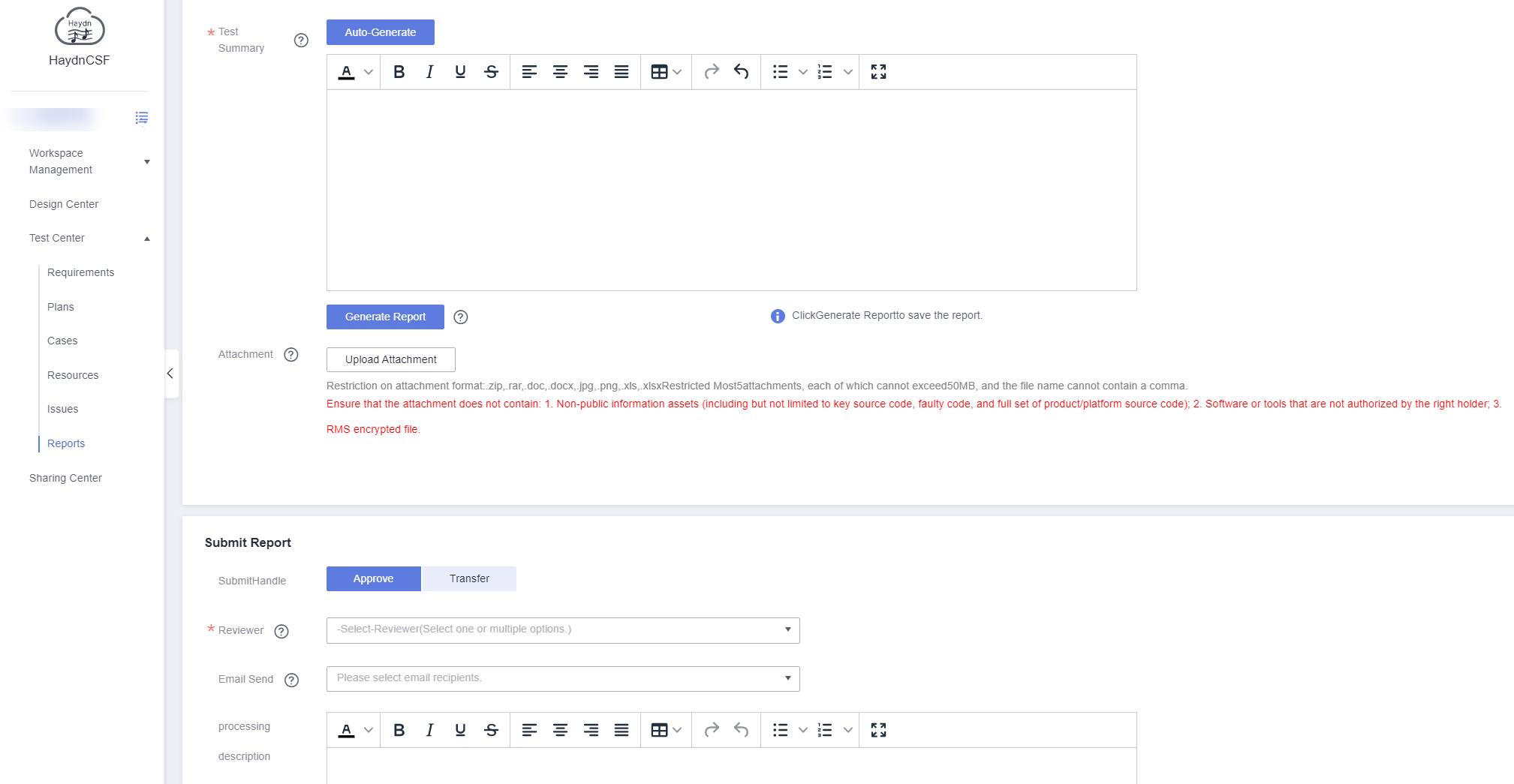
Report Review
- On the Report Management page, locate the report and click Review in the Operation column to go to the review page. Alternatively, locate the report in my to-dos list and click Handle in the Operation column to go to the review page.
Figure 4 Report review entry
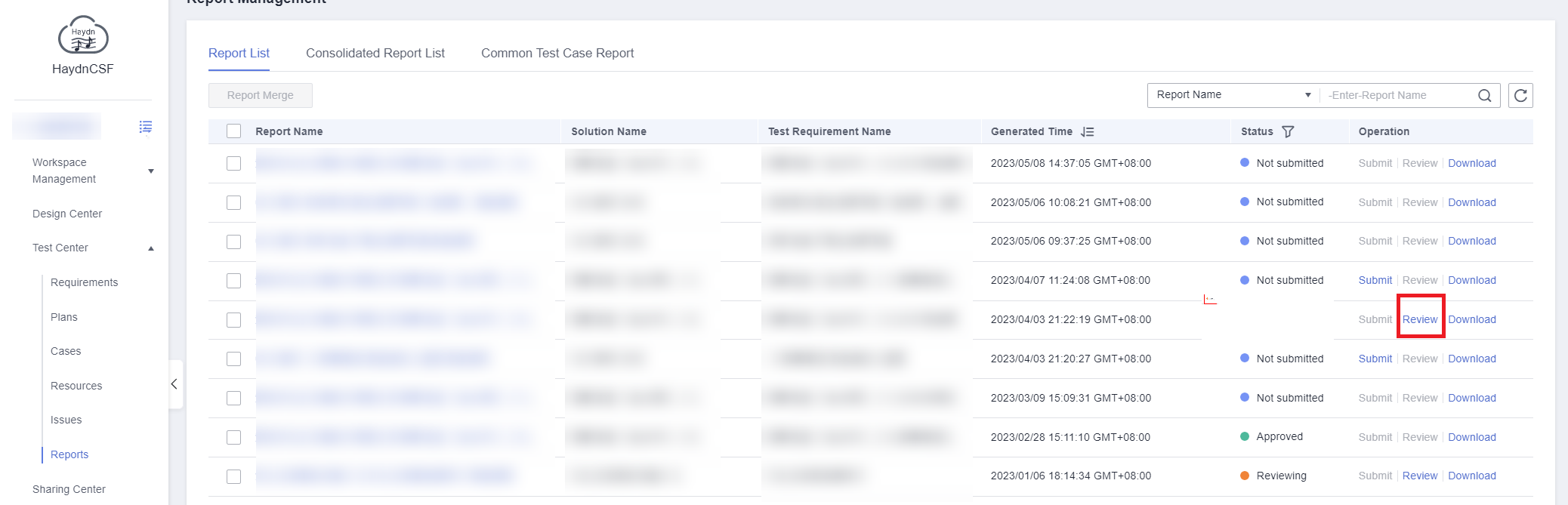
- Review the report test status on the review page, or download the report for review.
- Enter review comments to complete the review.
Figure 5 Report review
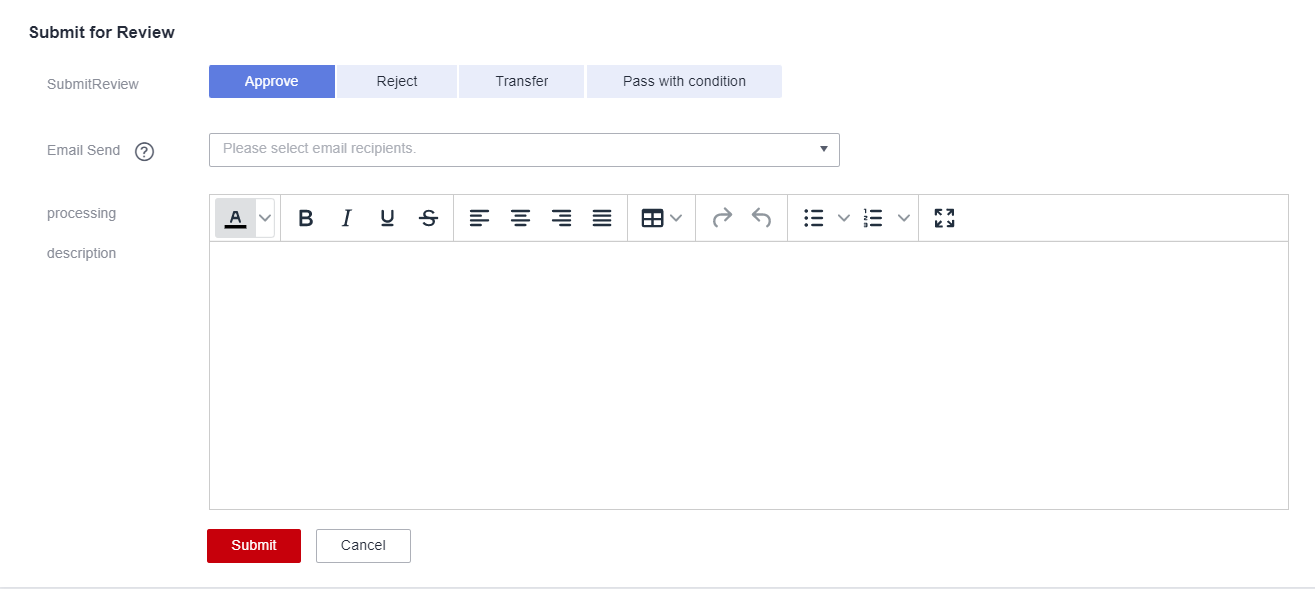
Parent topic: Managing Test Cases
Feedback
Was this page helpful?
Provide feedbackThank you very much for your feedback. We will continue working to improve the documentation.See the reply and handling status in My Cloud VOC.
The system is busy. Please try again later.
For any further questions, feel free to contact us through the chatbot.
Chatbot





