Changing the VPC for a FlexusX Instance
Scenarios
This section describes how to change the VPC of a FlexusX instance.
The private network communication rules of FlexusX instances are as follows:
- In the same region of an account, multiple FlexusX instances can communicate with each other over a private network only when they are in the same VPC instead of different VPCs.
- FlexusX instances created by different accounts or in different regions are located in different VPCs. They cannot communicate with each other over a private network by default.
- FlexusX instances in the same region can communicate with each other through VPC Peering Connection, and those in different regions can communicate with each other through Cloud Connect.
Notes
- A VPC can be changed on a running FlexusX instance, but the instance network connection will be interrupted during the change process.
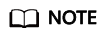
If you intend to change the VPC for a running FlexusX instance when traffic is being routed to the network interface of the instance, the VPC change may fail. In this case, you are advised to try again later or stop the instance and try again.
- After the VPC is changed, the subnet, private IP address, MAC address, and OS network interface name of the FlexusX instance will change accordingly.
- After the VPC is changed, you need to reconfigure the source/destination check and the virtual IP address for the instance.
- After the VPC is changed, you need to reconfigure network-related application software and services, such as ELB, VPN, NAT Gateway, and DNS.
Constraints
- Only running or stopped FlexusX instances support VPC change.
- The VPC of a FlexusX instance can be changed only if the instance has one network interface.
- If you have reinstalled or changed the OS of a FlexusX instance before changing the VPC, log in to the FlexusX instance and check whether the password or key pair configured during the reinstallation or change is successfully injected.
- If the login is successful, the password or key pair is injected. Perform operations as required.
- Otherwise, the system is injecting the password or key pair. During this period, do not perform any operations on the FlexusX instance.
- During the VPC switchover, do not bind, unbind, or change the EIP. Otherwise, a message will be displayed indicating insufficient permissions, but you do not need to take any action.
- If the network interface of a FlexusX instance has an IPv6 address, the VPC cannot be changed for the instance.
Procedure
- Log in to the FlexusX console. In the upper left corner, click
 and select a region.
and select a region. - In the FlexusX instance list, click the name of the FlexusX instance that you want to change the VPC for.
- On the Network Interfaces tab, click Change VPC.
Select an available VPC and subnet from the drop-down list, and set the private IP address and security group as needed.
You can select multiple security groups. In this case, the access rules of all the selected security groups are applied to the cloud server.
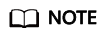
Using multiple security groups may impact the network performance of a FlexusX instance. You are advised to select no more than five security groups.
Figure 1 Changing a VPC
- Click OK. On the Network Interfaces tab, you can check that the VPC has been changed.
Feedback
Was this page helpful?
Provide feedbackThank you very much for your feedback. We will continue working to improve the documentation.See the reply and handling status in My Cloud VOC.
For any further questions, feel free to contact us through the chatbot.
Chatbot





