Adding Resources to Enterprise Projects
You can add cloud resources to enterprise projects project_A and project_B according to the following procedure:
- Log in to Huawei Cloud console.
- Choose Enterprise > Project Management in the upper right corner of the page.
If the screen resolution is low, choose More > Enterprise > Project Management.
Figure 1 Project Management
- On the Enterprise Project Management Service page, click View Resource in the Operation column of the row containing the target enterprise project.
The enterprise project details page is displayed. You can view the resources in the enterprise project on the Resources tab.
- Click Add.
The Add Resource dialog box is displayed.
- Select a mode.
- Independent resources: Each resource is added as an independent resource, and multiple resources can be added at a time.
Select this mode when adding resources other than ECSs.
You can also select this mode to add ECSs to the enterprise project, but resources associated with the ECSs such as EIPs and EVS disks will not be added.
- ECSs and ECS associated resources: Only ECSs need to be selected. Resources associated with the selected ECSs will be automatically added to the enterprise project at the same time.
Select this mode when adding ECSs and their associated resources. Currently, only EVS disks and EIPs can be added together with ECSs.
- Independent resources: Each resource is added as an independent resource, and multiple resources can be added at a time.
- Filter resources by service, region, or enterprise project in the filter box above the resource list, or enter a resource name in the search box for exact search.
- For services that contain multiple resource types, you can click
 next to Resource Type to filter resources.
next to Resource Type to filter resources.
Resources meeting the search criteria are displayed in the lower part of the page.
If you select ECSs and ECS associated resources for Mode, you cannot filter resources by service or resource type.
Figure 2 Adding Resource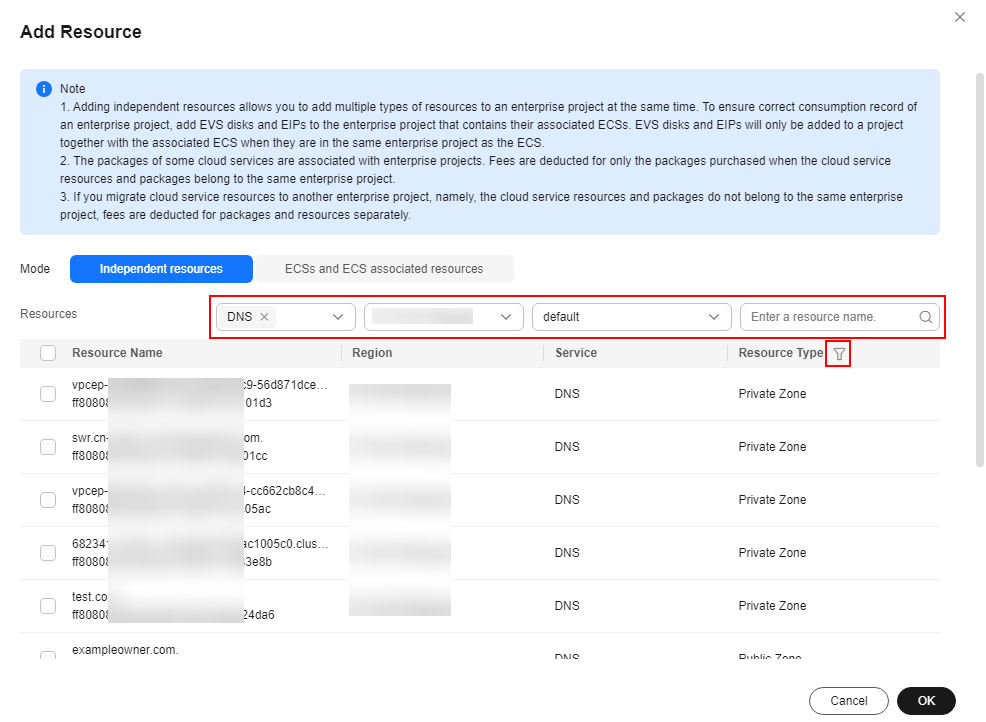
- Select the resources to be added and click OK.
After the resources are added, they appear in the resource list of the current enterprise project.
Feedback
Was this page helpful?
Provide feedbackThank you very much for your feedback. We will continue working to improve the documentation.See the reply and handling status in My Cloud VOC.
For any further questions, feel free to contact us through the chatbot.
Chatbot





