Help Center/
Enterprise Management/
User Guide/
Enterprise Center/
Unified Accounting Management/
Organization Management/
Setting a Budget for a Member Account
Updated on 2025-11-24 GMT+08:00
Setting a Budget for a Member Account
You can use either of the following methods to access the Cost Center and set budgets for your unified accounting members to control their expenditures:
- In the displayed dialog box, click Set Budget and then you will be navigated to the Cost Center.
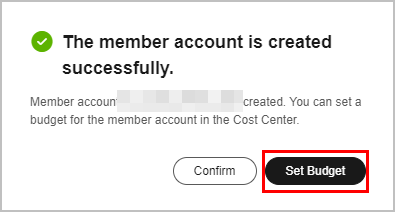
- Click Budget Management on the top of the Organizations and Accounts page.


For details about how to create a budget, see Budgets. For details about how to manage budgets for member accounts, see Budget Management.
- A member account's expenditures which are generated before the association will not be counted as budget expenditures. If a member account disassociates from their master accounts, the member account's expenditures which are generated after the disassociation will not be counted as budget expenditures.
- Budgets cannot be allocated to enterprise member accounts that have not been successfully associated.
- When creating a budget, you need to select the target member account from the Linked Account drop-down list next to Define Budget Scope.
Parent topic: Organization Management
Feedback
Was this page helpful?
Provide feedbackThank you very much for your feedback. We will continue working to improve the documentation.See the reply and handling status in My Cloud VOC.
The system is busy. Please try again later.
For any further questions, feel free to contact us through the chatbot.
Chatbot





