Viewing the Basic Information
This section describes how to view the policy name and protection status of a protected domain name on the EdgeSec management console.
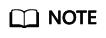
If you have enabled enterprise projects, you can select your enterprise project from the Enterprise Project drop-down list and view domain names in the project.
Prerequisites
A protected website has been added. For details, see Adding a Website to EdgeSec.
Procedure
- Log in to the EdgeSec console.
- In the navigation pane on the left, choose . The Website Settings page is displayed.
- View the protected website information, as shown in Figure 1. For details about the parameters, see Table 1.
Table 1 Website list parameters Parameter
Description
Domain Name
Protected domain name
Last 3 Days
Protection status of the domain name over the past three days
Mode
Protection mode. Click
 to select one of the following protection modes:
to select one of the following protection modes:- Enabled
- Suspended If a large number of normal requests are blocked, for example, status code 418 is frequently returned, then you can switch the mode to Suspended. In this mode, your website is not protected because EdgeSec only forwards requests. It does not scan for attacks. This mode is risky. You are advised to reduce false alarms by Configuring a Global Whitelist (Originally False Alarm Masking) Rule.
Scheduling Status
Scheduling status of a domain name
Policy
Total number of protection policies You can click the number to go to the rule configuration page and configure specific protection rules. For details, see Configuring Protection Rules.
Created
Time the website was added
Enterprise Project
Enterprise project name
Operation
To remove a protected website from EdgeSec, click Delete.
- In the Domain Name column, click the domain name of the website to go to the basic information page.
- View information about the protected website, as shown in Figure 2.
- Customize the alarm page: Click the edit button on the right. In the displayed dialog box, select Custom or Redirection and complete required configurations. By default, Alarm Page is Default.
- For details about how to configure the traffic identifier, see Configuring a Traffic Identifier for a Known Attack Source.
Feedback
Was this page helpful?
Provide feedbackThank you very much for your feedback. We will continue working to improve the documentation.See the reply and handling status in My Cloud VOC.
For any further questions, feel free to contact us through the chatbot.
Chatbot







