Handling a System Maintenance Event
Scenarios
When the system reports a system maintenance event, you need to authorize maintenance for ECSs (including bare metal ECSs).
This section describes how to handle a system maintenance event in Pending authorization state and guides you through the required authorization.
- Now: The system maintenance will be completed within five working days generally after the system receives the request.
- Later: The system maintenance will be completed within five working days after the scheduled maintenance time.
You can change the reservation time as needed. For details, see Changing the Reservation Time.

System maintenance requires the host to be powered off. The instance will be unavailable during this period. Make sure that services have been stopped or they will not be affected by the shutdown of the instance.
If services on the instance cannot be stopped, contact technical support.
Prerequisites
If you need to perform operations as an IAM user, ensure that the IAM user has been granted the required permissions.
Event query and handling require the permissions defined in the following policies:
- Query events: ecs:instanceScheduledEvents:list
- Accept and authorize events: ecs:instanceScheduledEvents:accept
- Change the reservation time: ecs:instanceScheduledEvents:update
For details about how to grant permissions to IAM users, see Using IAM Roles or Policies to Grant Access to ECS.
Authorizing Maintenance
- Log in to the management console.
- Click
 in the upper left corner and select a region and project.
in the upper left corner and select a region and project. - Click
 . Under Compute, choose Elastic Cloud Server.
. Under Compute, choose Elastic Cloud Server. - Choose Events from the left navigation pane.
Figure 1 Events

- On the Events page, in the search box of the event list, filter the system maintenance events in Pending authorization state.
- Select Event Type and then System maintenance.
- Select Event Status and then Pending authorization.
- Click Authorize Maintenance in the Operation column.
Figure 2 Authorizing maintenance

- Read the notice and click Next.
- Specify Maintenance.
- Select Now.
The system maintenance will be completed within five working days generally after the system receives the request.
Figure 3 Selecting Now
- Select Later and specify Scheduled At.
After the system receives the request, the system maintenance will be completed within five working days after the scheduled maintenance time.
Figure 4 Selecting Later
You can change the reservation time as needed. For details, see Changing the Reservation Time.
- Select Now.
- Enter AGREE in the text box below to confirm the maintenance authorization.
- Click OK.
After you submit the authorization request, the event status becomes To be executed. After the system receives the request, it decides when to change the event status to Executing based on the maintenance time you specify.
When the status of the system maintenance event becomes Execution succeeded, the system maintenance is complete. Check the status of services running on the instance.
Changing the Reservation Time
After you submit a scheduled authorization request, the event status changes to To be executed. You can change the reservation time as needed.
- Log in to the management console.
- Click
 in the upper left corner and select a region and project.
in the upper left corner and select a region and project. - Click
 . Under Compute, choose Elastic Cloud Server.
. Under Compute, choose Elastic Cloud Server. - Choose Events from the left navigation pane.
- On the Events page, in the event list, filter the system maintenance events in To be executed state.
- In the Event Type column, select System maintenance.
- In the Event Status column, select To be executed.
- In the Operation column of the event to be executed, click Change Reservation Time.
Figure 5 Changing the reservation time
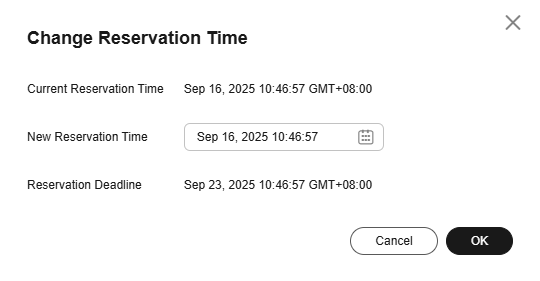
- Specify New Reservation Time and click OK.

The reservation time can be changed at least 30 minutes before the reservation deadline.
Feedback
Was this page helpful?
Provide feedbackThank you very much for your feedback. We will continue working to improve the documentation.See the reply and handling status in My Cloud VOC.
For any further questions, feel free to contact us through the chatbot.
Chatbot





