Help Center/
Data Security Center/
User Guide/
Policy Center/
Policy Baseline/
Configuring a Data Collection Policy
Updated on 2025-12-04 GMT+08:00
Configuring a Data Collection Policy
Configuring Measures
- Go to the Policy Baseline page by referring to Procedure.
- Click the Collection tab.
- Click Configure Measures. The Configure Measure page is displayed.
- Built-in measures: DSC provides built-in measures for different data phases based on Huawei Cloud data security governance experience. For details about the built-in measures, see Built-in Measures.
- Custom Measures: The added custom measures are displayed in the baseline policy list.
- You can uncheck the box to deselect unnecessary measures. The deselected measures will not be displayed in the

 policy baseline list.
policy baseline list. - Click Add. The Add Custom Protection Measure page is displayed.
- Enter the measure name and measure description. Click OK to return to the Configure Measure page, where you can see the added measure.
- Click Edit in the Operation column to modify a measure, or click Delete to delete an unnecessary measure.
- Click OK to view the configured measures in the policy baseline list.
Configuring Data Protection Type
- Go to the Policy Baseline page by referring to Procedure.
- Choose Configure Data Protection Type. The Configure Data Protection Type page is displayed.
- Built-in Data Protection Type: If a protection type is deselected, the type will not appear in the baseline policy list, and the default policy requirements of this type will be cleared. You will need to customize the policy requirements for the protection type the next time.
- General Data Protection: This type of protection is applied to data that has not been classified based on sensitive data identification.
- Leveled Data Protection Type: Leveled data protection is applicable to data that has been classified and graded. DSC includes built-in sensitive data levels from L1 to L4. If this option is deselected, it will not be displayed in the policy baseline list.
- Custom Data Protection Type: The added custom data protection types are displayed in the policy baseline list.
Select a custom level from the drop-down list box. If no custom level is available, create one by referring to Adding a Sensitivity Level.
- Click OK. In the policy baseline table, view the data protection type.
Modifying Protection Requirements
- Go to the Policy Baseline page by referring to Procedure.
- Choose Modify Protection Requirements to modify the protection requirements of the measure corresponding to a data protection type.
- For example, select one of the following values for Classification and Grading in the General Data Protection row:
- Not required
- Suggestion
- Required
Figure 1 Modifying Protection Requirements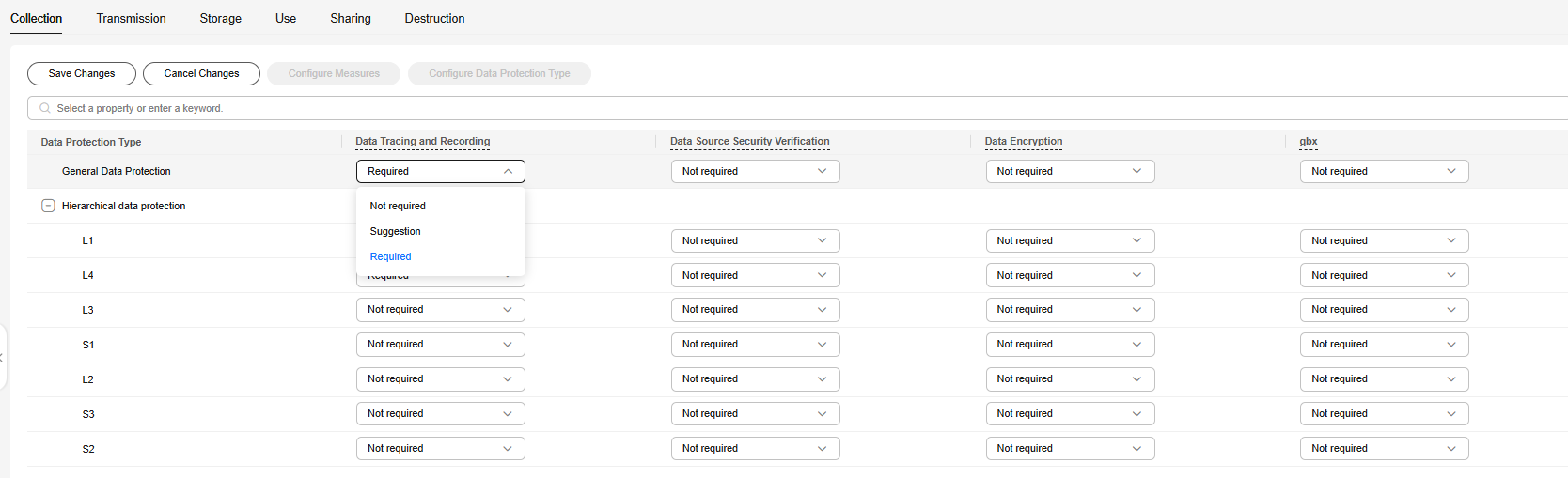
- Click Save Changes. You can also click Cancel Changes in the upper left corner to cancel the modification and return to the previous protection requirements.
Feedback
Was this page helpful?
Provide feedbackThank you very much for your feedback. We will continue working to improve the documentation.See the reply and handling status in My Cloud VOC.
The system is busy. Please try again later.
For any further questions, feel free to contact us through the chatbot.
Chatbot





