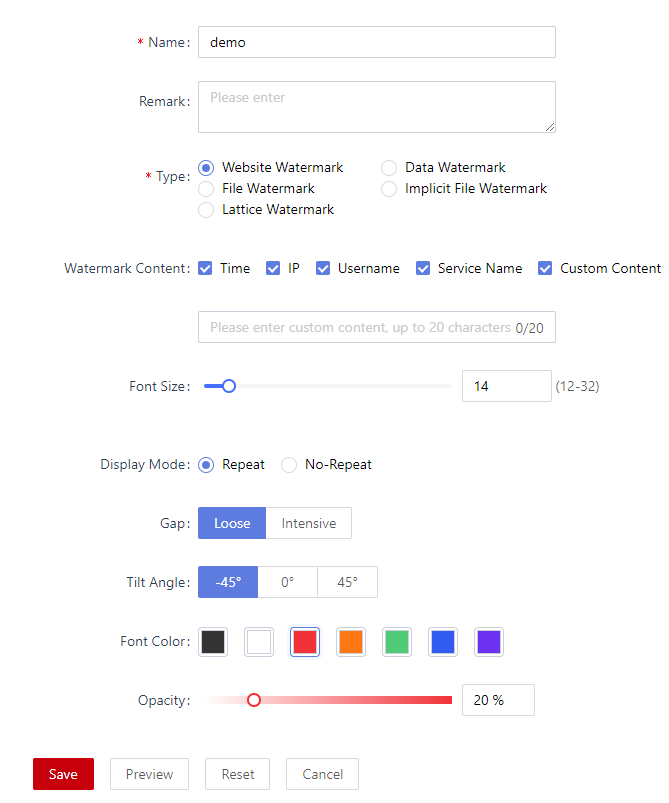Configuring a Watermark Template
Configuring a watermark template is the first step for using the watermark function. You need to manually configure and enable the watermark template in the system.
Scenario
The system supports the configuration of web page watermarks, data watermarks, document watermarks, document invisible watermarks, and dot matrix watermarks. The five types of watermarks are described as follows:
- Web page watermarks: Text is used as a watermark and displayed on web pages. Users can directly view the watermark content when accessing the pages.
Figure 1 Web page watermark effect
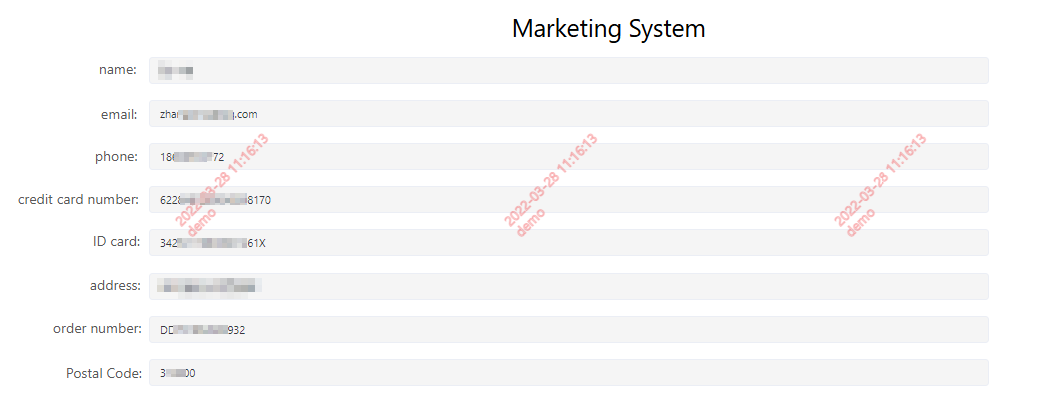
- Data watermarks: Data watermarks are not displayed on the web page and do not affect the displayed response results. The data watermark can be traceless or pseudocolumn.

Data watermarking takes effect only for sensitive APIs.
- The traceless data watermark function converts watermark information into a sequence of invisible characters and embeds them into the sensitive data within the API response result.
Figure 2 Enabling traceless data watermarking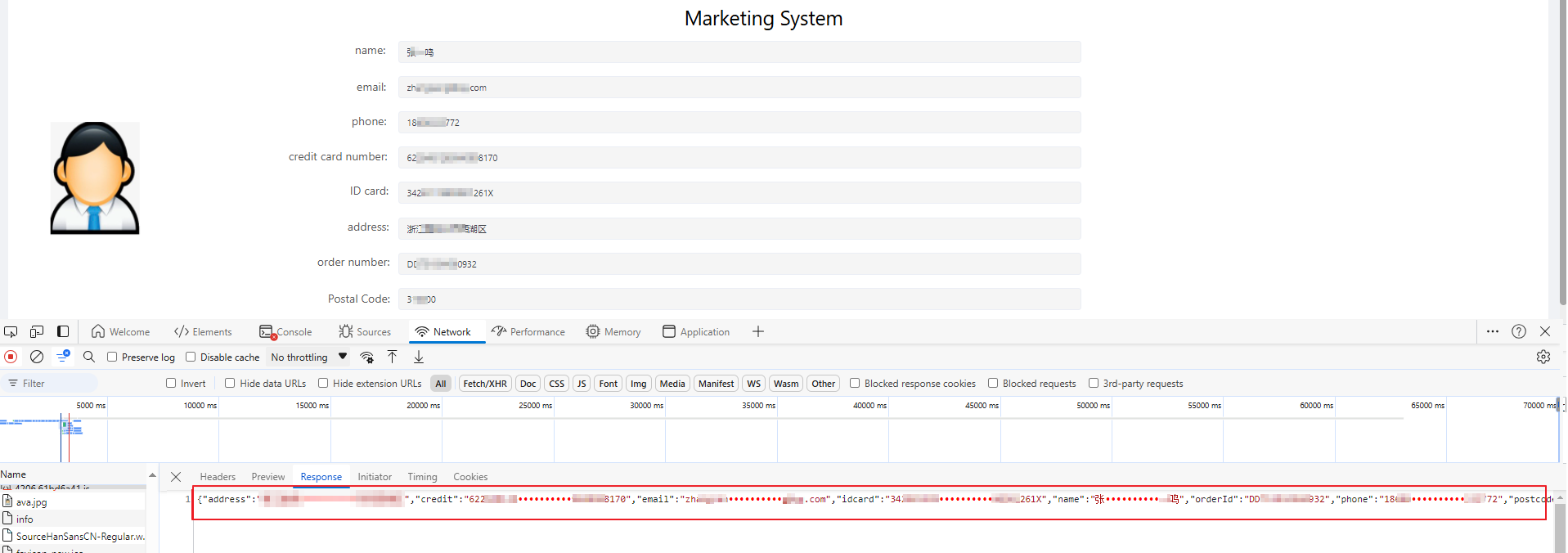
- The pseudocolumn data watermark function is implemented by randomly generating pseudocolumns and embedding data watermarks into these new columns at the start of the page response body.
Figure 3 Enabling pseudocolumn data watermarking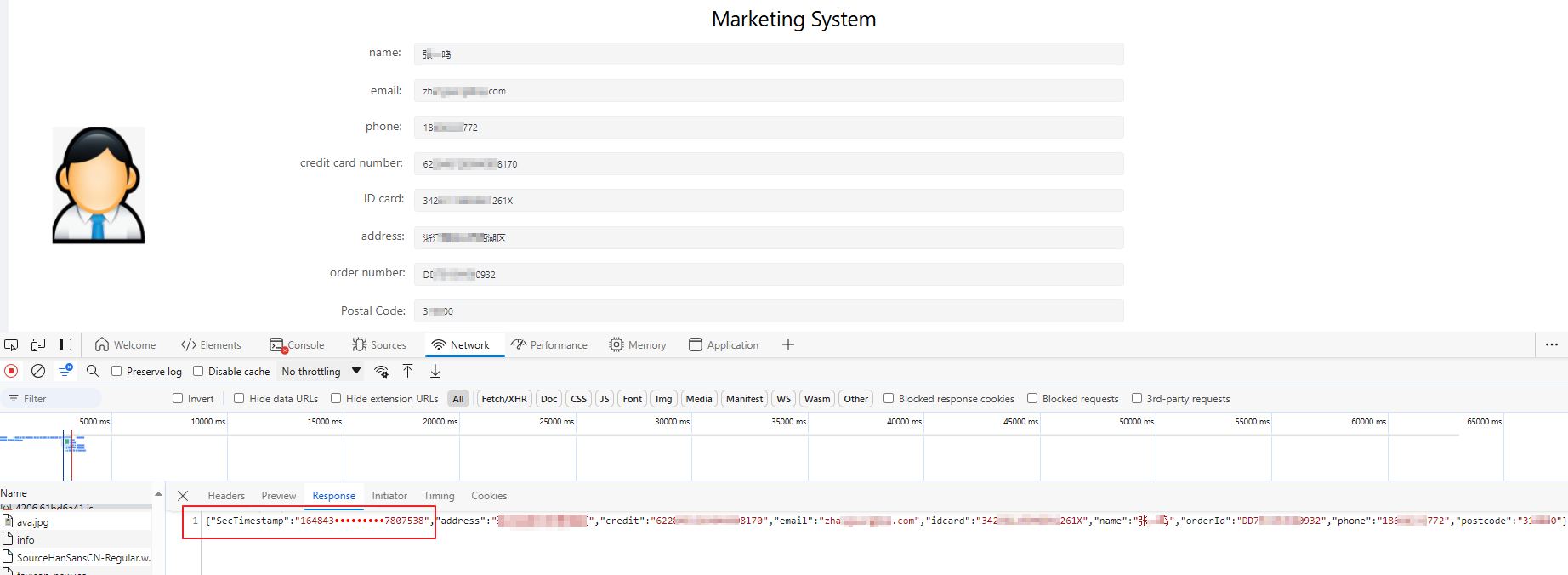
- Document watermarks: Watermarks are directly displayed in the application documents. When a proxy accesses an application asset with download behaviors on the client, a file watermark is added to the downloaded document. Currently, only PDF files are supported.
Figure 4 Document watermarks
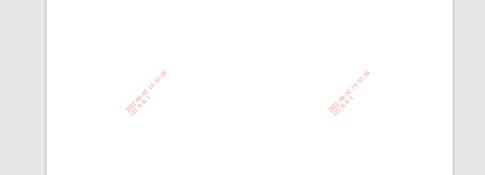
- Implicit file watermarks: These watermarks are embedded within application documents and remain invisible to users. When a proxy accesses application assets with download behaviors on the client, invisible watermarks are added to the downloaded documents. You can trace the watermark of the document later. Currently, the document type can be PDF, Excel, Word, or PPT.
- Dot matrix watermarks: These watermarks are displayed on a web page in a dot matrix pattern, allowing users to directly view the watermark content when accessing the page.
Procedure
- Log in to the web console of the API data security protection system as user sysadmin.
- In the navigation pane on the left, choose Security Policies > Watermarks and click the Templates tab.
- Click Add to configure a custom watermark template. The page shown in Configuring a watermark is displayed. For details about the parameters, see Parameters for configuring a watermark.
Table 1 Parameters for configuring a watermark Parameter
Description
Name
Name of a custom watermark template.
Remark
Add a description for the custom watermark template.
Type
Type of the watermark to be enabled. The options are as follows:
- Website watermark
- Data watermark
- Document watermark
- Implicit file watermark
- Dot matrix watermark
Website watermark
Set website watermark parameters.- Watermark content: Select the content to be displayed of the website watermark. Multiple options can be selected.
- Font size: Select the font size of the website watermark.
- Display mode: Select the display mode of the website watermark.
- Gap: Select the spacing type of the website watermark.
- Tilt angle: Select the tilt angle of the website watermark.
- Font color: Select the font color of the website watermark.
- Opacity: Select the opacity of the website watermark.
Data watermark
Set data watermark parameters.- Watermark Algorithm: Select a data watermark algorithm. If you select traceless watermark, you need to configure the watermark position.
- Position: Select the location where the traceless watermark is added to the data.
Dot matrix watermark
Set dot matrix watermark parameters.- Gap: Select the spacing type of the dot matrix watermark.
- Color: Select the color of the dot matrix.
- Opacity: Select the opacity of the dot matrix watermark.
- Click Save.
- After the configuration is complete, you can view the created watermark template in the watermark template list. When configuring a watermark rule, you can reference a configured watermark template. For details, see Adding a Watermark Rule.
Related Operations
You can also perform the following operations on the watermark configuration page as required.
- Copying a watermark template: Click Copy to copy a watermark template and modify it to quickly create a similar watermark template.
- Editing a watermark template: Locate the target template and click Edit on the right to modify the template information.
- Deleting a watermark template: Locate the target template and click Delete on the right.
- Deleting watermark templates in batches: Select multiple watermark templates and click Delete in the upper right corner.
Feedback
Was this page helpful?
Provide feedbackThank you very much for your feedback. We will continue working to improve the documentation.See the reply and handling status in My Cloud VOC.
For any further questions, feel free to contact us through the chatbot.
Chatbot