Environment Variables
This topic describes how to configure and use environment variables.
Procedure
- Log in to the DLF console.
- In the navigation tree of the DLF console, choose Configure Specifications.
- On the Environment Variable page, set the parameters described in Table 1 and click Save.
Figure 1 Configuring environment variables
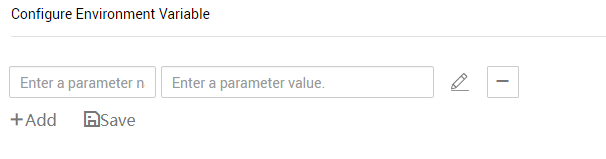
Table 1 Configuring environment variables Parameter
Mandatory
Description
Parameter
Yes
The parameter name must be unique, consist of 1 to 64 characters, and contain only letters, digits, underscores (_), and hyphens (-).
Value
Yes
Parameter values support constants and EL expressions but do not support system functions. For example, 123 and abc are supported.
For details about how to use EL expressions, see Expression Overview.
After configuring an environment variable, you can add, edit, or delete it.
- Add: Click Add to add an environment variable.
- Edit: If the parameter value is a constant, change the parameter value in the text box. If the parameter value is an EL expression, click
 next to the text box to edit the EL expression. Click Save.
next to the text box to edit the EL expression. Click Save. - Delete: Click
 next to the parameter value text box to delete the environment variable.
next to the parameter value text box to delete the environment variable.
How-Tos
The configured environment variables can be used in either of the following ways:
- ${Environment variable}
- #{Evn.get("environment variable")}
Example
Context:
- A job named test has been created on DLF.
- An environment variable has been added. The parameter name is job and the parameter value is 123.
- Open test and drag a Create OBS node from the node library.
- On the Node Properties tab page, configure the node properties.
Figure 2 Create OBS
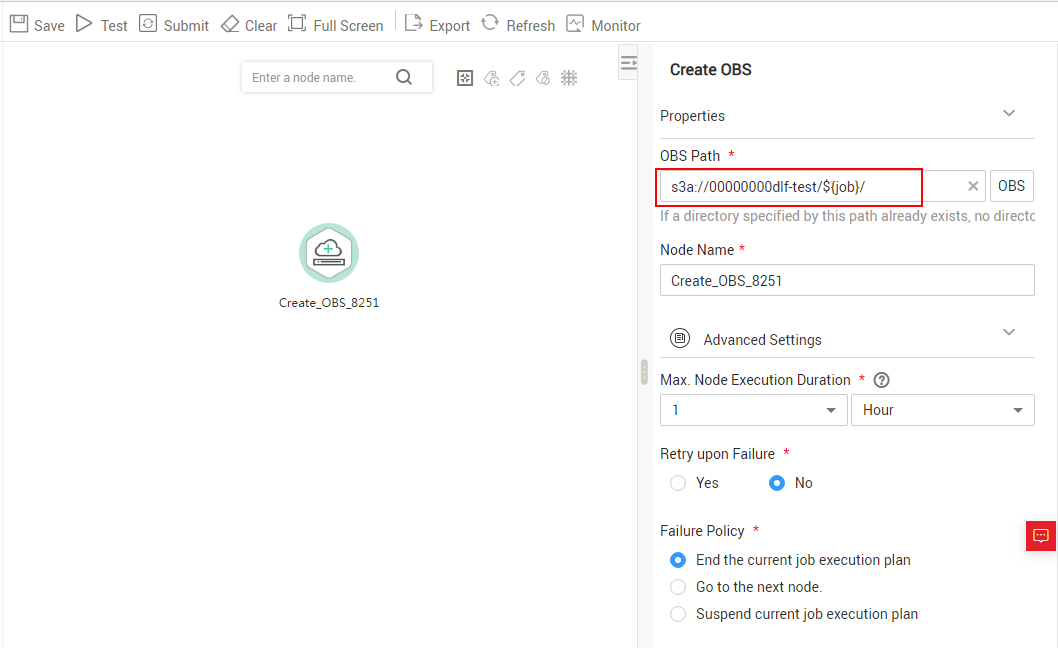
- Click Save and then Monitor to monitor the running status of the job.
Feedback
Was this page helpful?
Provide feedbackThank you very much for your feedback. We will continue working to improve the documentation.See the reply and handling status in My Cloud VOC.
For any further questions, feel free to contact us through the chatbot.
Chatbot





