Solution
Context
The solution aims to provide users with convenient and systematic management operations and better meet service requirements and objectives. Each solution can contain one or more business-related jobs, and one job can be reused by multiple solutions.
You can perform the following operations on a solution:
- Creating a Solution
- Editing a Solution
- Editing a Solution
- Importing a Solution
- Upgrading a Solution
- Deleting a Solution
Creating a Solution
On the development page of DLF, create a solution, set the solution name, and select business-related jobs.
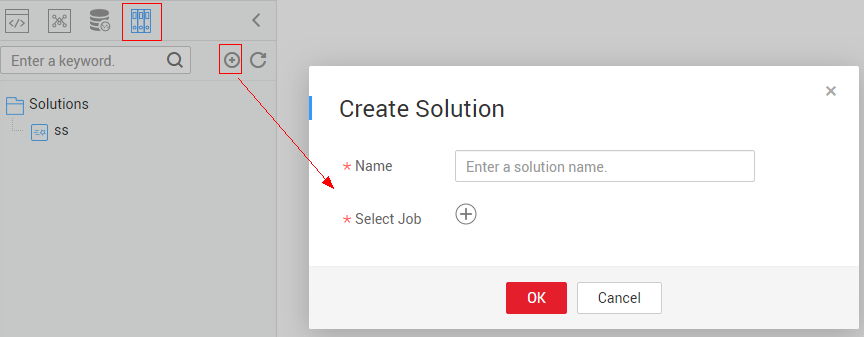
- Log in to the DLF console.
- In the navigation tree of the Data Development console, choose /.
- In the upper part of the directory on the left, click
 . The solution directory is displayed.
. The solution directory is displayed. - Click
 in the upper part of the solution directory. The Create Solution page is displayed. Table 1 describes the solution parameters.
in the upper part of the solution directory. The Create Solution page is displayed. Table 1 describes the solution parameters.
- Click OK. The new solution is displayed in the directory on the left.
Editing a Solution
In the solution directory, right-click the solution name and choose Edit from the shortcut menu.
Exporting a Solution
In the solution directory, right-click the solution name and choose Export from the shortcut menu to export the solution file in ZIP format to the local host.
Importing a Solution
In the solution directory, right-click a solution and choose Import Solution from the shortcut menu to import the solution file that has been uploaded to OBS.
Upgrading a Solution
In the solution directory, right-click the solution name and choose Upgrade from the shortcut menu to import the solution file that has been uploaded to OBS. During the solution upgrade, the running jobs are stopped. The system determines whether to restart the jobs after the upgrade based on the configured upgrade restart policy.
Feedback
Was this page helpful?
Provide feedbackThank you very much for your feedback. We will continue working to improve the documentation.See the reply and handling status in My Cloud VOC.
For any further questions, feel free to contact us through the chatbot.
Chatbot





