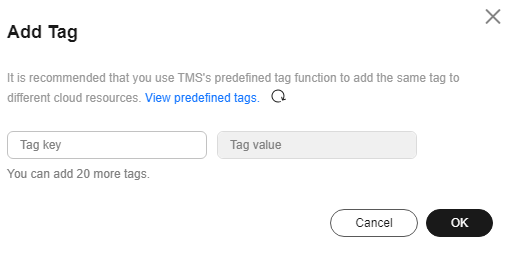Updated on 2025-09-15 GMT+08:00
Creating a Tag
This section describes how to add tags for existing keys, secrets, and Dedicated HSM instances.
Constraints
Tags cannot be added to default keys.
Key Management
- Log in to the DEW console.
- Click
 in the upper left corner and select a region or project.
in the upper left corner and select a region or project. - Click the alias of the target custom key to view its details.
- Click Tags to go to the tag management page.
- Click Add Tag. In the displayed dialog box, set Tag key and Tag value, as shown in Figure 1.

To delete a tag, click Delete next to it.
- If you want to use the same tag to identify multiple cloud resources, you can create predefined tags in the TMS. In this way, the same tag can be selected for all services. For more information about predefined tags, see the Tag Management Service User Guide.
- To delete a tag, click Delete next to it.
- Click OK.
CSMS
- Log in to the DEW console.
- Click
 in the upper left corner and select a region or project.
in the upper left corner and select a region or project. - In the navigation pane on the left, choose .
- Click a secret name to access its details page.
- In the Tags area, click Add Tag. In the displayed Add Tag dialog box, enter a Tag key and Tag value.
Figure 2 Adding a tag
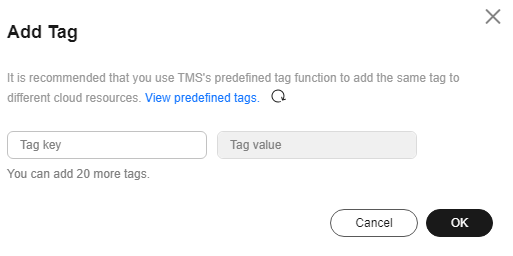

- If you want to use the same tag to identify multiple cloud resources, you can create predefined tags in the TMS. In this way, the same tag can be selected for all services. For more information about predefined tags, see the Tag Management Service User Guide.
- To delete a tag, click Delete next to it.
- Click OK.
Dedicated HSM
- Click
 in the upper left corner and select a region or project.
in the upper left corner and select a region or project. - In the navigation pane on the left, choose Dedicated HSM.
- Click Tag Management in the Operation column.
- Click Add Tag. On the displayed dialog box, set Tag key and Tag value.

- If you want to use the same tag to identify multiple cloud resources, you can create predefined tags in the TMS. In this way, the same tag can be selected for all services. For more information about predefined tags, see the Tag Management Service User Guide.
- To delete a tag, click Delete next to it.
- Click OK.
Feedback
Was this page helpful?
Provide feedbackThank you very much for your feedback. We will continue working to improve the documentation.See the reply and handling status in My Cloud VOC.
The system is busy. Please try again later.
For any further questions, feel free to contact us through the chatbot.
Chatbot