Configuring Monitoring by Seconds
The default monitoring interval is 1 minute. To improve the instantaneous accuracy of monitoring metrics, you can set the monitoring interval to 5 seconds.
Precautions
- Only some monitoring metrics support monitoring by seconds. For details, see Monitoring Metrics.
Enabling Monitoring by Seconds
- Log in to the management console.
- Click
 in the upper left corner and select a region and a project.
in the upper left corner and select a region and a project. - Click
 in the upper left corner of the page and choose Databases > Document Database Service.
in the upper left corner of the page and choose Databases > Document Database Service. - On the Instances page, click the target instance name.
- In the navigation pane on the left, choose Advanced O&M.
- On the displayed page, click the Real-Time Monitoring tab and click
 next to Monitoring by Seconds.
next to Monitoring by Seconds.

Instances with fewer than four vCPUs do not support monitoring by seconds.
- In the displayed dialog box, select a collection period and click Yes.
Monitoring by Seconds will be automatically disabled for instances with fewer than 4 vCPUs. After you enable this function, monitoring data will be reported again and will be displayed by seconds about five minutes later.
Figure 1 Enable Monitoring by Seconds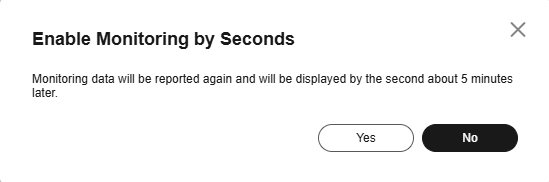
Disabling Monitoring by Seconds
- Log in to the management console.
- Click
 in the upper left corner and select a region and a project.
in the upper left corner and select a region and a project. - Click
 in the upper left corner of the page and choose Databases > Document Database Service.
in the upper left corner of the page and choose Databases > Document Database Service. - On the Instances page, click the target instance name.
- In the navigation pane on the left, choose Advanced O&M.
- On the displayed page, click the Real-Time Monitoring tab and click
 next to Monitoring by Seconds.
next to Monitoring by Seconds. - In the displayed dialog box, click Yes.
After you disable this function, monitoring data will be reported again and will be displayed by the minute about five minutes later.
Figure 2 Disable Monitoring by Seconds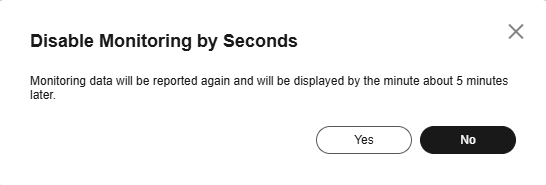
Feedback
Was this page helpful?
Provide feedbackThank you very much for your feedback. We will continue working to improve the documentation.See the reply and handling status in My Cloud VOC.
For any further questions, feel free to contact us through the chatbot.
Chatbot





