Help Center/
Document Database Service/
User Guide/
Instance Lifecycle Management/
Exporting Instance Information
Updated on 2025-09-09 GMT+08:00
Exporting Instance Information
Scenarios
On the DDS console, you can export information about all DDS instances or information about a specified instance.
Exporting Information of All Instances
- Log in to the management console.
- Click
 in the upper left corner and select a region and a project.
in the upper left corner and select a region and a project. - Click
 in the upper left corner of the page and choose Databases > Document Database Service.
in the upper left corner of the page and choose Databases > Document Database Service. - On the Instances page, click
 in the upper right corner of the instance list.
Figure 1 Exporting the instance information
in the upper right corner of the instance list.
Figure 1 Exporting the instance information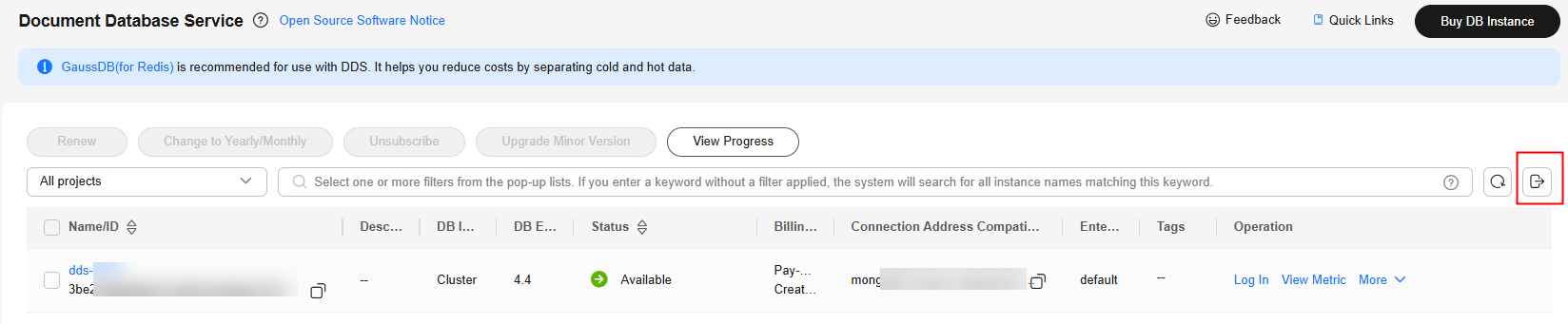
- In the pop-up box, select the desired items and click OK.
Figure 2 Export Instance Information

- View the .xls file exported to your local PC.
Exporting Information of a Specified Instance
- Log in to the management console.
- Click
 in the upper left corner and select a region and a project.
in the upper left corner and select a region and a project. - Click
 in the upper left corner of the page and choose Databases > Document Database Service.
in the upper left corner of the page and choose Databases > Document Database Service. - On the Instances page, select the instance and click
 in the upper right corner of the instance list.
Figure 3 Exporting required instance information
in the upper right corner of the instance list.
Figure 3 Exporting required instance information
- In the pop-up box, select the desired items and click OK.
Figure 4 Export Instance Information

- View the .xls file exported to your local PC.
Parent topic: Instance Lifecycle Management
Feedback
Was this page helpful?
Provide feedbackThank you very much for your feedback. We will continue working to improve the documentation.See the reply and handling status in My Cloud VOC.
The system is busy. Please try again later.
For any further questions, feel free to contact us through the chatbot.
Chatbot





