Configuring Member Management
You can manage repository members on the Members tab page. Only the repository creator (owner) and administrator can manage repository members. Other members can only view the repository member list. The following procedure shows how to configure member management.

Currently, CodeArts Repo only allows you to import project members as repository members. For details about how to add project members or modify project member roles, see Member Management.
Automatically Synchronizing Project Members to the Repository
Configure Member Role Synchronization to synchronize project roles to the repository. For details about the synchronization policies, see Table 1.
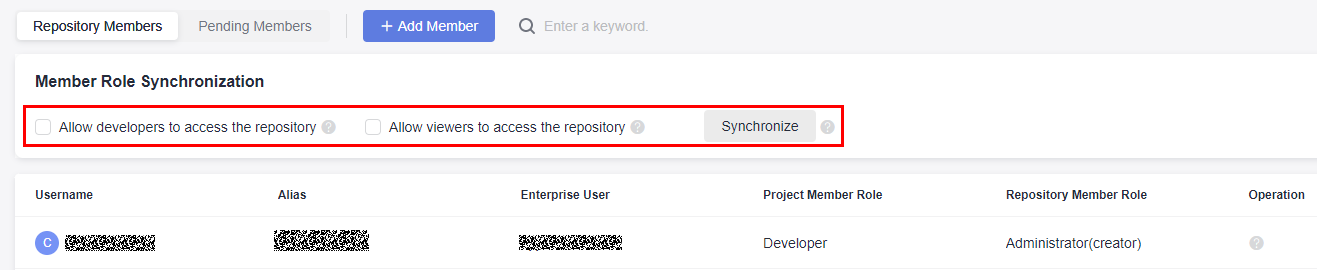
|
Item |
Project Role |
Repository Role |
Allowed Operation |
|---|---|---|---|
|
—— |
Project manager |
Administrator |
—— |
|
Allow developers to access the repository |
User-defined project role (Committer permission) |
Committer |
|
|
Developer |
Developer |
|
|
|
Custom role (developer permission) |
|
||
|
Allow viewers to access the repository |
Test manager |
Viewer |
Remove the member. |
|
Tester |
|||
|
Participant |
|||
|
Viewer |
|||
|
Custom role (viewer permission) |

- By default, a project manager is the repository administrator. If you want to move the project manager out of the repository, you need to adjust the role of the project manager in the project settings.
- If you select a policy in Member Role Synchronization, related users added to the project are automatically synchronized to the repository.
- If you deselect policies in Member Role Synchronization and click Synchronize, related members will be removed immediately.
- On the repository list page, you can select Synchronize Roles to modify the repository role mapped from a custom project role as a project creator.
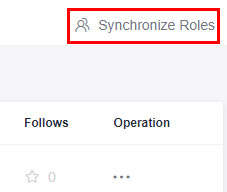
Manually Adding Project Members to the Repository

Manually configured repository members will be overwritten by Automatically Synchronizing Project Members to the Repository. You are advised to use either of the two functions.
Click Add Member. On the displayed dialog box, select a member from the member list of the corresponding project and add the member to the repository. A default repository role is assigned to the member based on the project role. For details about the role mapping, see the following table.
|
Project Role |
Repository Role |
Allowed Operation |
|---|---|---|
|
Project manager |
Administrator (default) |
|
|
Developer |
|
|
|
Developer |
Administrator |
|
|
Developer (default) |
|
|
|
Viewer |
|
|
|
Test manager |
Viewer (default) |
Remove the member. |
|
Tester |
||
|
Participant |
||
|
Viewer |
||
|
O&M manager |
||
|
Custom role |
Committer |
|
|
Developer |
|
|
|
Viewer (default) |
Remove the member. |

If the project-level member list is empty, the project does not have members other than the repository creator. Add project members.
Feedback
Was this page helpful?
Provide feedbackThank you very much for your feedback. We will continue working to improve the documentation.See the reply and handling status in My Cloud VOC.
For any further questions, feel free to contact us through the chatbot.
Chatbot





