Custom Templates
Build template selection: If the preset build templates cannot meet your build requirements, you can customize a build template.
- Log in to the CodeArts Build homepage.
- Select a build task from the list and click the task name. The Build History page is displayed.
- Click
 in the upper right corner. Select Make Template from the drop-down list.
in the upper right corner. Select Make Template from the drop-down list.
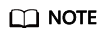
A build task that uses any private parameters cannot be saved as a template. For details about how to set build parameters, see Configuring Parameters.
- Enter the template name and description, and click Save.
- Click the username in the upper right corner, and select from the drop-down list.
- In the navigation pane, choose . The saved template is displayed in the list.
You can perform the following operations on saved templates.
Table 1 Managing custom templates Operation
Description
Favorite a template
Click
 to add the template to your favorites.
to add the template to your favorites.Delete a template
Click
 . In the displayed dialog box, click Yes to delete the template.
. In the displayed dialog box, click Yes to delete the template.
Feedback
Was this page helpful?
Provide feedbackThank you very much for your feedback. We will continue working to improve the documentation.See the reply and handling status in My Cloud VOC.
For any further questions, feel free to contact us through the chatbot.
Chatbot





