Viewing Repository Group Details
Viewing Repository Group Information on the Repository (Group) Tab Page
Click the name of the repository group to be viewed, for example, Test_Group. The repository (group) tab page of the repository group is displayed, as shown in the following figure. Test_Group_Sub is the child repository group of repository group Test_Group, and Test_Repo is the repository of repository group Test_Group.
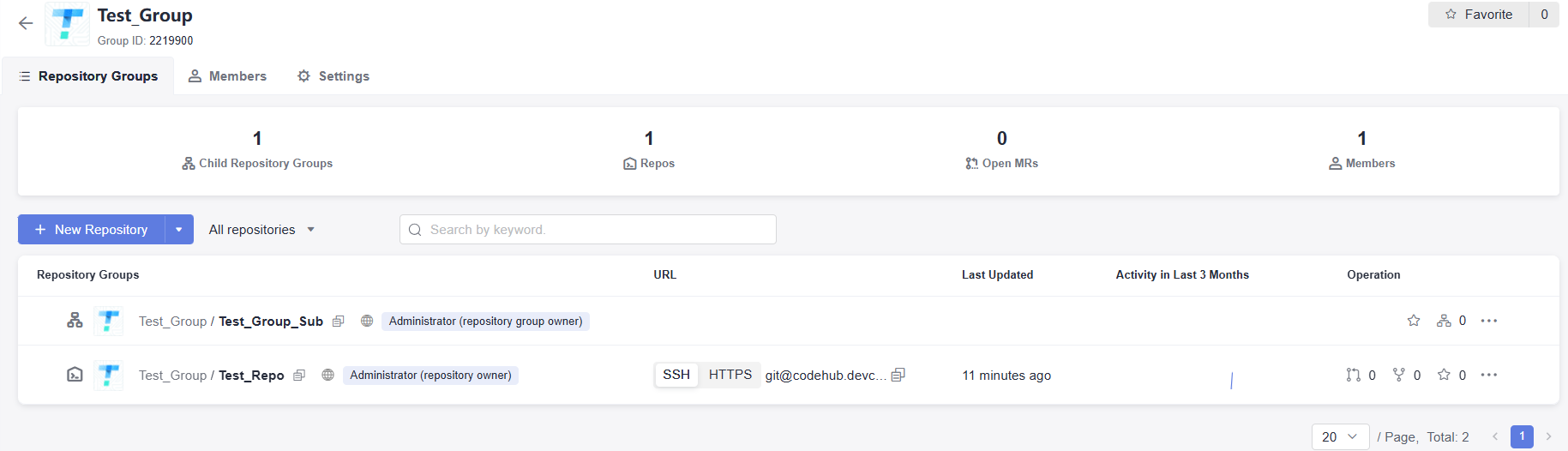
This tab page displays the Test_Group's number of child repository groups, number of repositories, number of open MRs, and number of members in the repository group. You can perform the following operations:
- Click Create Repository to create a repository under Test_Group.
- Click the drop-down list box next to Create Repository to create a child repository group under Test_Group.
- Click All repositories to view all Test_Group's repositories, unlocked repositories, and locked repositories in the current repository group. Enter the name of any repository in the search box on the right of All repositories and the searched repository will be displayed.
- Click
 in the row where the repository group Test_Group_Sub is located to favorite it. Click
in the row where the repository group Test_Group_Sub is located to favorite it. Click  on the right of Test_Group_Sub to go to its details page.
on the right of Test_Group_Sub to go to its details page. - Click
 in the row where Test_Group_Sub is located to view the repositories, members, and settings. You can also create a new child repository group and a new repository under the group.
in the row where Test_Group_Sub is located to view the repositories, members, and settings. You can also create a new child repository group and a new repository under the group. - Click
 in the row where Test_Repo is located to copy the SSH or HTTPS address of the repository. Click
in the row where Test_Repo is located to copy the SSH or HTTPS address of the repository. Click  in the row where the repository is located to view all its merge requests. Click
in the row where the repository is located to view all its merge requests. Click  to go to the repository homepage. Click
to go to the repository homepage. Click  to favorite it.
to favorite it. - Click
 in the row where Test_Repo is located.
in the row where Test_Repo is located.
 : Click this icon to go to the Associated Items tab page of the repository.
: Click this icon to go to the Associated Items tab page of the repository.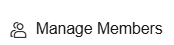 : Click this icon to go to the Members tab page of the repository.
: Click this icon to go to the Members tab page of the repository.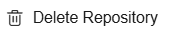 : Click this icon to delete Test_Repo.
: Click this icon to delete Test_Repo.
Viewing Repository Group's Member Information on the Members Page

A repository group member can have multiple roles. However, a user can set a maximum of 5 repository roles in a repository group.
Click Members in the navigation bar to access the Members tab page of the repository group, as shown in the following figure.

Viewing Repository Group Information on the Settings Tab Page
Constraints: Only the project manager and repository group administrator can view and configure the information on the Setting. For details about how to configure the permission to view the Settings page, see Configuring Repo-Level Permissions.
Click Settings in the navigation bar, as shown in the following figure.
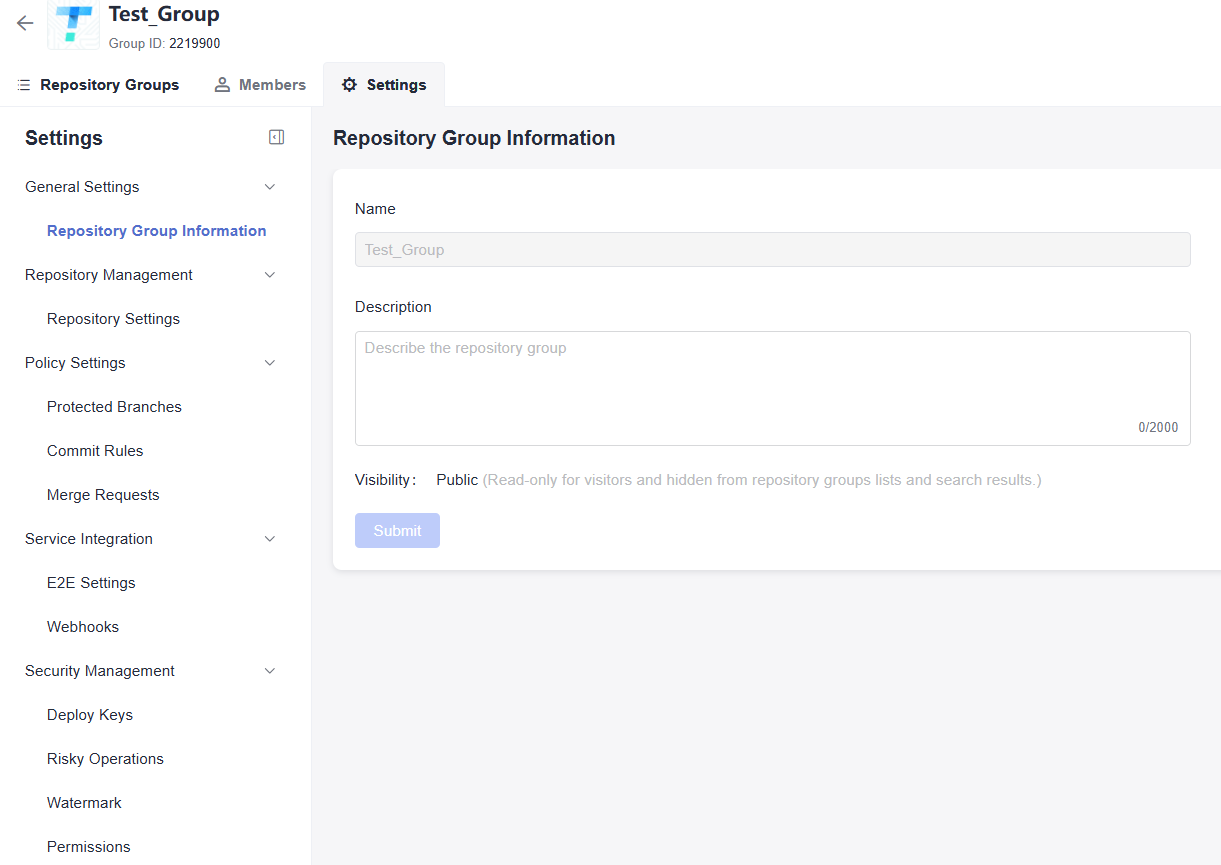
Feedback
Was this page helpful?
Provide feedbackThank you very much for your feedback. We will continue working to improve the documentation.See the reply and handling status in My Cloud VOC.
For any further questions, feel free to contact us through the chatbot.
Chatbot





