ClickHouse Specification Change
Prerequisites
You can perform specification expansion on a cluster when the cluster is in the In service state and no task is being performed (such as node scale-out and disk expansion).

- You can only increase cluster specifications. To decrease cluster specifications, create a cluster with smaller specifications and migrate the data from the current cluster to it.
- You can change the specifications of only one node type (the compute or ZooKeeper node) at a time. After the change, nodes in other types still maintain their original specifications.
- During the specification change, the cluster is unavailable and the change cannot be initiated when a change is in progress.
- The system is unavailable during the specification change.
Procedure
- Log in to the CloudTable console.
- Click Cluster Management.
- In the cluster list, locate the row that contains the target cluster and choose More > Specification Expansion in the Operation column.
Figure 1 Specification expansion
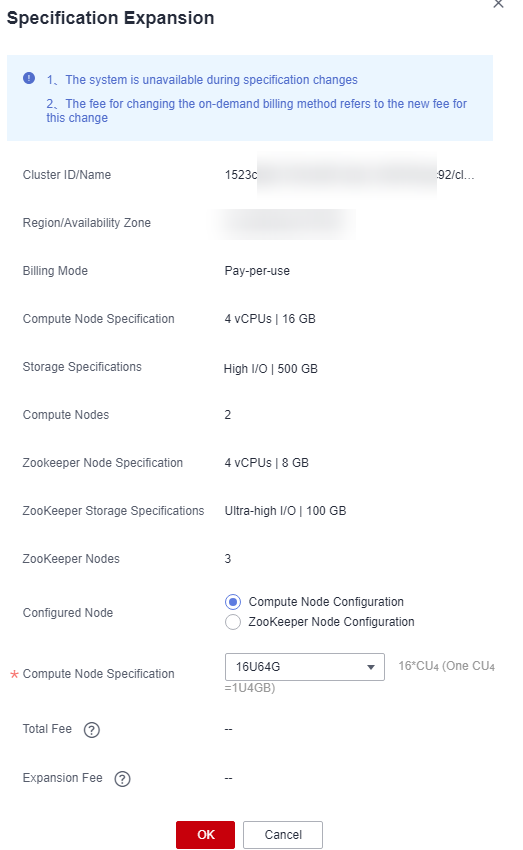
 You can also click Specification Expansion on the cluster details page to switch to the Specification Expansion page.Figure 2 Accessing the Specification Expansion page
You can also click Specification Expansion on the cluster details page to switch to the Specification Expansion page.Figure 2 Accessing the Specification Expansion page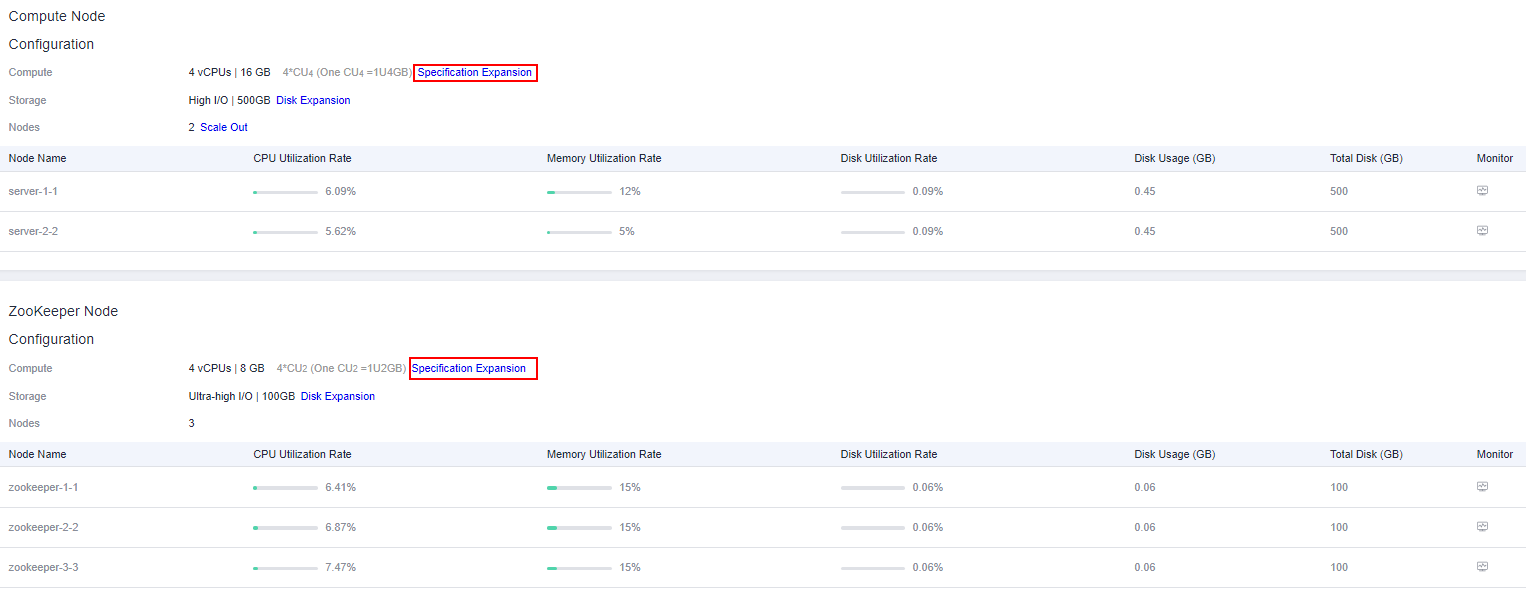
- Select the target node type.
- Select the CPU and memory specifications from the drop-down list.
- Confirm the fee and resource quota, and click OK.
After you click OK, the cluster status changes to Sub-health and the task status changes to Resizing Flavor. After the cluster specifications are changed, the cluster status changes to In service and the task status is cleared.
Specification Expansion Status
|
Status |
Description |
|---|---|
|
Resizing Flavor |
Indicates that the specifications of the target cluster are being changed. |
|
In service |
Indicates that the specifications of the target cluster are changed and the cluster can provide services. |
|
Resizing flavor failed |
Indicates that the specifications of the target cluster failed to be changed. |
Feedback
Was this page helpful?
Provide feedbackThank you very much for your feedback. We will continue working to improve the documentation.See the reply and handling status in My Cloud VOC.
For any further questions, feel free to contact us through the chatbot.
Chatbot





