Resetting the Password of a BMS
Scenarios
If you forget the password for logging in to a BMS or if you want to harden the password to improve security, you can reset the password on the console.
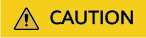
If you change the password of a running BMS on the console, the BMS will be automatically restarted during password resetting. To prevent data loss, it is recommended that you reset the password during off-peak hours to minimize the impact on your services.
Video Tutorial
Prerequisites
- The password resetting function depends on the CloudResetPwdAgent plug-in, which is installed for public images by default. If your BMS is created from a private image, check whether the plug-in has been installed by following the instructions in Installing the One-Click Password Reset Plug-in.
- Ensure that DHCP is enabled in the VPC to which the BMS belongs.
- The BMS network connectivity is normal.
- An EIP has been bound to the BMS.
Procedure
- Log in to the BMS console.
- Locate the row that contains the target BMS, click More in the Operation column, and select Reset Password from the drop-down list.
- Set and confirm a new password as prompted.
Figure 1 Resetting the password

The new password must meet the complexity rules in Table 1.
Table 1 Password requirements Parameter
Requirement
Example Value
Password
- Consists of 8 characters to 26 characters.
- Must contain at least three of the following character types:
- Cannot contain the username or the username spelled backwards.
- Cannot contain more than two characters in the same sequence as they appear in the username. (This requirement applies only to Windows BMSs.)
Test12@#
- Click OK.
It takes about 10 minutes for the system to reset the password. Do not repeatedly perform this operation. During the process, the BMS will be restarted automatically. After the BMS is restarted, use the new password to log in to the BMS to check whether the password is reset successfully.
Related Operations
You can reset the BMS password using an API. For details, see Resetting the BMS Password with a Few Clicks.
You can also change the login password in the BMS OS. After changing the password, you must restart the BMS on the management console to make the new password take effect. It is recommended that you change the password on the console.
Feedback
Was this page helpful?
Provide feedbackThank you very much for your feedback. We will continue working to improve the documentation.See the reply and handling status in My Cloud VOC.
For any further questions, feel free to contact us through the chatbot.
Chatbot





