Enabling Log Tracing
The platform offers a log tracing function. When performing operations, you can enable log tracing to download logs generated during interactions with the background.
Enabling Log Monitoring
- Log in to the Huawei Cloud Astro Zero console and click Access Homepage. The application development page is displayed.
- In the upper left corner of the page, click
 and choose Environments > Environment Configuration.
and choose Environments > Environment Configuration. - Click
 on the lower right corner of the page. The page for enabling log tracing is displayed.
on the lower right corner of the page. The page for enabling log tracing is displayed. - Click
 to enable the backend log tracing within 10 minutes.
Click
to enable the backend log tracing within 10 minutes.
Click to stop the tracing. The tracing is stopped and no log file is obtained.
Figure 1 Enabling log tracing
to stop the tracing. The tracing is stopped and no log file is obtained.
Figure 1 Enabling log tracing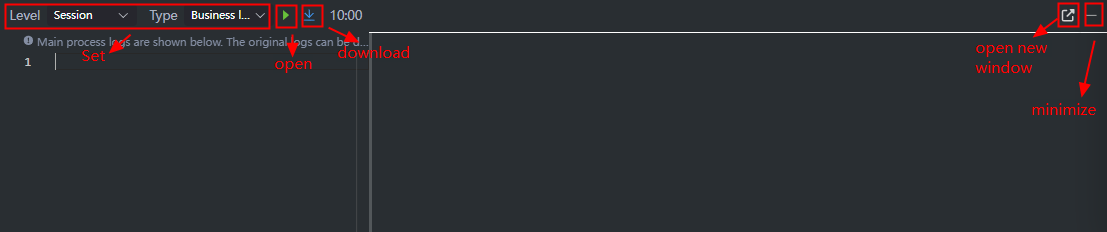
Table 1 Log tracing parameters Parameter
Description
Level
Log level. The options are as follows:
- Session: Only logs of the current session are printed.
- Tenant: Logs of all session of the tenant are printed.
- User: You can view operation logs of a user or portal user by username.
Type
Log type. The options are as follows:
- Business: Business-related tracing logs are printed.
- Detail: Business logs and detailed logs of the database and middleware are printed for locating platform problems.
- Download log files.
Click
 to download log files. After the log files are downloaded, the tracing automatically stops. The log format is Time|Operation ID|Service module|Action description.
to download log files. After the log files are downloaded, the tracing automatically stops. The log format is Time|Operation ID|Service module|Action description. - Click
 to open the log tracing page in a new window.
to open the log tracing page in a new window. - Click
 to minimize the log tracing page.
to minimize the log tracing page.
After you click the minimize icon, the log tracing page is hidden. You can view the remaining time in the lower right corner of the platform management center. If you click the time, the log tracing page is displayed again.
Figure 2 Log tracing time
Feedback
Was this page helpful?
Provide feedbackThank you very much for your feedback. We will continue working to improve the documentation.See the reply and handling status in My Cloud VOC.
For any further questions, feel free to contact us through the chatbot.
Chatbot





