Call
This function monitors the calls of external services by the current application. It covers CSEConsumer, ApacheHttpClient, ApacheHttpAsyncClient, DubboConsumer, and HttpClient monitoring.
This section focuses on HttpClient monitoring.
Setting the Maximum Number of Rows for Monitoring Metric Data Collection
When the number of collected metric data records of URL, Call, or SQL exceeds the default or configured value, a threshold-crossing alarm will be displayed.
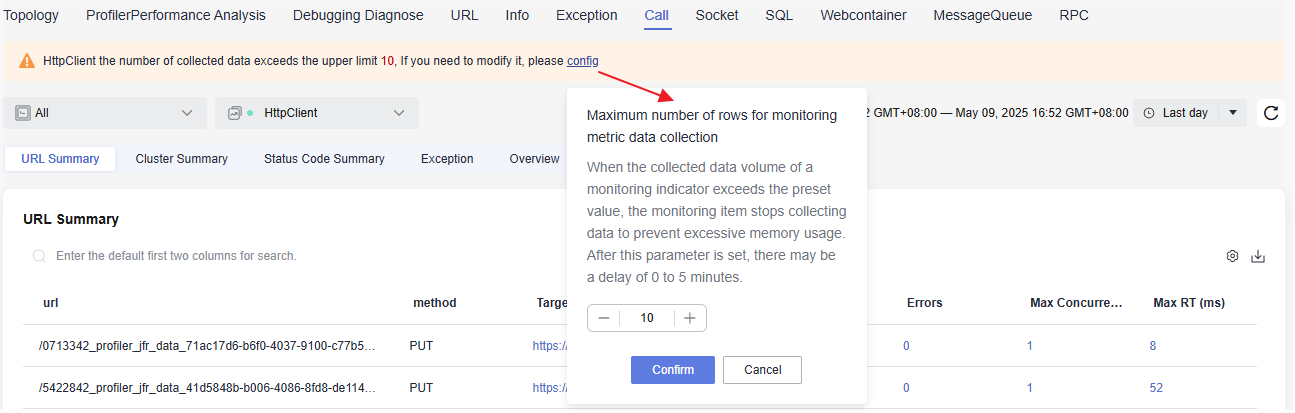
You can configure Maximum number of rows for monitoring metric data collection on the URL, Call, and SQL tab pages. Take the Call page as an example. The procedure is as follows:
- Log in to the APM console.
- Click
 on the left and choose Management & Governance > Application Performance Management.
on the left and choose Management & Governance > Application Performance Management. - In the navigation pane, choose Application Monitoring > Metrics.
- In the tree on the left, click
 next to the target environment. The URL tab page is displayed by default.
next to the target environment. The URL tab page is displayed by default. - Click the Call tab.
- Click Config in the alarm and change the value of Maximum number of rows for monitoring metric data collection.
- Click Confirm.
- Only when the number of metric data records exceeds the default or configured value will a threshold-crossing alarm be displayed.
- If the number of collected metric data records does not exceed the default or configured value, the value of Maximum number of rows for monitoring metric data collection cannot be configured.
- For Maximum number of rows for monitoring metric data collection, the default value is 500. You can enter 10 to 2000.
- If the number of collected metric data records exceeds the configured value, the system will stop metric collection to prevent excessive memory usage. The settings may take up to 5 minutes to take effect.
Going to the Call Page
- Log in to the APM console.
- Click
 on the left and choose Application > Application Performance Management.
on the left and choose Application > Application Performance Management. - In the navigation pane, choose Application Monitoring > Metrics.
- In the tree on the left, click
 next to the target environment.
next to the target environment. - Click the Call tab. By default, the HttpClient monitoring information of all instances is displayed.
Figure 2 External call data

- On the displayed Call tab page, select a target instance and monitoring item to view the monitoring data in different metric sets.
- Select a time range. Default: Last 20 minutes.
Options: Last 20 minutes, Last hour, Last 3 hours, Last 6 hours, Last day, Today, Yesterday, Last week, Last month, or Custom.
- Click
 in the upper right corner of the list and select the target metric data.
in the upper right corner of the list and select the target metric data. - Click
 in the upper right corner of the list to export information. A maximum of 100 records can be exported.
in the upper right corner of the list to export information. A maximum of 100 records can be exported.
Viewing HttpClient Monitoring Data
URL summary
The HttpClient monitoring system collects the metrics of each URL. For details about the metrics, see Table 1. Click  in the upper right corner of the list and select the target metric data.
in the upper right corner of the list and select the target metric data.
|
Metric Set |
Metric |
Description |
|---|---|---|
|
URL summary |
url |
Called URL. |
|
method |
HTTP method of the URL. |
|
|
TargetEnvName |
Name of the component whose URL is called. |
|
|
Calls |
Number of times that the URL is called. |
|
|
Avg RT (ms) |
Average response time of the called URL. |
|
|
Errors |
Number of call errors of the URL. |
|
|
Max Concurrency |
Maximum concurrency of the URL. |
|
|
Max RT (ms) |
Maximum response time of the called URL. |
|
|
0 ms–10 ms |
Number of requests with 0 ms–10 ms response time. |
|
|
10 ms–100 ms |
Number of requests with 10 ms–100 ms response time. |
|
|
100 ms–500 ms |
Number of requests with 100 ms–500 ms response time. |
|
|
500 ms–1s |
Number of requests with 500 ms–1s response time. |
|
|
1s–10s |
Number of requests with 1s–10s response time. |
|
|
10s–n |
Number of requests with response time longer than 10s. |
|
|
Error Trace |
ID of the trace that encounters an error in a collection period. |
|
|
Slowest Trace |
ID of the slowest trace in a collection period. |
- Click a number in blue (such as those in the Calls or Avg RT (ms) column) to view more details.
- Click the address in the TargetEnvName column. The details about the called component are displayed in a list.
- Click the text in blue (such as those in the Slowest Trace or Error Trace column) to view more details.
Cluster summary
APM can summarize external call metrics by cluster. For details about the metrics, see Table 2.
|
Metric Set |
Metric |
Description |
|---|---|---|
|
Cluster summary |
envId |
Cluster ID of the called party. |
|
hostUri |
URL of the called party. |
|
|
Calls |
Number of times that the cluster URL is called. |
|
|
Avg RT (ms) |
Average response time for calling the cluster URL. |
|
|
Errors |
Number of call errors of the URL. |
|
|
Max RT (ms) |
Maximum response time for calling the cluster URL. |
|
|
0 ms–10 ms |
Number of requests with 0 ms–10 ms response time. |
|
|
10 ms–100 ms |
Number of requests with 10 ms–100 ms response time. |
|
|
100 ms–500 ms |
Number of requests with 100 ms–500 ms response time. |
|
|
500 ms–1s |
Number of requests with 500 ms–1s response time. |
|
|
1s–10s |
Number of requests with 1s–10s response time. |
|
|
10s–n |
Number of requests with response time longer than 10s. |
- Click a number in blue (such as those in the Calls or Avg RT (ms) column) to view more details.
- Click the address in the hostUri column. The details of the called party are displayed in a list.
Status code summary
APM can summarize external call metrics by status code. For details about the metrics, see Table 3.
|
Metric Set |
Metric |
Description |
|---|---|---|
|
Status code summary |
code |
Status code. |
|
Count |
Number of times that the status code occurred. |
|
|
Latest URL |
URL that returns the status code. |
- Click a status code in the code column. The tracing page is displayed, showing the invocation condition of the status code of the selected instance in the environment in last 20 minutes (default).
- Click a number in the Count column to view the trend of the status code in a specified period.
- Click the latest URL to view the invocation details of the corresponding status code.
Exception
On the Exception tab page, view the exception statistics about HttpClient calls. For details about the metrics, see Table 4.
|
Metric Set |
Metric |
Description |
|---|---|---|
|
Exception |
causeType |
Exception class. |
|
exceptionType |
Exception type. |
|
|
Count |
Number of times the exception occurred. |
|
|
Error Message |
Message returned when the exception occurred. |
|
|
Error Stack |
Exception stack information. |
- Click a number in blue in the Count column to view the trend of the thread in a specified period.
- Click the text in blue in the Error Message column to view message details.
- Click Detail in the Error Stack column to view exception details.
- Click History in the Error Stack column to view the historical error stack list.
Overview
On the Overview tab page, view the metrics of the selected instance. For details about the metrics, see Table 5.
When you hover over a graph, you can check the actual value of each metric in a specific time.
Feedback
Was this page helpful?
Provide feedbackThank you very much for your feedback. We will continue working to improve the documentation.See the reply and handling status in My Cloud VOC.
For any further questions, feel free to contact us through the chatbot.
Chatbot





