Setting Event Alarm Notifications
Cloud Eye enables event monitoring for protected EIPs and generates alarms for scrubbing, blocking, and unblocking events. This helps you learn about the protection status of CNAD in a timely manner.
After the event alarm notification function is enabled, you can view event details on the Event Monitoring page of the Cloud Eye console when an event occurs.
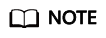
If you enable Alarm Notifications, Simple Message Notification (SMN) will be used and related fees will be incurred.
Enabling Event Alarm Notifications
- Log in to the Cloud Eye console.
- Select a monitoring method based on the site requirements.
- Method 1: In the navigation tree on the left, choose Event Monitoring. The Event Monitoring page is displayed.
- Method 2: In the navigation pane on the left, choose . The Alarm Rules page is displayed.
- In the upper right corner of the page, click Create Alarm Rule. The Create Alarm Rule page is displayed.
- Set alarm parameters by referring to Table 1.
Figure 1 Alarm parameters

Table 1 Parameters for configuring a protection policy Parameter
Description
Name
Name of the rule. The system generates a random name and you can modify it.
Description
Description about the rule.
Alarm Type
Select Event.
Event Type
Choose System Event.
Event Source
Choose Elastic IP.
Monitoring Scope
Specifies the resource scope to which the alarm rule applies. Set this parameter as required.
Method
The default option is Configure manually.
Alarm Policy
You are advised to select EIP blocked, EIP unblocked, Start Anti-DDoS traffic scrubbing, and Stop Anti-DDoS traffic scrubbing.
When the traffic is greater than 10,000 kbit/s, the system sends an alarm notification when scrubbing starts and when scrubbing ends. When the traffic is less than 10,000 kbit/s, no alarm notification is sent.
Notification Recipient
Set it to the actual recipient.
NOTE:Alarm messages are sent by Simple Message Notification (SMN), which may incur a small amount of fees.
- Click Create. In the dialog box that is displayed, click OK. The alarm notification is created successfully.
Feedback
Was this page helpful?
Provide feedbackThank you very much for your feedback. We will continue working to improve the documentation.See the reply and handling status in My Cloud VOC.
For any further questions, feel free to contact us through the chatbot.
Chatbot





