Submitting a Loader Job
Scenario
This section describes how to submit an Oozie job of the Loader type on the Hue web UI.
Procedure
- Create a workflow. For details, see Creating a Workflow.
- On the workflow editing page, select
 next to Loader and drag it to the operation area.
next to Loader and drag it to the operation area. - In the Loader window that is displayed, set Job id, for example, to 1. Click Add.
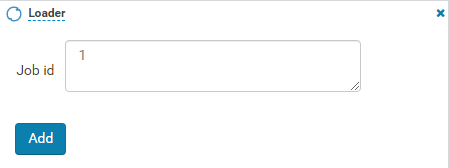

Job id is the ID of the Loader job to be orchestrated and can be obtained from the Loader page.
You can create a Loader job to be scheduled and obtain its job ID. For details, see Using Loader.
- Click
 in the upper right corner of the Oozie editor.
in the upper right corner of the Oozie editor.
If you need to modify the job name before saving the job (default value: My Workflow), click the name directly for modification, for example, Loader-Workflow.
- After the configuration is saved, click
 , and submit the job.
, and submit the job.
After the job is submitted, you can view the related contents of the job, such as the detailed information, logs, and processes, on Hue.
Feedback
Was this page helpful?
Provide feedbackThank you very much for your feedback. We will continue working to improve the documentation.See the reply and handling status in My Cloud VOC.
For any further questions, feel free to contact us through the chatbot.
Chatbot





