How Do I Uninstall VMware Tools from the Target Server After Migration?
VMware Tools is a common system optimization component in VMware virtualization environments. You can follow the instructions below to uninstall VMware Tools from the target server after migration.

- Before uninstalling VMware Tools, back up important data to prevent important files from being deleted by mistake.
- After the uninstallation is complete, you are advised to restart the system for all changes to take effect.
Windows
- Use the default uninstallation program.
Locate the VMware Tools installation path. The default installation path is C:\Program Files (x86)\VMware\VMware Tools. Locate and double-click VMwareToolsUninstaller.exe in the installation path.
If the default uninstallation program cannot be run, you can manually uninstall VMware Tools through the registry.
- Manually uninstall VMware Tools through the registry.
- Press Windows+R to open the Run dialog box.
- Enter regedit and press Enter to open the registry editor.
- Navigate to the registry path HKEY_LOCAL_MACHINE\SOFTWARE\WOW6432Node\Microsoft\Windows\CurrentVersion\Uninstall.
- In the Uninstall folder, find the subkey with the InstallLocation value pointing to the VMware Tools installation path. Record the subkey name, which is usually the installation UUID of VMware Tools.
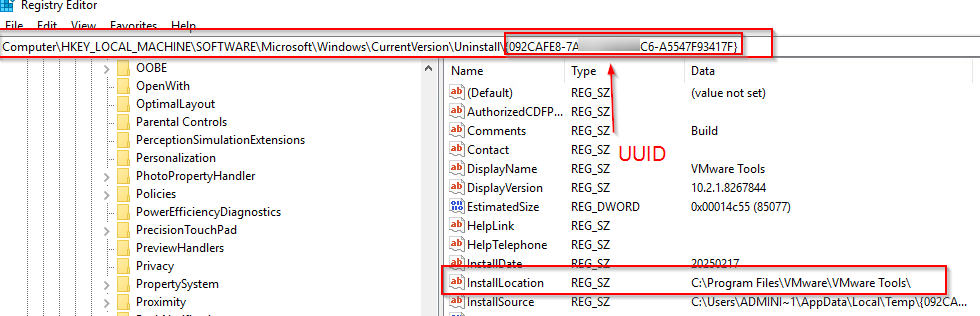
- Open Command Prompt or PowerShell as an administrator. In the CLI, enter the following command and replace <product_code> with the actual UUID found in the registry.
msiexec /x {<product_code>} /qnFor example, if the UUID is {0C6F1C4F-5B5A-4B1A-9B9B-0C6F1C4F5B5A}, enter the following command:msiexec /x {0C6F1C4F-5B5A-4B1A-9B9B-0C6F1C4F5B5A} /qn - After the uninstallation is complete, restart the server to stop all related services and processes.
- After the restart, delete the VMware Tools folder and its residual files in the VMware Tools installation path (C:\Program Files (x86)\VMware\VMware Tools by default).
Linux
- Use the official uninstallation script.
- Log in to the target server as the root user, open the terminal, and run the following command to search for the vmware-uninstall-tools.pl uninstallation script globally:
sudo find / -name 'vmware-uninstall-tools.pl'
- Run the following command to switch to the directory where the uninstallation script is stored. In this example, /usr/bin is used. Replace it with the actual directory.
cd /usr/bin
- Run the uninstallation script.
sudo ./vmware-uninstall-tools.pl
- Log in to the target server as the root user, open the terminal, and run the following command to search for the vmware-uninstall-tools.pl uninstallation script globally:
- Use the package manager for uninstallation.
If you have installed VMware Tools using the distribution's package manager (such as apt, yum, or dnf), you can run the following command as the root user to uninstall it based on the OS type:
- For Debian-based systems (such as Ubuntu), run the following command:
sudo apt-get remove --purge open-vm-tools
- For RPM-based systems (such as CentOS, Fedora, and RHEL), run the following command:
sudo yum remove open-vm-tools
- For other newer distributions (such as Fedora 22 and later), run the following command:
sudo dnf remove open-vm-tools
- For Debian-based systems (such as Ubuntu), run the following command:
Feedback
Was this page helpful?
Provide feedbackThank you very much for your feedback. We will continue working to improve the documentation.See the reply and handling status in My Cloud VOC.
For any further questions, feel free to contact us through the chatbot.
Chatbot





