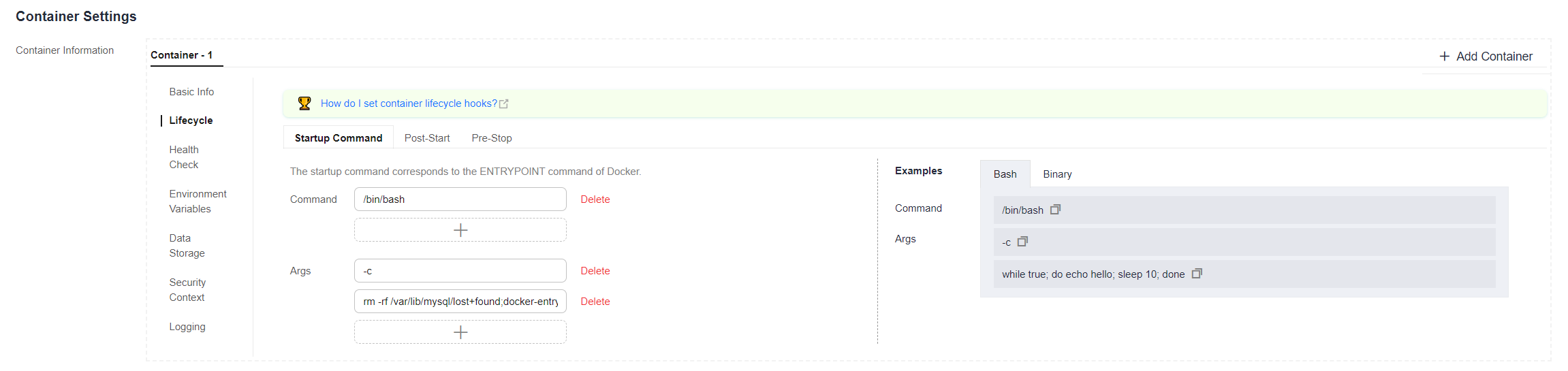Step 1: Deploying MySQL
WordPress must be used together with MySQL. WordPress runs the content management program while MySQL serves as a database to store data.
Prerequisites
You have created a CCE cluster that contains a node with 4 vCPUs and 8 GiB memory. For details on how to create a cluster, see Creating a Kubernetes Cluster.
Operations on the Console
- Log in to the CCE console.
- Click the name of the target cluster to access the cluster console.
- In the navigation pane, choose Workloads. Then, click Create Workload in the upper right corner.
- Configure the basic information about the workload.
- Workload Type: Select StatefulSet.
- Workload Name: Set it to mysql.
- Namespace: Select default.
- Pods: In this example, change the quantity to 1, which means, there is only one pod running in the mysql workload.
Figure 1 Creating a MySQL workload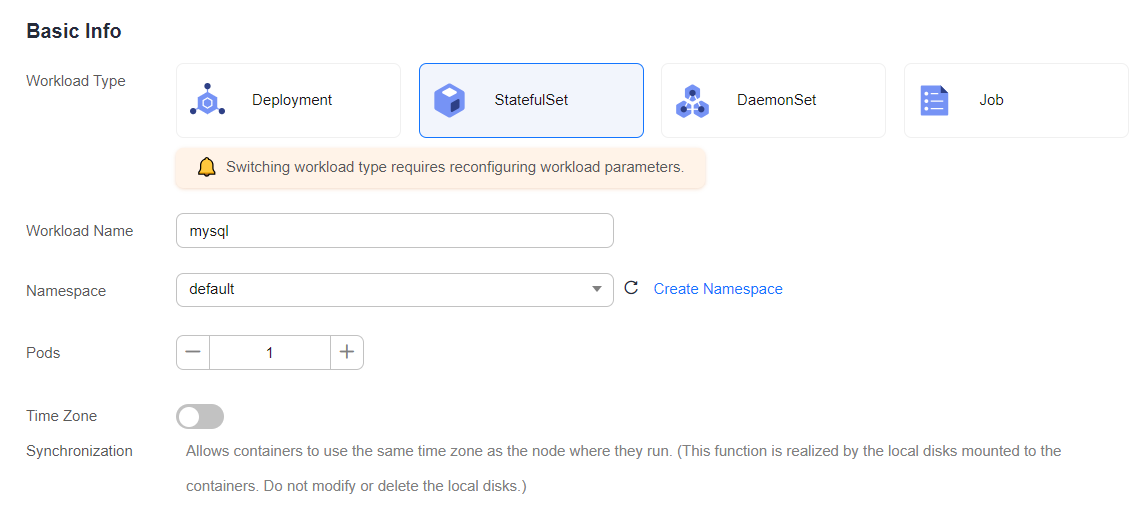
- Configure the basic information about the container.
In the Container Settings area, click Basic Info and click Select Image next to Image Name. In the dialog box displayed, select Open Source Images, search for mysql, select the mysql image, and select 5.7 from the drop-down list for Image Tag.
Figure 2 Selecting an image tag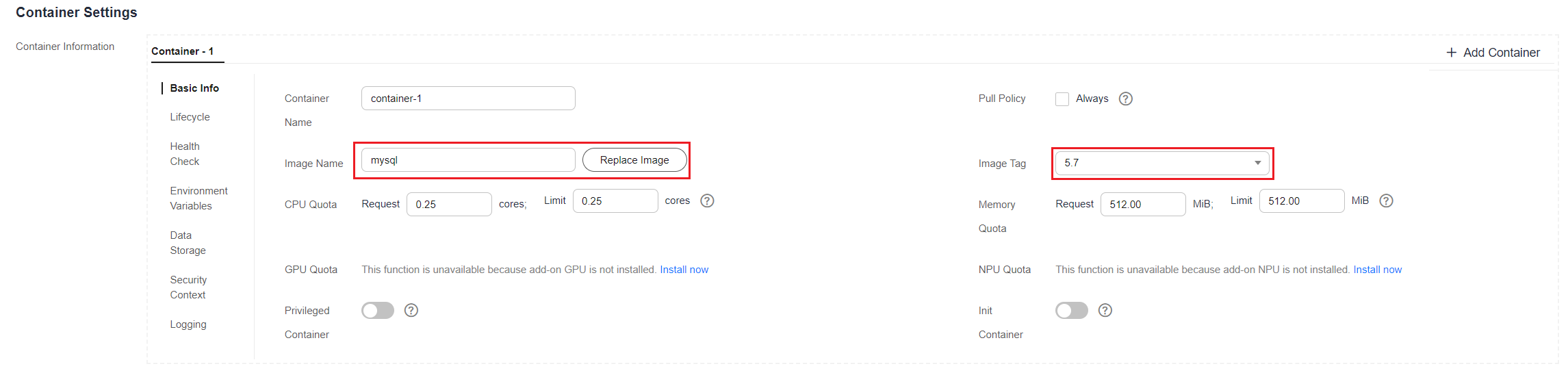
- Click Environment Variables and add four environment variables. You can check MySQL to view the environment variables that can be configured.
- MYSQL_ROOT_PASSWORD: password of the root user of the MySQL database, which can be customized.
- MYSQL_DATABASE: name of the database to be created when the image is started, which can be customized.
- MYSQL_USER: database user name, which can be customized.
- MYSQL_PASSWORD: database user password, which can be customized.
Figure 3 Configuring environment variables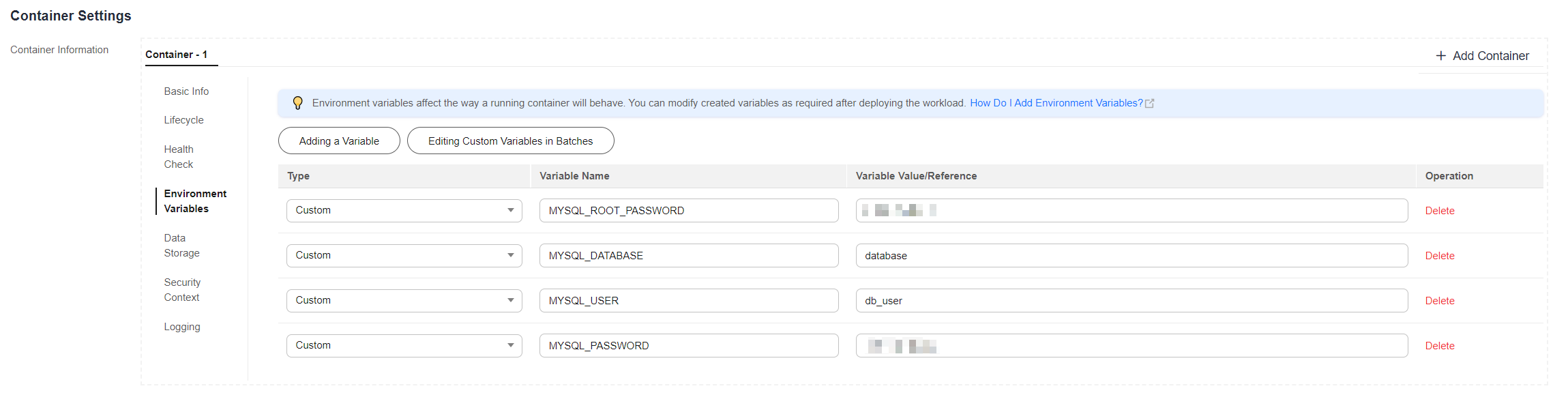
- Click Lifecycle and configure Startup Command, as shown in Figure 4.
- Command:
/bin/bash
- Running parameters:
-c rm -rf /var/lib/mysql/lost+found;docker-entrypoint.sh mysqld;
- Command:
- Click Data Storage, click Add Volume, select VolumeClaimTemplate (VTC) from the drop-down list, and add an EVS disk for MySQL.
Click Create PVC and configure the following parameters (Keep default for other parameters):
- PVC Type: Select EVS.
- PVC Name: Enter a name, for example, mysql.
- Creation Mode: Only Dynamically provision is supported.
- Storage Classes: The default value is csi-disk.
- AZ: Select an AZ. The EVS disk can only be attached to nodes in the same AZ. After an EVS disk is created, the AZ where the disk locates cannot be changed.
- Disk Type: Select a proper type as required.
- Capacity (GiB): Enter the capacity as required. The default value is 10 GiB.
Click Create and enter the path for mounting the storage volume to the container. The default path used by MySQL is /var/lib/mysql.
Figure 5 Mounting a storage volume for MySQL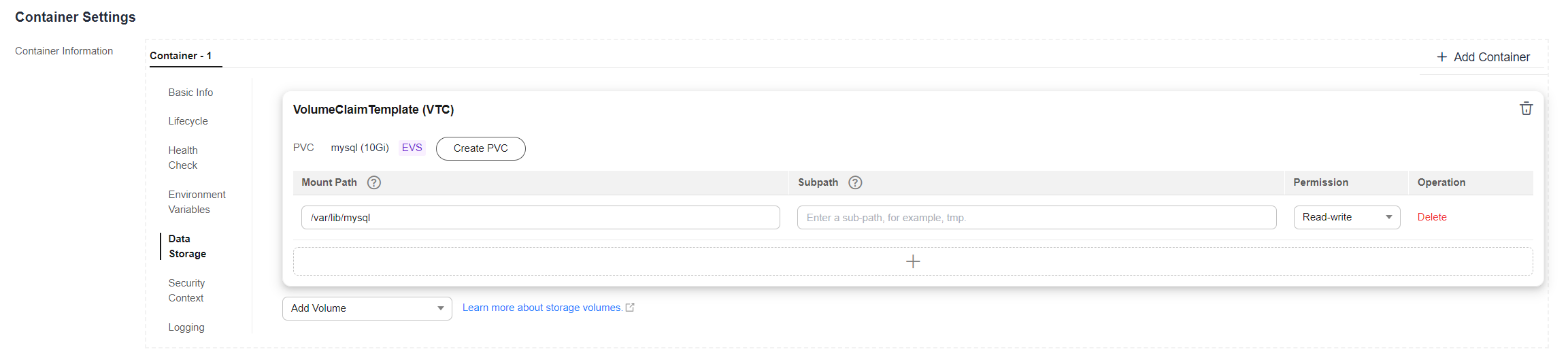
- In the Headless Service Parameters area, configure a headless Service.
A headless Service needs to be configured for the StatefulSet networking. The headless Service generates DNS name for each pod for accessing a specific StatefulSet pod. For a replicated MySQL database, the headless Service needs to be used to read and write the MySQL primary server, and copies existing data from other running replicas. In this example, there is only one pod running in the MySQL workload. Therefore, the headless Service is not used. In this case, enter 3306 for both the Service port and container port. For details about the replicated MySQL examples, see Run a Replicated Stateful Application.Figure 6 Headless Service

- In the Service Settings area, click the plus sign (+) and create a Service for accessing MySQL from WordPress.
Select ClusterIP for Service Type, enter mysqlin the Service Name text box, set both the Container Port and Service Port to 3306, and click OK.
The default access port in the MySQL image is 3306. In this example, both the container port and Service port are set to 3306 for convenience. The access port can be changed to another port.
In this way, the MySQL workload can be accessed through {Service name}:{Access port} (for example, mysql:3306) from within the cluster.
Figure 7 Creating a Service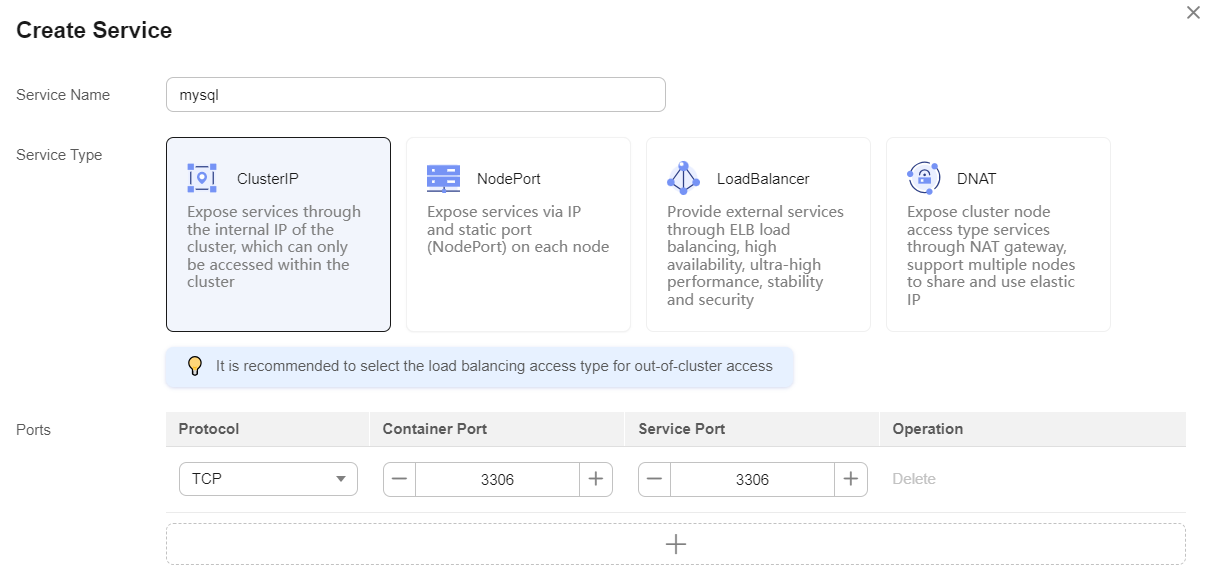
- Click Create Workload.
Wait until the workload is created.
The created workload will be displayed on the StatefulSets tab.
Figure 8 Workload created successfully
Operations Through kubectl
This section describes how to use kubectl to create a StatefulSet and expose the StatefulSet through a ClusterIP Service to allow access from within the cluster.
- Use kubectl to connect to the cluster. For details, see Connecting to a Cluster Using kubectl.
- Create a description file named mysql.yaml. mysql.yaml is an example file name. You can rename it as required.
vi mysql.yaml
apiVersion: apps/v1 kind: StatefulSet metadata: name: mysql namespace: default spec: replicas: 1 selector: matchLabels: app: mysql version: v1 template: metadata: labels: app: mysql version: v1 spec: containers: - name: container-1 image: mysql:5.7 command: - /bin/bash args: - '-c' - rm -rf /var/lib/mysql/lost+found;docker-entrypoint.sh mysqld; env: - name: MYSQL_ROOT_PASSWORD # Password of the root user of MySQL, which can be customized value: password@123 - name: MYSQL_DATABASE # Name of the database to be created when the image is started, which can be customized value: database - name: MYSQL_USER # Database user name, which can be customized value: db_user - name: MYSQL_PASSWORD # Database user password, which can be customized value: password@123 resources: requests: cpu: 250m memory: 512Mi limits: cpu: 250m memory: 512Mi volumeMounts: - name: mysql mountPath: /var/lib/mysql imagePullSecrets: - name: default-secret serviceName: headless-mysql volumeClaimTemplates: #Dynamically attach the EVS disk to the workload. - apiVersion: v1 kind: PersistentVolumeClaim metadata: name: mysql namespace: default annotations: everest.io/disk-volume-type: SAS # EVS disk type labels: failure-domain.beta.kubernetes.io/region: ap-southeast-1 #Region where the EVS disk is created failure-domain.beta.kubernetes.io/zone: #AZ where the EVS disk is created. It must be the same as the AZ of the node. spec: accessModes: - ReadWriteOnce # The EVS disk must be ReadWriteOnce. resources: requests: storage: 10Gi storageClassName: csi-disk # Storage class name. The value is csi-disk for an EVS disk. --- apiVersion: v1 kind: Service metadata: name: headless-mysql namespace: default labels: app: mysql version: v1 spec: selector: app: mysql version: v1 clusterIP: None ports: - name: mysql protocol: TCP port: 3306 targetPort: 3306 type: ClusterIP - Create a MySQL workload.
kubectl apply -f mysql.yaml
If the following information is displayed, the StatefulSet is being created.
statefulset "mysql" created
View the workload.
kubectl get statefulset
If the following information is displayed, the StatefulSet is running.
NAME READY UP-TO-DATE AVAILABLE AGE mysql 1/1 1 1 4m5s
- Create a description file named mysql-service.yaml. mysql-service.yaml is an example file name. You can rename it as required.
vi mysql-service.yaml
apiVersion: v1 kind: Service metadata: name: mysql namespace: default spec: selector: app: mysql version: v1 ports: - name: cce-service-0 targetPort: 3306 nodePort: 0 port: 3306 protocol: TCP type: ClusterIP - Create a Service.
kubectl create -f mysql-service.yaml
If information similar to the following is displayed, the Service has been created.
service/mysql created
kubectl get svc
If information similar to the following is displayed, the access type has been configured, and the workload is accessible.
NAME TYPE CLUSTER-IP EXTERNAL-IP PORT(S) AGE kubernetes ClusterIP 10.247.0.1 <none> 443/TCP 3d mysql ClusterIP 10.247.202.20 <none> 3306/TCP 51s
Feedback
Was this page helpful?
Provide feedbackThank you very much for your feedback. We will continue working to improve the documentation.See the reply and handling status in My Cloud VOC.
For any further questions, feel free to contact us through the chatbot.
Chatbot