Standard Development Environment
Software development is a process of reducing developer costs and improving development experience. In AI development, ModelArts is also committed to improving the AI development experience and lowering the development threshold. ModelArts Standard Development Environment aims to provide a better cloud-based AI development experience for different types of AI development, exploration, and teaching users, through the integration of cloud native resource usage and development toolchains.
ModelArts Standard Notebook for seamless collaboration between the cloud and local environments
- Code development and debugging: Cloud-based JupyterLab usage, local IDE + ModelArts plugin for remote development capabilities, tailored to developers' usage habits.
- Cloud-based development environment, including AI compute resources, cloud storage, and pre-installed AI engines.
- Customizable runtime environment, allowing the development environment to be saved as an image for training and inference purposes.
Highlight Feature 1: Remote Development - Support for Local IDE Remote Access to Notebook
Notebook provides remote development by enabling SSH connection, allowing you to remotely connect your local IDEs to the ModelArts Notebook development environment to debug and run code.
For developers using a local IDE, due to resource limitations, the running and debugging environment is mostly shared on a team's resource server. This brings about certain environment setup and maintenance costs.
The advantage of ModelArts Notebook is that it is ready to use. It comes pre-installed with different AI engines and provides a wide range of selectable specifications. You can have an exclusive container environment without interference from others. With simple configuration, you can connect to this environment through your local IDE for running and debugging.

Notebook can be seen as an extension of the local PC, both considered as local development environments. Its operations, such as reading data, training, and saving files, are consistent with regular local training.
For developers accustomed to using a local IDE, remote development does not affect their coding habits and allows them to easily and conveniently use the cloud-based Notebook development environment.
A local IDE supports VS Code, PyCharm, and SSH. There are also dedicated plugins, PyCharm Toolkit and VS Code Toolkit, which facilitate using cloud resources as local extensions.
Highlight Feature 2: One-Click Image Saving for Development Environment
Notebook provides the functionality to save images. It supports one-click saving of running Notebook instances as images, preserving the prepared environment for future use and easy sharing.
When saving an image, installed dependencies (pip packages) are not lost, and in the case of VS Code remote development scenarios, the plugins installed on the server are not lost.
Highlight Feature 3: Pre-Installed Images - Ready to Use, Optimized Configuration, Support for Leading AI Engines
Each image comes with pre-installed AI engines and versions, and the AI engine and version, including the compatible chips, are specified when creating a Notebook instance.
The development environment provides you with a set of pre-installed images, mainly including PyTorch, TensorFlow, and MindSpore. You can directly use these pre-installed images to launch Notebook instances. After completing development in the instance, you can submit ModelArts training jobs without the need for adaptation.
The versions of pre-installed images provided in the development environment are determined based on user feedback and version stability. If the versions provided by ModelArts meet your function development requirements, you are advised to use the pre-installed images. These images have undergone thorough functional verification and come with many commonly used installation packages, saving your time on environment configuration.
The preset images provided in the development environment mainly include:
- Commonly used pre-installed packages based on standard Conda environments, including popular AI engines such as PyTorch and MindSpore; common data analysis packages such as Pandas and Numpy; and common tools such as CUDA and cuDNN to meet common AI development needs.
- Pre-installed Conda environments: Each pre-installed image creates a corresponding Conda environment and a basic Conda environment python (without any AI engines). For example, the Conda environment corresponding to the pre-installed MindSpore is as follows:
You can choose different Conda environments based on whether they use AI engines for functional debugging.
- Notebook: a web application that allows you to write code in an interface and combine code, mathematical equations, and visual content into a document.
- JupyterLab plug-ins: Plug-ins include specification switching, sharing cases to AI Gallery for communication, and stopping instances, to enhance user experience.
- Support for remote SSH, allowing you to remotely debug a notebook instance from a local PC.
- Once the images are customized in the ModelArts development environment, they can be directly utilized in ModelArts for training jobs.
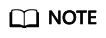
- To simplify operations, the new version of ModelArts Notebook does not support switching between different engines within the same Notebook instance.
- Different AI engines are supported in different regions. Refer to the actual interface on the console.
Highlight Feature 4: Online Interactive Development and Debugging Tool - JupyterLab
ModelArts integrates the open source JupyterLab, which provides online interactive development and debugging. You can directly use Notebook on the ModelArts management console without worrying about installation and configuration. You can write and debug model training code in Notebook and then train models based on that code.
JupyterLab is an interactive development environment and the next-gen Jupyter Notebook. It allows you to write notebooks, operate terminals, edit Markdown text, open interactive modes, view CSV files and images, and more.
Feedback
Was this page helpful?
Provide feedbackThank you very much for your feedback. We will continue working to improve the documentation.See the reply and handling status in My Cloud VOC.
For any further questions, feel free to contact us through the chatbot.
Chatbot






