Permissions
If you need to assign different permissions to employees in your enterprise to access your GES resources, Identity and Access Management (IAM) is a good choice for fine-grained permissions management. IAM provides identity authentication, permissions management, and access control, helping you secure access to your cloud resources.
With IAM, you can use your Huawei Cloud account to create IAM users for your employees, and assign permissions to the users to control their access to specific resource types. For example, some software developers in your enterprise need to use GES resources but must not delete them or perform any high-risk operations. To achieve this result, you can create IAM users for the software developers and grant them only the permissions required for using GES resources.
If your account does not need individual IAM users for permissions management, you may skip over this chapter.
IAM can be used free of charge. You pay only for the resources in your account. For more information about IAM, see IAM Service Overview.
GES Permissions
By default, new IAM users do not have permissions assigned. You need to add the users to one or more groups, and attach permissions policies or roles to these groups. The users then inherit permissions from the groups to which they are added. After authorization, the users can perform specified operations on GES based on the permissions.
GES is a project-level service deployed and accessed in specific physical regions. To assign GES permissions to a user group, specify the scope as region-specific projects and select projects for the permissions to take effect. If All projects is selected, the permissions will take effect for the user group in all region-specific projects. When accessing GES, the users need to switch to a region where they have been authorized to use GES.
- Type: There are roles and policies.
- Roles: A type of coarse-grained authorization mechanism that defines permissions related to user responsibilities. This mechanism provides only a limited number of service-level roles for authorization. When using roles to grant permissions, you need to also assign other roles on which the permissions depend to take effect. However, roles are not an ideal choice for fine-grained authorization and secure access control.
- Policies: A type of fine-grained authorization mechanism that defines permissions required to perform operations on specific cloud resources under certain conditions. This mechanism allows for more flexible policy-based authorization, meeting requirements for secure access control. For example, you can grant GES users only the permissions for managing a certain type of cloud servers. For the API actions supported by GES, see .
- Dependencies: Cloud services interact with each other. Therefore, if a GES policy depends on the policies of other services, the permissions of GES take effect only after the dependent policies are granted to users. For details, see Table 1 and Table 2.
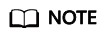
Because of the cache, it takes about 13 minutes for an OBS role to take effect after being granted to users and user groups. After a policy is granted, it takes about 5 minutes to take effect.
|
Role Name |
Description |
|---|---|
|
Tenant Guest |
Common tenant users
|
|
GES Administrator |
GES administrator
NOTE:
If you have the GES Administrator, Tenant Guest, and Server Administrator permissions, you can perform any operations on GES resources. If you do not have the Tenant Guest or Server Administrator permissions, you cannot use GES properly.
|
|
GES Manager |
GES manager
NOTE:
If you have both the GES Manager and Tenant Guest permissions, you can perform any operations on GES resources except for creating and deleting graphs. If you do not have the Tenant Guest permissions, you cannot use GES properly.
|
|
GES Operator |
GES common users
NOTE:
If you have both the GES Operator and Tenant Guest permissions, you can view and access GES resources. If you do not have the Tenant Guest permissions, you cannot view resources or access graphs. To interact with OBS, such as viewing the metadata, you must have the OBS permissions. For details, see Table 5. |
|
Policy Name |
Description |
|---|---|
|
GES FullAccess |
Administrator permissions for GES. Users granted these permissions can perform all operations on GES, including creating, deleting, accessing, and updating graphs.
NOTE:
|
|
GES Development |
Use permissions for GES. Users granted these permissions can perform any operations on GES except for graph creation and deletion.
NOTE:
|
|
GES ReadOnlyAccess |
Read-only permissions for GES. Users granted these permissions can only perform resource querying operations, such as viewing the graph list, metadata, and backups.
NOTE:
To interact with OBS, such as viewing the metadata, you must have the OBS permissions. For details, see Table 5. |
|
Operation |
GES Administrator |
GES Manager |
GES Operator |
Tenant Guest |
|---|---|---|---|---|
|
Creating graphs |
√ |
× |
× |
× |
|
Deleting graphs |
√ |
× |
× |
× |
|
Querying graphs |
√ |
√ |
√ |
√ |
|
Accessing graphs |
√ |
√ |
√ |
× |
|
Importing data |
√ |
√ |
× |
× |
|
Creating metadata |
√ |
√ |
× |
× |
|
Viewing metadata |
√ |
√ |
√ |
√ |
|
Copying metadata |
√ |
√ |
× |
× |
|
Editing metadata |
√ |
√ |
× |
× |
|
Deleting metadata |
√ |
√ |
× |
× |
|
Clearing data |
√ |
√ |
× |
× |
|
Backing up graphs |
√ |
√ |
× |
× |
|
Loading backups |
√ |
√ |
× |
× |
|
Deleting backups |
√ |
√ |
× |
× |
|
Viewing backups |
√ |
√ |
√ |
√ |
|
Starting graphs |
√ |
√ |
× |
× |
|
Stopping graphs |
√ |
√ |
× |
× |
|
Upgrading graphs |
√ |
√ |
× |
× |
|
Resizing graphs |
√ |
√ |
× |
× |
|
Exporting graphs |
√ |
√ |
× |
× |
|
Binding EIPs |
√ |
√ |
× |
× |
|
Unbinding EIPs |
√ |
√ |
× |
× |
|
Viewing results in the Task Center |
√ |
√ |
√ |
√ |
|
Operation |
GES FullAccess |
GES Development |
GES ReadOnlyAccess |
Resource |
|---|---|---|---|---|
|
Querying the graph list |
√ |
√ |
√ |
- |
|
Querying graph details |
√ |
√ |
√ |
graphName |
|
Creating graphs |
√ |
x |
x |
graphName |
|
Accessing graphs |
√ |
x |
x |
graphName |
|
Stopping graphs |
√ |
√ |
x |
graphName |
|
Starting graphs |
√ |
√ |
x |
graphName |
|
Deleting graphs |
√ |
x |
x |
graphName |
|
Incrementally importing data to graphs |
√ |
√ |
x |
graphName |
|
Exporting graphs |
√ |
√ |
x |
graphName |
|
Clearing graphs |
√ |
√ |
x |
graphName |
|
Resizing graphs |
√ |
√ |
x |
graphName |
|
Upgrading graphs |
√ |
√ |
x |
graphName |
|
Binding EIPs |
√ |
√ |
x |
graphName |
|
Unbinding EIPs |
√ |
√ |
x |
graphName |
|
Viewing the list of all backups |
√ |
√ |
√ |
- |
|
Viewing the backup list of a graph |
√ |
√ |
√ |
- |
|
Adding backups |
√ |
√ |
x |
backupName |
|
Deleting backups |
√ |
√ |
x |
backupName |
|
Querying the metadata list |
√ |
√ |
√ |
- |
|
Querying metadata |
√ |
√ |
√ |
metadataName |
|
Verifying metadata |
√ |
√ |
x |
- |
|
Adding metadata |
√ |
√ |
x |
metadataName |
|
Deleting metadata |
√ |
√ |
x |
metadataName |
|
Querying task status |
√ |
√ |
√ |
- |
|
Querying the task list |
√ |
√ |
√ |
- |
|
GES Operation |
Dependent OBS Permission |
|---|---|
|
Viewing metadata |
OBS Viewer policy or OBS Buckets Viewer role |
|
Creating/Importing/Copying/Editing/Deleting metadata |
OBS Operator policy or Tenant Administrator role |
|
Creating a graph (with initial data), and importing or exporting the graph |
OBS Operator policy or Tenant Administrator role |
Feedback
Was this page helpful?
Provide feedbackThank you very much for your feedback. We will continue working to improve the documentation.See the reply and handling status in My Cloud VOC.
For any further questions, feel free to contact us through the chatbot.
Chatbot





