Automatically Renewing a UCS Package
Auto-renewal can prevent your clusters from being automatically deleted if you forget to manually renew them. The auto-renewal rules are as follows:
- The first auto-renewal date is based on when the cluster expires and the billing cycle.
- The auto-renewal period of a cluster depends on the subscription term. For example, if you select 3-month renewal duration, your cluster is automatically renewed for three months before each expiration.
- You can enable auto-renewal anytime before a cluster expires. The system will make the first attempt to charge your account for the renewal at 03:00, seven days before the expiry date. If this attempt fails, it will make another attempt at 03:00 every day until the subscription is renewed or expires.
- After auto-renewal is enabled, you can still renew the cluster manually if you want to. After a manual renewal is complete, auto-renewal is still valid, and the renewal payment will be deducted from your account seven days before the new expiry date.
- By default, the renewal payment is deducted from your account seven days before the new expiry date. You can change this auto-renewal payment date as required.
For more information about auto-renewal rules, see Auto-Renewal Rules.
Prerequisites
The yearly/monthly package has not expired.
Enabling Auto-Renewal During Purchase
This method is suitable for all resources, including clusters, nodes, EVS disks, and EIPs.
- Log in to the UCS console.
- Hover over Billing in the upper part of the console and choose Renewal from the drop-down list.
The Renewals page is displayed.
- Set the search criteria.
- You can view the services for which auto-renewal has been enabled on the Auto Renewals page.
- You can enable auto-renewal for services on the Manual Renewals, Pay-per-Use After Expiration, and Renewals Canceled tabs.
Figure 1 Renewal management
- Enable auto-renewal.
- For a single resource: Locate the target resource and choose More > Enable Auto-Renewal in the Operation column.
Figure 2 Enabling auto-renewal for a single resource

- For multiple resources: Select the target resources and click Enable Auto-Renewal above the list.
Figure 3 Enabling auto-renewal for multiple resources
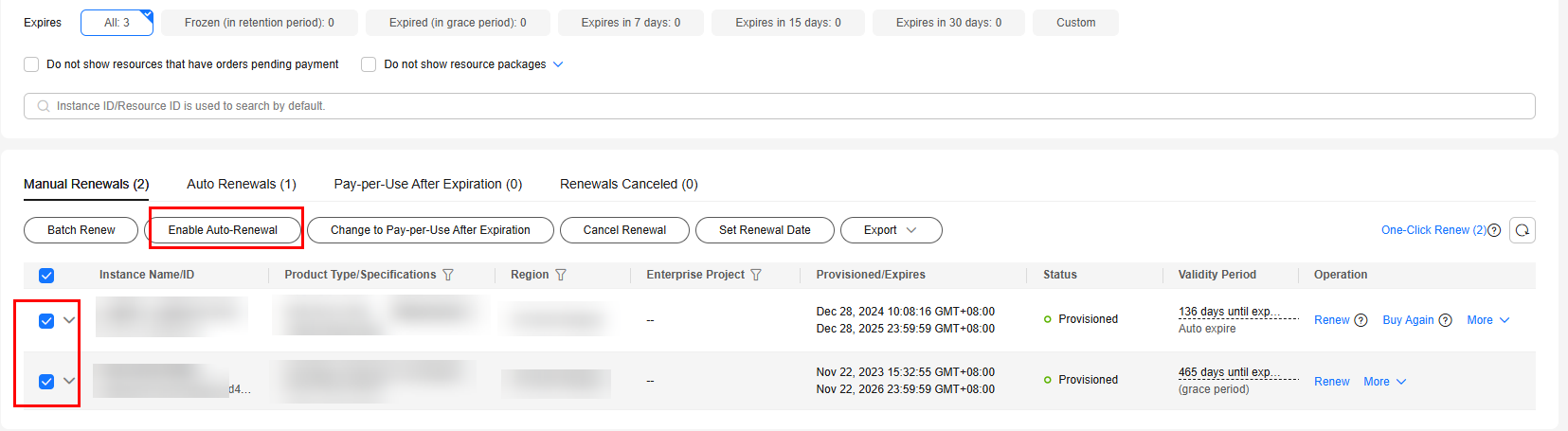
- For a single resource: Locate the target resource and choose More > Enable Auto-Renewal in the Operation column.
- Select a renewal period, specify the auto-renewal times, and click OK.
If auto-renewal is enabled on the Renewals page, the auto-renewal period is subject to the selected renewal period and number of auto-renewals. For example, if you select 3-month renewal duration and do not select Preset Auto-renewals, your subscription is automatically renewed for three months before each expiration.Figure 4 Enabling auto-renewal
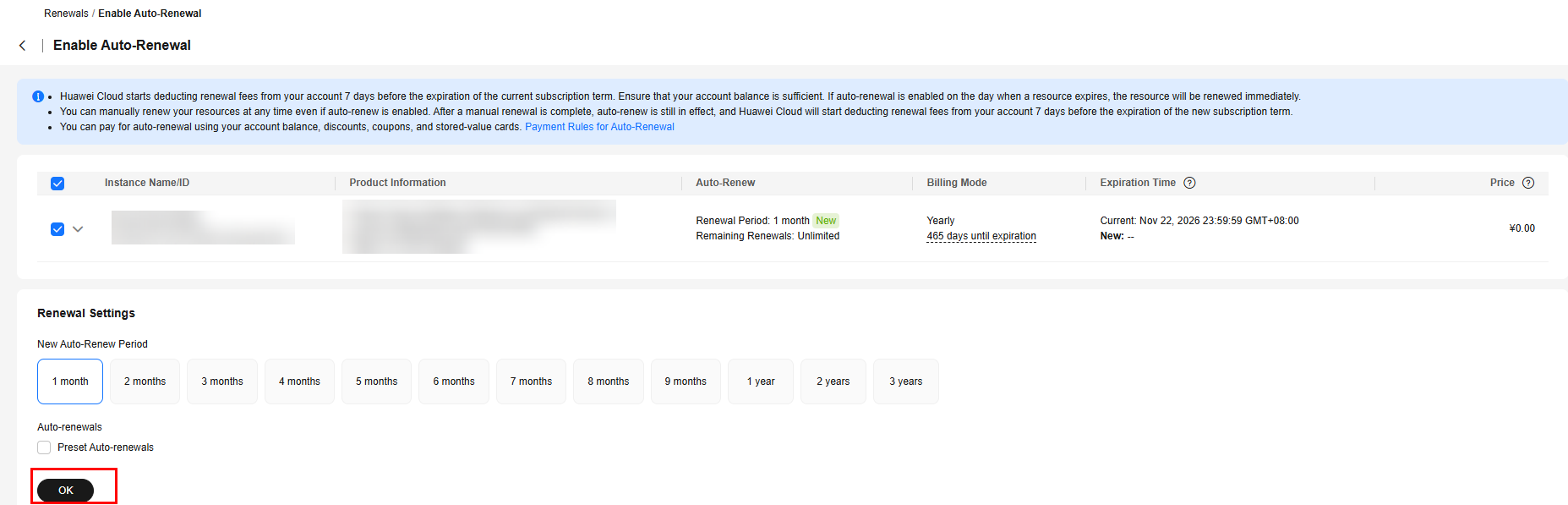
Feedback
Was this page helpful?
Provide feedbackThank you very much for your feedback. We will continue working to improve the documentation.See the reply and handling status in My Cloud VOC.
For any further questions, feel free to contact us through the chatbot.
Chatbot





