How Do I Change the SA Specifications?
If the number of your assets increases after SA is purchased, you need to increase ECS Quota to get your new assets protected.

- The basic edition does not support unsubscription.
- The standard edition cannot be directly upgraded to the professional edition, and the professional edition cannot be directly changed to the standard edition. To use a different edition, unsubscribe from the current edition first.
- The standard edition can only be billed on a yearly or monthly basis.
- Only one edition can be used within an account. Purchasing some asset quotas in the standard edition and other asset quotas in the professional edition is not supported.
Changing the Specifications of Yearly/Monthly SA
- Log in to the management console.
- Click
 in the upper left corner of the page and choose Security & Compliance > Situation Awareness.
in the upper left corner of the page and choose Security & Compliance > Situation Awareness. - Click Increase Quota in the upper right corner of the page.
- Check the current configuration of your SA edition.
- Select Yearly/Monthly for Billing Mode.
- Specify ECS Quota and confirm Required Duration.
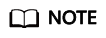
- Required Duration you configured during the increase of ECS Quota applies only to the increased quota. This required duration does not affect the quota you purchased in the original order.
- The Price is calculated based on the increased quota and required duration. The existing quotas will not be charged again.
- After the configuration is complete, click Next.
- On the Details page, confirm the order information, read the Situation Awareness Disclaimer, select the check box before "I have read and agree to the Situation Awareness Disclaimer", and click Pay Now.
- After you complete the payment, go back to the SA console and check the new specifications.
Changing the quotas of Pay-Per-Use SA
- Log in to the management console.
- Click
 in the upper left corner of the page and choose Security & Compliance > Situation Awareness.
in the upper left corner of the page and choose Security & Compliance > Situation Awareness. - Click Increase Quota in the upper right corner of the page.
- Check the current configuration of your SA edition.
- Select Pay-per-use for Billing Mode. In pay-per-use billing mode, you are billed by the hour.
From the time when the service is enabled to the time when the service is canceled, you are billed for the actual duration by the hour.
- Specify ECS Quota.
- After the configuration is complete, click Next.
- On the Details page, confirm the order information, read the Situation Awareness Disclaimer, select the check box before "I have read and agree to the Situation Awareness Disclaimer", and click Pay Now.
- Go back to the SA console and check the new specifications in the edition management window.
Feedback
Was this page helpful?
Provide feedbackThank you very much for your feedback. We will continue working to improve the documentation.See the reply and handling status in My Cloud VOC.
For any further questions, feel free to contact us through the chatbot.
Chatbot





