หน้านี้ยังไม่พร้อมใช้งานในภาษาท้องถิ่นของคุณ เรากำลังพยายามอย่างหนักเพื่อเพิ่มเวอร์ชันภาษาอื่น ๆ เพิ่มเติม ขอบคุณสำหรับการสนับสนุนเสมอมา
- What's New
- Service Overview
- Billing
- Getting Started
-
User Guide
- Before You Start
- Enabling KooMessage
- About the KooMessage Console
- Purchasing a KooMessage Package
- Using the Email Message Service
- Permissions Management
- General Reference
Copied.
Auto-renewing a KooMessage Resource
Auto-renewal reduces the manual costs and prevents KooMessage from being unavailable if you forget to manually renew your resources.
- The first auto-renewal date is when the KooMessage package expires.
- The auto-renewal frequency is customized by you.
- You can enable auto-renewal anytime before a KooMessage package expires. By default, the system will first attempt to charge your account for the renewal at 00:03:00 seven days before the expiration date. If this attempt fails, it will reattempt at 00:03:00 every day until the subscription is renewed or expires.
- After auto-renewal is enabled, you can still renew the KooMessage package manually. After manual renewal, auto-renewal will still occur and renewal charges will be deducted from your account seven days before the new expiration date.
- By default, renewal charges are deducted from your account seven days before the new expiration date. You can change this auto-renew payment date as required.
For more information about auto-renewal rules, see Auto-Renewal Rules.
Prerequisites
Your yearly/monthly subscription or package has not expired yet.
Enabling Yearly/monthly Auto-renewal on the Purchase Page
You can enable auto-renewal for your yearly/monthly subscription on the purchase page, as shown in Figure 1.
If you enable auto-renewal during purchase, the auto-renewal periods are as follows:
Monthly subscriptions are renewed for a month each time.
Yearly subscriptions are renewed for a year each time.
Enabling Auto-renewal in Billing Center
- Log in to the console.
- On the top menu, choose Billing > Renewal. The Renewals page is displayed.
- Enable auto-renewal.
- Individual auto-renewal: Click Enable Auto-Renewal in the Operation column of the package.
Figure 2 Individual auto-renewal
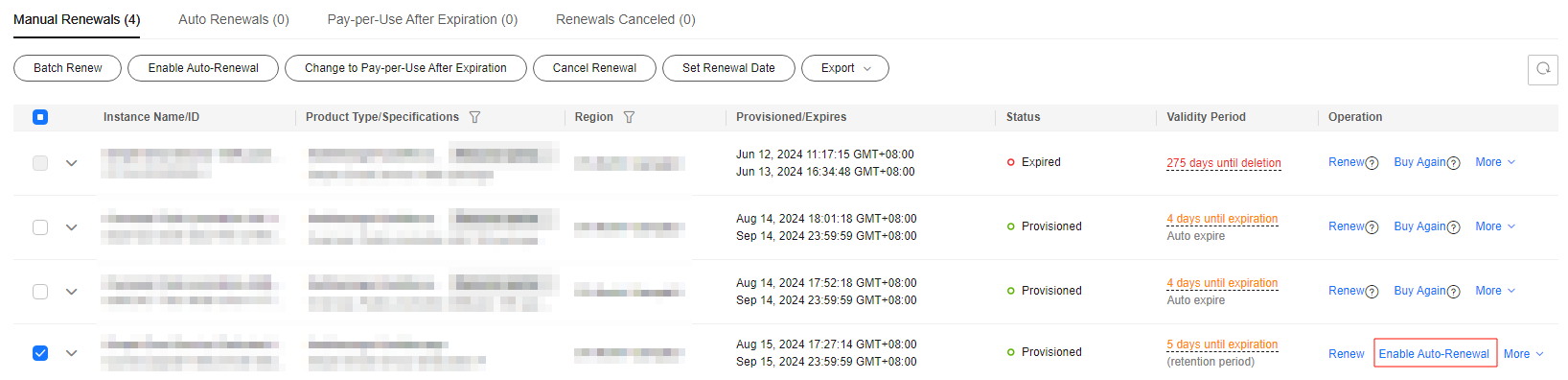
- Batch auto-renewal: Select the packages and click Enable Auto-Renewal in the upper left corner.
Figure 3 Batch auto-renewal
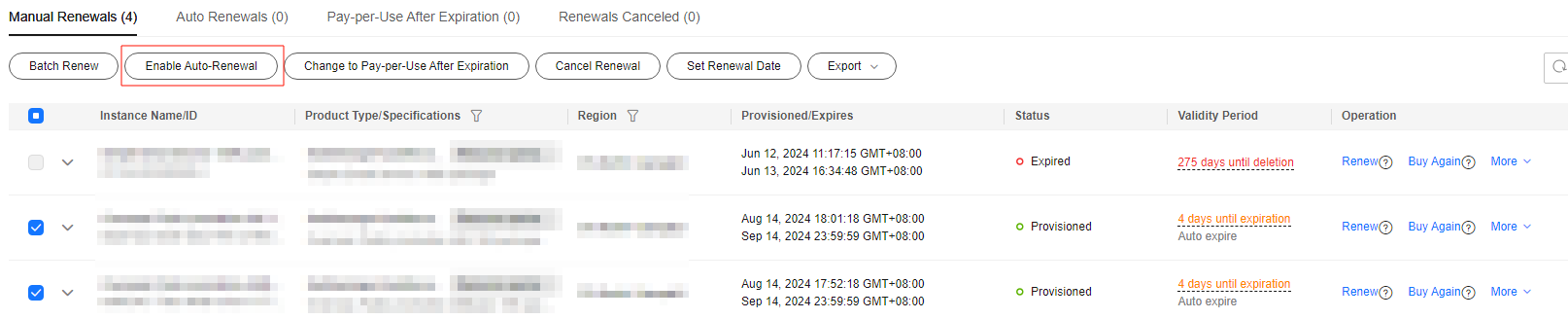
- Individual auto-renewal: Click Enable Auto-Renewal in the Operation column of the package.
- Select a renewal period, specify how many times to auto-renew, and click OK.
If auto-renewal is enabled on the Renewals page, the auto-renewal cycle is subject to the selected renewal period and auto-renewal times. For example, if you select three months as the renewal period and do not select Preset Auto-renewals, your subscription is automatically renewed for three months before each expiration.
Figure 4 Enabling auto-renewal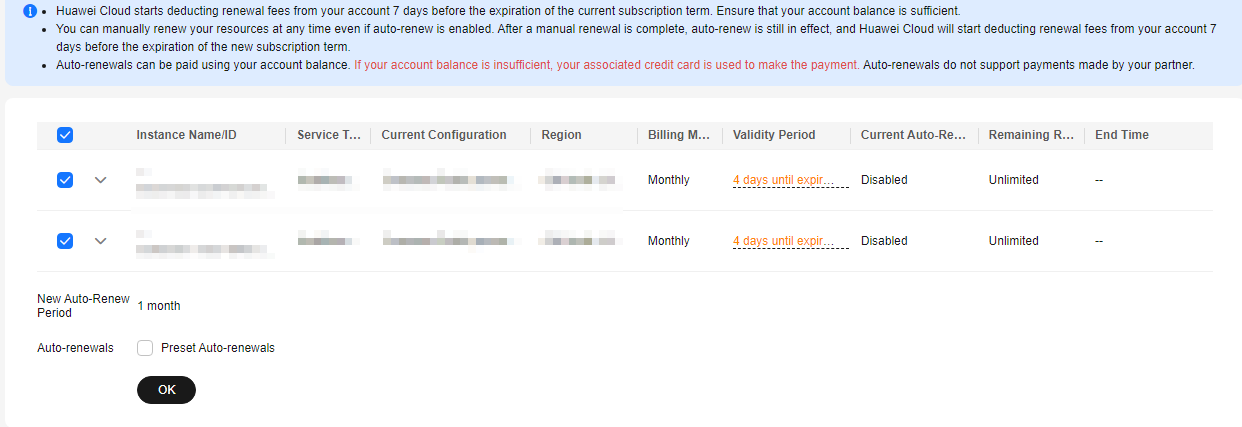
Feedback
Was this page helpful?
Provide feedbackThank you very much for your feedback. We will continue working to improve the documentation.See the reply and handling status in My Cloud VOC.
For any further questions, feel free to contact us through the chatbot.
Chatbot






