Changing the Billing Mode from Pay-per-Use to Yearly/Monthly
If you have a pay-per-use instance that you expect to use for a long time, you can change it to yearly/monthly billing to reduce costs. By doing so, a new order is generated and the yearly/monthly resource takes effect immediately after you pay the order.
Assume that you bought a pay-per-use CloudTable instance on Apr 18, 2023, 15:29:16, and you changed the instance's billing mode to yearly/monthly on Apr 18, 2023, 16:30:30 (a change-to-yearly/monthly order generated). After the user paid for the order, yearly/monthly billing was applied immediately. Hover over Billing in the upper part of the console and choose Bills from the drop-down list. On the Bills page, three bills are generated as follows:
- Pay-per-use expenditures for 15:29:16 to 16:00:00 on April 18, 2023
- Pay-per-use expenditures for 16:00:00 to 16:30:30 April 18, 2023
- A single, yearly/monthly expenditure generated April 18, 2023, 16:30:30
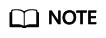
After creating a pay-per-use cluster, you need to wait for 5 minutes before changing the billing mode to yearly/monthly.
Prerequisites
- The billing mode of the target CloudTable cluster is pay-per-use.
- The target CloudTable cluster is in the Running state.
Procedure
- Log in to the CloudTable console.
- Click Cluster Management.
- In the Operation column of a cluster, choose More > Change to Yearly/Monthly.
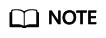
You can also click Change to Yearly/Monthly on the cluster details page to change the billing mode.
- On the displayed page, select the required duration and click Pay.
- On the payment page, select a payment method and click Pay.
- Return to the cluster list, click the target cluster to check the billing mode on its details page.
Feedback
Was this page helpful?
Provide feedbackThank you very much for your feedback. We will continue working to improve the documentation.See the reply and handling status in My Cloud VOC.
For any further questions, feel free to contact us through the chatbot.
Chatbot





