How Can I Migrate a Source Server with a Large System Disk?
Windows
- If a source system disk is too large, and the total size of the system and boot partitions is greater than 1 TB, SMS cannot migrate such a source server.
- If a source disk is larger than 1 TB, but the total size of the system and boot partitions is less than 1 TB, you can modify the Agent configuration file to perform the migration successfully.
For example, if the source system disk is 1.1 TB, with 100 GB for the system and boot partitions and 1,024 GB for the data disk (D:), you can prepare a 100 GB and a 1,024 GB disk on the target server for receiving data from the source system disk.
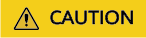
The system and boot partitions on the source server can only be migrated to the first disk on the target server.
You can view the total size of these two partitions using Disk Management in Windows.
Procedure
- Go to the Agent configuration directory on the source server.
- Modify the disk.cfg file as follows and save it.
[volmap] D = 2
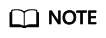
- D = 2 indicates that data in disk D will be migrated to the second disk on the target server.
- There are multiple partitions on the source server, and you want to migrate them to different disks on the target server. In this case, modify the disk.cfg file in the same way, such as D=2, E=3, F=4.
- Restart the Agent. You will see that the partition locations have been changed.
Linux
If a source disk is too large, you can perform a file-level migration and resize the disk partitions. For details about partition resizing rules, see Configuring a Target Server. If this method does not work, contact technical support.
Feedback
Was this page helpful?
Provide feedbackThank you very much for your feedback. We will continue working to improve the documentation.See the reply and handling status in My Cloud VOC.
For any further questions, feel free to contact us through the chatbot.
Chatbot





