Diagnosing an Instance
Scenario
You can diagnose an instance to quickly locate faults when message retrieval is slow or fails.
Prerequisites
- A consumer group has been created, and there are consumers in the group.
- A topic has been created.
Procedure
- Log in to the management console.
- Click
 in the upper left corner to select a region.
in the upper left corner to select a region.
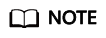
Select the region where your RocketMQ instance is located.
- Click
 and choose Application > Distributed Message Service for RocketMQ to open the console of DMS for RocketMQ.
and choose Application > Distributed Message Service for RocketMQ to open the console of DMS for RocketMQ. - Click a RocketMQ instance to go to the instance details page.
- In the navigation pane on the left, choose Instance Diagnosis.
- Select a consumer group and click Start Diagnose.
After the diagnosis is complete, a diagnosis record is displayed in the Diagnosis Reports area.
- Click View to view the diagnosis result.
Figure 1 Diagnosis result

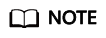
If the consumer group is not online, the diagnosis is successful, but one abnormality is displayed.
Deleting Diagnosis Records
- Log in to the management console.
- Click
 in the upper left corner to select a region.
in the upper left corner to select a region.
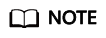
Select the region where your RocketMQ instance is located.
- Click
 and choose Application > Distributed Message Service for RocketMQ to open the console of DMS for RocketMQ.
and choose Application > Distributed Message Service for RocketMQ to open the console of DMS for RocketMQ. - Click a RocketMQ instance to go to the instance details page.
- In the navigation pane on the left, choose Instance Diagnosis.
- Use either of the following methods to delete diagnosis records:
- In the row containing the record you want to delete, click Delete.
- Select multiple records you want to delete and click Delete above the record list.
- In the confirmation dialog box, click Yes.
Feedback
Was this page helpful?
Provide feedbackThank you very much for your feedback. We will continue working to improve the documentation.See the reply and handling status in My Cloud VOC.
For any further questions, feel free to contact us through the chatbot.
Chatbot





