Help Center/
Graph Engine Service/
User Guide (Kuala Lumpur Region)/
Managing Graphs/
Restarting a Graph
Updated on 2023-03-03 GMT+08:00
Restarting a Graph
Scenario
You need to restart a graph in the following cases:
- If you access a graph in the Running, Importing, Exporting, or Clearing status and an unknown exception occurs, you can restart the graph.
- You can restart a graph that is stuck in a state. For example, if a graph stuck in the Exporting status for a long time because the data to be exported is too much. You can restart the graph to stop exporting.
Procedure
- Logging In to the GES management console.
- In the navigation pane on the left, choose Graph Management. On the displayed page, locate the graph to be restarted and choose in the Operation column.
- In the displayed dialog box, check the name of the graph to be restarted.
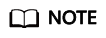
Restarting a graph will forcibly terminate the running task. For an import task, only partial data can be imported.
- Click OK. The graph status changes to Stopping. After several minutes, the graph status changes to Running.
Parent topic: Managing Graphs
Feedback
Was this page helpful?
Provide feedbackThank you very much for your feedback. We will continue working to improve the documentation.See the reply and handling status in My Cloud VOC.
The system is busy. Please try again later.
For any further questions, feel free to contact us through the chatbot.
Chatbot





