Detaching an EVS Disk
Scenarios
|
Disk Function |
Server Status |
Scenarios |
|---|---|---|
|
System disk |
Only offline detachment is supported. You can only detach a system disk when the server status is Stopped. |
|
|
Data disk |
Both online detachment and offline detachment are supported. You can detach a data disk when the server status is Stopped or Running. |
|
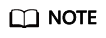
- For an attached system disk, the disk function is displayed as System disk, and the disk status is displayed as In-use in the disk list. After the system disk is detached, the disk function changes to Bootable disk, and the status changes to Available.
- Bootable disks are the system disks detached from servers. A bootable disk can be re-attached to a server to be used as a system disk or data disk depending on the disk function selected.
- For an attached data disk, the disk function is displayed as Data disk, and the disk status is displayed as In-use in the disk list. After the data disk is detached, the disk function remains unchanged, and the status changes to Available. For a shared disk, the status changes to Available only after it is detached from all its servers.
Notes and Constraints
- You can attach SCSI disks to BMSs and use them as data disks.
- After a system disk is detached, some operations cannot be performed on the original server and the system disk. The restrictions are as follows:
- Server: starting the server, remote login, resetting the password, changing server billing mode, changing server specifications, changing the OS, reinstalling the OS, creating images, creating backups, adding disks, changing the security group, and changing the VPC
- A shared data disk can be detached from ECSs in a batch.
Prerequisites
- Before detaching an EVS disk from a running Windows server, ensure that no programs are reading data from or writing data to the disk. Otherwise, data will be lost.
- Before detaching an EVS disk from a running Linux server, you must log in to the server and run the umount command to cancel the association between the disk and the file system, and ensure that no programs are reading data from or writing data to the disk. Otherwise, you will not be able to detach the disk.
Detaching a System Disk
- Log in to the console.
- Choose Compute > Elastic Cloud Server.
The Elastic Cloud Server page is displayed.
- In the server list, locate the row that contains the server whose system disk is to be detached, click More in the Operation column, and choose Stop.
When the server status changes to Stopped, the server has been stopped.
- Click the name of this server.
The server details page is displayed.
- Click the Disks tab to view the system disk attached to the server.
- Locate the row that contains the system disk and click Detach.
The Detach Disk dialog box is displayed.
- Click Yes to detach the disk.
After the operation had succeeded, the detached system disk is no longer displayed under the Disks tab.
- (Optional) Re-attach the bootable disk to a server. You can use it as a system disk or data disk depending on the disk function you select.
Detaching a Non-Shared Data Disk
- Log in to the console.
- Click
 in the upper left corner and choose Storage > Elastic Volume Service.
in the upper left corner and choose Storage > Elastic Volume Service.
The Elastic Volume Service page is displayed.
- Choose a way to detach the disk by determining whether you want to check the server information first.
- If yes, perform the following procedure:
- If no, perform the following procedure:
- In the disk list, locate the row that contains the target disk and choose in the Operation column.
The Detach Disk dialog box is displayed.
- Click Yes to detach the disk.
- In the disk list, locate the row that contains the target disk and choose in the Operation column.
In the disk list, the disk status is Detaching, indicating that the disk is being detached from the server.
When the status changes to Available, the disk has been detached.
Detaching a Shared Data Disk
- Log in to the console.
- Choose Storage > Elastic Volume Service.
The Elastic Volume Service page is displayed.
- Choose a way to detach the disk by determining whether you want to check the server information first.
- If yes, perform the following procedure:
- In the disk list, click the name of the to-be-detached disk.
- Click the Servers tab to view the servers where the disk has been attached.
- Click
 to select servers and click Detach Disk.
to select servers and click Detach Disk.
Shared EVS disks support batch detachment so that you can select multiple servers at a time.
The Detach Disk dialog box is displayed.
- Click Yes to detach the disk.
- If no, perform the following procedure:
- In the disk list, locate the row that contains the target disk and choose in the Operation column.
The Detach Disk dialog box is displayed.
- Click
 to select servers.
to select servers.
Shared EVS disks support batch detachment so that you can select multiple servers at a time.
- Click Yes to detach the disk.
- In the disk list, locate the row that contains the target disk and choose in the Operation column.
In the disk list, the disk status is Detaching, indicating that the disk is being detached from the server.
If a shared disk has been attached to multiple servers and you only detach it from some of the servers, the disk status will go back to In-use after the disk has been detached from the servers. The disk status changes to Available only after the disk has been detached from all the servers.
- If yes, perform the following procedure:
Helpful Links
To check out more detachment FAQs, see Detachment.
Feedback
Was this page helpful?
Provide feedbackThank you very much for your feedback. We will continue working to improve the documentation.See the reply and handling status in My Cloud VOC.
For any further questions, feel free to contact us through the chatbot.
Chatbot






