Creating a Backend Server Group
Scenario
To route requests, you need to associate at least one backend server group to each listener.
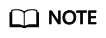
This section describes how you can create a backend server group for a dedicated load balancer.
You can create a backend server group for a load balancer in any of the ways described in Table 1.
|
Scenario |
Procedure |
|---|---|
|
Creating a backend server group and associating it with a load balancer |
|
|
Creating a backend server group when adding a listener |
You can add listeners using different protocols as required. For details, see Overview. References are as follows: |
|
Changing the backend server group associated with the listener |
Constraints
The backend protocol of the new backend server group must match the frontend protocol of the listener as described in Table 2.
Procedure
- Log in to the management console.
- In the upper left corner of the page, click
 and select the desired region and project.
and select the desired region and project. - Hover on
 in the upper left corner to display Service List and choose > Elastic Load Balance.
in the upper left corner to display Service List and choose > Elastic Load Balance. - In the navigation pane on the left, choose Elastic Load Balance > Backend Server Groups.
- Click Create Backend Server Group in the upper right corner.
- Configure the routing policy based on Table 3.
Table 3 Parameters required for configuring a routing policy Parameter
Description
Example Value
Load Balancer Type
Specifies the type of load balancers that can use the backend server group. Dedicated load balancers are recommended.
The following parameters apply to exclusive load balancers.
-
Load Balancer
Specifies whether to associate a load balancer.
-
Backend Server Group Name
Specifies the name of the backend server group.
server_group
Backend Protocol
Specifies the protocol that backend servers in the backend server group use to receive requests from the listeners. The protocol varies depending on the forwarding mode:
HTTP
Load Balancing Algorithm
Specifies the algorithm used by the load balancer to distribute traffic. The following options are available:
- Weighted round robin: Requests are routed to different servers based on their weights. Backend servers with higher weights receive proportionately more requests, whereas equal-weighted servers receive the same number of requests.
- Weighted least connections: In addition to the number of connections, each server is assigned a weight based on its capacity. Requests are routed to the server with the lowest connections-to-weight ratio.
- Source IP hash: Allows requests from different clients to be routed based on source IP addresses and ensures that requests from the same client are forwarded to the same server.
For more information about load balancing algorithms, see Load Balancing Algorithms.
Weighted round robin
Sticky Session
Specifies whether to enable sticky sessions if you have selected Weighted round robin or Weighted least connections for Load Balancing Algorithm.
If you enable sticky sessions, all requests from the same client during one session are sent to the same backend server.
For more information about sticky sessions, see Sticky Session.
-
Sticky Session Type
Specifies the sticky session type.
This parameter is mandatory if Sticky Session is enabled. You can select one of the following type:
- Source IP address: The source IP address of each request is calculated using the consistent hashing algorithm to obtain a unique hashing key, and all backend servers are numbered. The system allocates the client to a particular server based on the generated key. This allows requests from the same IP address are forwarded to the same backend server.
- Load balancer cookie: The load balancer generates a cookie after receiving a request from the client. All subsequent requests with the cookie are routed to the same backend server.
NOTE:- Source IP address is available when you have selected TCP or UDP for Backend Protocol.
- Load balancer cookie is available when you have selected HTTP or HTTPS for Backend Protocol.
Source IP address
Stickiness Duration (min)
Specifies the minutes that sticky sessions are maintained. This parameter is mandatory if Sticky Session is enabled.
- Sticky sessions at Layer 4: 1 to 60
- Sticky sessions at Layer 7: 1 to 1440
20
Slow Start
Specifies whether to enable slow start. This parameter is optional if you have selected Weighted round robin for Load Balancing Algorithm.
After you enable this option, the load balancer linearly increases the proportion of requests to backend servers in this mode.
When the slow start duration elapses, the load balancer sends full share of requests to backend servers and exits the slow start mode.
NOTE:Slow start is only available for HTTP and HTTPS backend server groups of dedicated load balancers.
For more information about the slow start, see Slow Start (Dedicated Load Balancers).
-
Slow Start Duration (s)
Specifies how long the slow start will last, in seconds.
This parameter is mandatory if Slow Start is enabled.
30
Description
Provides supplementary information about the backend server group.
-
- Click Next to add backend servers and configure health check.
Add cloud servers, or IP addresses to this backend server group. For details, see Overview.
Configure health check for the backend server group based on Table 4. For more information about health checks, see Health Check.Table 4 Parameters required for configuring a health check Parameter
Description
Example Value
Health Check
Specifies whether to enable health checks.
If the health check is enabled, click
 next to Advanced Settings to set health check parameters.
next to Advanced Settings to set health check parameters.-
Health Check Protocol
Specifies the protocol that will be used by the load balancer to check the health of backend servers.
- The backend protocol can be TCP, HTTP, or HTTPS.
- If the protocol of the backend server group is UDP, the health check protocol is UDP by default.
HTTP
Domain Name
Specifies the domain name that will be used for health checks.
This parameter is mandatory if the health check protocol is HTTP or HTTPS.
- You can use the private IP address of the backend server as the domain name.
- You can also specify a domain name that consists of at least two labels separated by periods (.). Use only letters, digits, and hyphens (-). Do not start or end strings with a hyphen. Max total: 100 characters. Max label: 63 characters.
www.elb.com
Health Check Port
Specifies the port that will be used by the load balancer to check the health of backend servers. The port number ranges from 1 to 65535.
NOTE:By default, the service port on each backend server is used. You can also specify a port for health checks.
80
Path
Specifies the health check URL, which is the destination on backend servers for health checks. This parameter is mandatory if the health check protocol is HTTP or HTTPS.
The path can contain 1 to 80 characters and must start with a slash (/).
/index.html
Interval (s)
Specifies the maximum time between two consecutive health checks, in seconds.
The interval ranges from 1 to 50.
5
Timeout (s)
Specifies the maximum time required for waiting for a response from the health check, in seconds. The interval ranges from 1 to 50.
3
Maximum Retries
Specifies the maximum number of health check retries. The value ranges from 1 to 10.
3
- Click Next.
- Confirm the specifications and click Create Now.
Related Operations
You can associate the backend server group with the listener of a dedicated load balancer in either ways listed in Table 1.
Feedback
Was this page helpful?
Provide feedbackThank you very much for your feedback. We will continue working to improve the documentation.See the reply and handling status in My Cloud VOC.
For any further questions, feel free to contact us through the chatbot.
Chatbot





