Adding to or Removing from an IPv6 Shared Bandwidth
Scenarios
After you bind an IPv6 address to a dedicated load balancer, you can add the load balancer to a shared bandwidth to enable it to route requests over the Internet. After you are finished with the shared bandwidth, you can remove the load balancer from the shared bandwidth, so that it can only route requests within a VPC.
Adding to an IPv6 Shared Bandwidth
- Log in to the management console.
- In the upper left corner of the page, click
 and select the desired region and project.
and select the desired region and project. - Hover on
 in the upper left corner to display Service List and choose Network > Elastic Load Balance.
in the upper left corner to display Service List and choose Network > Elastic Load Balance. - On the Load Balancers page, locate the load balancer that you want to add to a shared bandwidth, and click More > Add to IPv6 Shared Bandwidth in the Operation column.
- In the Add to IPv6 Shared Bandwidth dialog box, select the shared bandwidth to which you want to add the dedicated load balancer.
If no shared bandwidths are available, buy one as prompted.
- Click OK.
Removing from an IPv6 Shared Bandwidth
- Log in to the management console.
- In the upper left corner of the page, click
 and select the desired region and project.
and select the desired region and project. - Hover on
 in the upper left corner to display Service List and choose Network > Elastic Load Balance.
in the upper left corner to display Service List and choose Network > Elastic Load Balance. - On the Load Balancers page, locate the load balancer that you want to remove from a shared bandwidth, and click More > Remove from IPv6 Shared Bandwidth in the Operation column.
- In the displayed dialog box, confirm the shared bandwidth you want to remove.
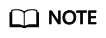
After the shared bandwidth is removed, the load balancer cannot route requests over the Internet.
- Click Yes.
Feedback
Was this page helpful?
Provide feedbackThank you very much for your feedback. We will continue working to improve the documentation.See the reply and handling status in My Cloud VOC.
For any further questions, feel free to contact us through the chatbot.
Chatbot





