Access Keys
Access Key ID (AK) and Secret Access Key (SK) are your long-term identity credentials. JavaAgents report data with an AK. An AK is used together with an SK to sign requests cryptographically, ensuring that the requests are secret, complete, and correct.
Precautions
A user can create a maximum of two access keys with identical permissions and unlimited validity. Keep your access keys secure and change them periodically for security purposes. To change an access key, delete it and create a new one.
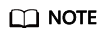
APM allows you to encrypt and decrypt the SK in the apm.config file.
The encryption and decryption process is as follows:
- Compile a Java class, for example, com.demo.DecryptDemo, and add a decryption method, for example, decrypt both the input and output to character strings.
- Compile the decryption method to decrypt the SK and return the decrypted value.
- Pack the com.demo.DecryptDemo class into a JAR package and place this JAR package and its dependent packages in the apm-javaagent/ext folder of JavaAgent.
- Add the following content to the apm.config file:
decrypt.className=com.demo.DecryptDemo
decrypt.methodName=decrypt
secret.key={Character string encrypted by users}
Adding an Access Key
- Log in to the management console.
- Click
 on the left and choose Management & Deployment > Application Performance Management.
on the left and choose Management & Deployment > Application Performance Management. - In the navigation pane, choose System Management > Access Keys.
- On the page that is displayed, click Add Access Key.
Figure 1 Adding an AK/SK

- Add an access key description and click Yes to generate an access key.
To modify the description, click Modify in the Operation column in the row that contains the target access key.
Deleting an Access Key
- In the navigation pane, choose System Management > Access Keys.
- On the Access Keys page, locate the row that contains the target access key and click Delete in the Operation column.
- On the page that is displayed, click Yes to delete the access key.
Enabling or Disabling an Access Key
Each access key is enabled by default. To disable it, do as follows:
- In the navigation pane, choose System Management > Access Keys.
- On the Access Keys page, locate the row that contains the target access key and click Disable in the Operation column.
- On the page that is displayed, click Yes to disable the access key.
To enable it again, click Enable in the row that contains the access key. On the page that is displayed, click Yes.
Feedback
Was this page helpful?
Provide feedbackThank you very much for your feedback. We will continue working to improve the documentation.See the reply and handling status in My Cloud VOC.
For any further questions, feel free to contact us through the chatbot.
Chatbot





