Help Center/
Application Performance Management/
User Guide (2.0) (Kuala Lumpur Region)/
Getting Started/
Enabling APM 2.0
Updated on 2024-07-04 GMT+08:00
Enabling APM 2.0
- Enable APM 2.0.
- Log in to the APM console.
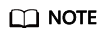
If you log in to the APM console for the first time, you can choose the free or enterprise edition. For details, see Edition Differences.
- Click
 on the left and choose Management & Deployment > Application Performance Management.
on the left and choose Management & Deployment > Application Performance Management.
- Log in to the APM console.
- Obtain the access key that is automatically created.
APM 2.0 uses AK/SK for signature verification. Only authorized accounts can report data.
- Log in to the APM 2.0 console.
- In the navigation pane, choose System Management > Access Keys.
- On the Access Keys page, view the access key that has been automatically created.
Parent topic: Getting Started
Feedback
Was this page helpful?
Provide feedbackThank you very much for your feedback. We will continue working to improve the documentation.See the reply and handling status in My Cloud VOC.
The system is busy. Please try again later.
For any further questions, feel free to contact us through the chatbot.
Chatbot





