Setting up an IPv6 Network
Scenarios
This topic describes how to create a VPC with an IPv6 CIDR block and create an ECS with an IPv6 address in the VPC, so that the ECS can access the Internet using the IPv6 address. Figure 1 shows the configuration process.
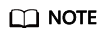
If you already have a shared bandwidth, you can configure Internet access using an IPv6 address when purchasing an ECS.
Notes and Constraints
- The IPv4/IPv6 dual-stack function is currently free, but will be billed at a later date (price yet to be determined).
- Only certain ECS specifications support IPv6 networks and can use IPv4/IPv6 dual-stack networks. You need to select such ECSs in supported regions.
Application Scenarios of IPv4/IPv6 Dual Stack
|
Application Scenario |
Description |
Subnet |
ECS |
|---|---|---|---|
|
Private communication using IPv6 addresses |
Your applications deployed on ECSs need to communicate with other systems (such as databases) through private networks using IPv6 addresses. |
|
|
|
Public communication using IPv6 addresses |
Your applications deployed on ECSs need to provide services accessible from the Internet using IPv6 addresses. |
|
|
|
Your applications deployed on ECSs need to both provide services accessible from the Internet and analyze the access request data using IPv6 addresses. |
Step 1: Create a VPC
Before creating your VPCs, determine how many VPCs, the number of subnets, and what IP address ranges you will need.
Perform the following operations to create a VPC named vpc-ipv6 and its default subnet named subnet-ipv6.
- Log in to the management console.
- Click
 in the upper left corner and choose Network > Virtual Private Cloud.
in the upper left corner and choose Network > Virtual Private Cloud.
The Virtual Private Cloud page is displayed.
- Click Create VPC.
- Set the VPC and subnet parameters.
When configuring a subnet, select Enable for IPv6 CIDR Block so that the system will automatically allocate an IPv6 CIDR block to the subnet. IPv6 cannot be disabled after the subnet is created. Currently, customizing IPv6 CIDR block is not supported.
Table 2 VPC parameter descriptions Parameter
Description
Example Value
Region
Select the region nearest to you to ensure the lowest latency possible.
-
Name
The VPC name.
The name can contain a maximum of 64 characters, which may consist of letters, digits, underscores (_), hyphens (-), and periods (.). The name cannot contain spaces.
VPC-test
IPv4 CIDR Block
The CIDR block of the VPC. The CIDR block of a subnet can be the same as the CIDR block for the VPC (for a single subnet in the VPC) or a subset of the CIDR block for the VPC (for multiple subnets in the VPC).
The following CIDR blocks are supported:
- 10.0.0.0/8-24
- 172.16.0.0/12-24
- 192.168.0.0/16-24
192.168.0.0/16
Advanced Settings
Click the drop-down arrow to set advanced VPC parameters, including tags.
Retain the default settings.
Tag
The VPC tag, which consists of a key and value pair. You can add a maximum of 10 tags to each VPC.
- Key: vpc_key1
- Value: vpc-01
Table 3 Subnet parameter descriptions Parameter
Description
Example Value
Name
The subnet name.
The name can contain a maximum of 64 characters, which may consist of letters, digits, underscores (_), hyphens (-), and periods (.). The name cannot contain spaces.
subnet-01
IPv4 CIDR Block
The CIDR block for the subnet. This value must be within the VPC CIDR block.
192.168.0.0/24
IPv6 CIDR Block
Specifies whether to set IPv6 CIDR Block to Enable.
After the IPv6 function is enabled, the system automatically assigns an IPv6 CIDR block to the created subnet. Currently, the IPv6 CIDR block cannot be customized. IPv6 cannot be disabled after the subnet is created.
-
Associated Route Table
The default route table to which the subnet will be associated. You can change the route table to a custom route table on the Subnets page.
Default
Advanced Settings
Click the drop-down arrow to set advanced settings for the subnet, including Gateway and DNS Server Address.
Retain the default settings.
Gateway
The gateway address of the subnet.
This IP address is used to communicate with other subnets.
192.168.0.1
DNS Server Address
A maximum of two DNS server IP addresses can be configured. Multiple IP addresses must be separated using commas (,).
100.125.x.x
Tag
The subnet tag, which consists of a key and value pair. You can add a maximum of 10 tags to each subnet.
- Key: subnet_key1
- Value: subnet-01
- Click Create Now.
Step 2: Buy an ECS
On the management console, under Compute, click Elastic Cloud Server, and then click Buy ECS.
Configure the network for the ECS as follows:
- Network:
- Select the created VPC vpc-ipv6.
- Select the created subnet subnet-ipv6.
- Select Self-assigned IPv6 address.

Select Self-assigned IPv6 address during ECS creation to assign an IPv6 address to the ECS. Otherwise, the IPv4/IPv6 dual-stack network cannot be used.
- Shared Bandwidth
- If you select Do not configure, only IPv6 communication in a VPC is supported. If you want to enable Internet access, you need to perform operations in (Optional) Step 3: Buy a Shared Bandwidth and Add the IPv6 Address to It.
- If you assign a shared bandwidth or select an existing shared bandwidth, the ECS can use the IPv6 address to access the Internet after the configuration is complete.
- Security Group: Select the default security group Sys-default. The default security group rule allows all outgoing IPv4 and IPv6 data packets and denies all inbound data packets. ECSs in the same security group can access each other without the need to add rules. You can also create a security group and add rules to it.
- EIP: Select Not required.
After the ECS is created, you can view the assigned IPv6 address on the ECS details page. You can also log in to the ECS and run the ifconfig command to view the assigned IPv6 address.
(Optional) Dynamically Assigning IPv6 Addresses
If an IPv6 address fails to be automatically assigned or the selected image does not support the function of automatic IPv6 address assignment, manually obtain the IPv6 address by referring to .
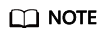
If an ECS is created from a public image:
Before enabling dynamic IPv6 address assignment for a Linux public image, check whether IPv6 is supported and then check whether dynamic IPv6 address assignment has been enabled. Currently, all Linux public images support IPv6, and dynamic IPv6 address assignment is enabled for Ubuntu 16 by default. You do not need to configure dynamic IPv6 address assignment for the Ubuntu 16 OS. For other Linux public images, you need to enable this function.
(Optional) Step 3: Buy a Shared Bandwidth and Add the IPv6 Address to It
By default, an IPv6 address can only be used for private network communication. If you want to use this IPv6 address to access the Internet or want it to be accessed by IPv6 clients on the Internet, you need to buy a shared bandwidth and add the IPv6 address to it.
If you already have a shared bandwidth, add the IPv6 address to the shared bandwidth.
Buying a Shared Bandwidth
- Log in to the management console.
- Click
 in the upper left corner and choose Network > Elastic IP.
in the upper left corner and choose Network > Elastic IP. - In the navigation pane on the left, choose Elastic IP and Bandwidth > Shared Bandwidths.
- In the upper right corner, click Assign Shared Bandwidth. On the displayed page, configure parameters as prompted.
Table 4 Parameter descriptions Parameter
Description
Example Value
Region
Regions are geographic areas that are physically isolated from each other. The networks inside different regions are not connected to each other, so resources cannot be shared across different regions. For lower network latency and faster access to your resources, select the region nearest you.
N/A
Billed By
The billing method for the shared bandwidth.
You can specify a shared bandwidth to be billed by bandwidth or by traffic.
Bandwidth
Bandwidth
The bandwidth size in Mbit/s. The minimum value is 5 Mbit/s. The maximum bandwidth can be 2000 Mbit/s.
10
Name
The name of the shared bandwidth.
Bandwidth-001
- Click Create Now.
Adding the IPv6 Address to a Shared Bandwidth
- On the Shared Bandwidths page, click Add Public IP Address in the Operation column.
Figure 2 Adding an IPv6 address to a shared bandwidth

- Add the IPv6 address to the shared bandwidth.
Figure 3 Adding an IPv6 address to a shared bandwidth

- Click OK.
Verifying the Result
Log in to the ECS and ping an IPv6 address on the Internet to verify network connectivity. Figure 4 shows an example command output.
Log in to the ECS using SSH or the RDP file through the EIP.
Feedback
Was this page helpful?
Provide feedbackThank you very much for your feedback. We will continue working to improve the documentation.See the reply and handling status in My Cloud VOC.
For any further questions, feel free to contact us through the chatbot.
Chatbot







