What Can I Do When Pictures in an Email Message Cannot Be Displayed?
To protect your privacy, some mailboxes do not automatically download pictures from the Internet by default. If pictures in an email cannot be displayed, you need to enable automatic picture download.
The following uses Outlook 2019 as an example to describe how to enable automatic picture download. Procedures are as follows:
- Open Outlook and click File in the upper left corner.
- Click Options.
The Options page is displayed.
- Click Trust Center and Settings.
The Trust Center page is displayed.

- On the Automatic Download tab, deselect Don't download pictures automatically in standard HTML email messages or RSS items, and click OK.

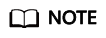
For other types of mailboxes, search for "How Do I Enable Automatic Picture Download" through your browser.
Feedback
Was this page helpful?
Provide feedbackThank you very much for your feedback. We will continue working to improve the documentation.See the reply and handling status in My Cloud VOC.
For any further questions, feel free to contact us through the chatbot.
Chatbot





