Log Groups
A log group is a group of log streams that share the same log retention settings. Up to 100 log groups can be created for a single account.
Prerequisites
You have obtained an account and its password for logging in to the LTS console.
Creating a Log Group
- Log in to the LTS console. On the Log Management page, click Create Log Group.
- On the displayed page, set log group parameters by referring to Table 1.
Table 1 Log group parameters Parameter
Description
Log Group Name
- Enter 1 to 64 characters, including only letters, digits, hyphens (-), underscores (_), and periods (.). Do not start with a period or underscore or end with a period.
- Collected logs are sent to the log group. If there are too many logs to collect, separate logs into different log groups based on log types, and name log groups in an easily identifiable way.
Log Retention Duration
Specify the number of days for retaining logs in the log group.
Tag
Tag the log group as required. Click Add Tags, enter a tag key and value, and enable Apply to Log Stream.
NOTE:- To add more tags, repeat this step.
- To delete a tag, click
 in the Operation column of the tag.
in the Operation column of the tag. - A tag key can contain up to 128 characters, and a tag value can contain up to 255 characters.
- A tag key must be unique.
- If a tag is used by a transfer task, you need to modify the task configuration after deleting the tag.
Remark
Enter remarks. The value contains up to 1,024 characters.
- Click OK. The created log group will be displayed in the log group list.
- In the log group list, you can view information such as the log group name, tags, and log streams.
- Click the log group name, the details page of one of its log streams is displayed.
- When multiple log groups are created concurrently, there may be a limit exceeding error.
Modifying a Log Group
You can modify the log name, log retention duration, or remarks of a log group by performing the following steps:
- In the log group list, locate the target log group and click Modify in the Operation column.
- Modify the log name and log retention duration on the displayed page.
Figure 1 Modifying a log group
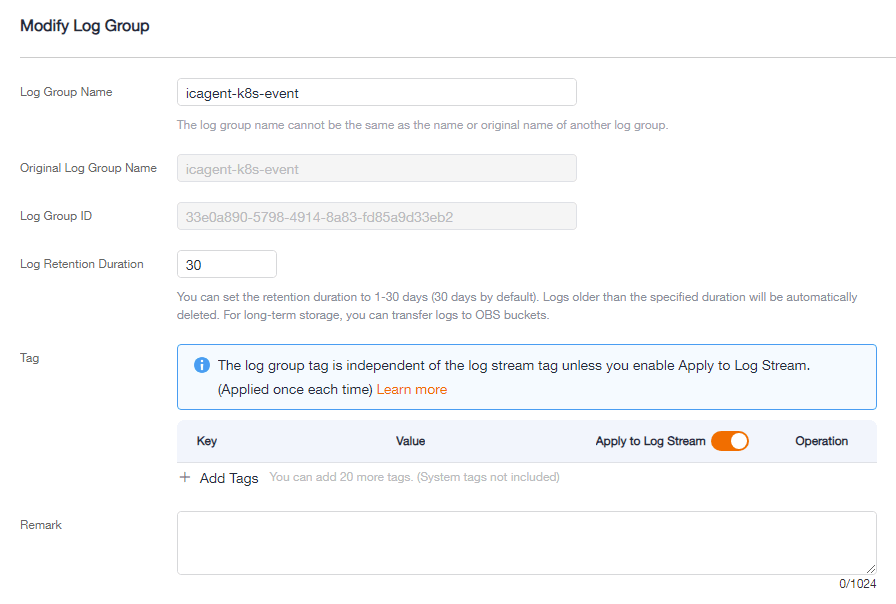
- Click OK.
- After the modification is successful, move the cursor over the log group name. The new and original log group names are displayed.
Figure 2 Log group name

Deleting a Log Group
You can delete a log group that is no longer needed. Deleting a log group will also delete the log streams and log data in the log group. Deleted log groups cannot be recovered. Exercise caution when performing the deletion.

If you want to delete a log group that is associated with a log transfer task, delete the task first.
- In the log group list on the Log Management page, locate the target log group and click Delete in the Operation column.
- Enter DELETE and click OK.
Figure 3 Deleting a log group
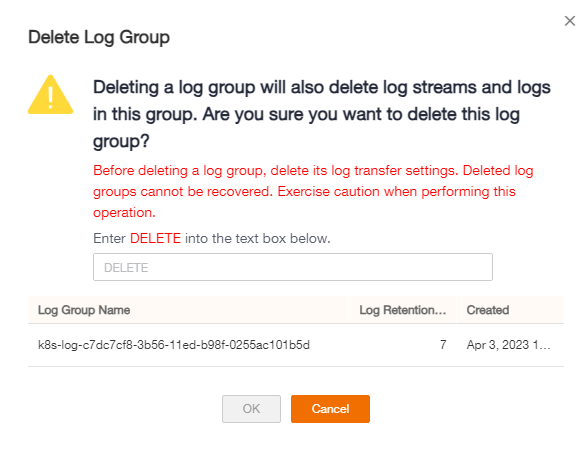
Searching Log Groups/Streams
In the log group list, click the search box and set the following filter criteria:
- Log group/stream
- Original log group/stream name
- Log group name/ID
- Log stream name/ID
- Log group tag
- Remarks
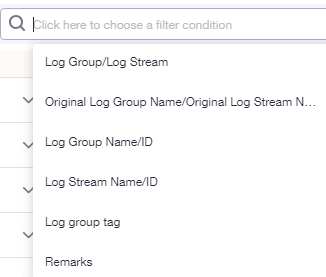
Other Operations
To view the details of a log group, go to the log group list and click Details in the Operation column of the desired log group, including the log group name, ID, and creation time.
Click  next to the search box to download all displayed information about the log group to the local PC.
next to the search box to download all displayed information about the log group to the local PC.
Feedback
Was this page helpful?
Provide feedbackThank you very much for your feedback. We will continue working to improve the documentation.See the reply and handling status in My Cloud VOC.
For any further questions, feel free to contact us through the chatbot.
Chatbot





