Querying a CMK
Scenario
This section describes how to use the management console to view the information about a CMK, such as its alias, status, ID, and creation time. The status of a CMK can be Enabled, Disabled, Pending deletion, or Pending import.
Prerequisites
You have obtained an account and its password for logging in to the management console.
Procedure
- Log in to the management console.
- Choose . The Key Management Service page is displayed.
- In the CMK list you can view details about the CMKs.
Figure 1 CMK list

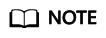
- Select the CMK status from the drop-down list of All statuses. Then the CMK list displays only the CMKs in the corresponding state.
- Enter the alias of a CMK in the search box on top of the CMK list. Click
 or press Enter to search for the specified CMK.
or press Enter to search for the specified CMK. - You can click
 at the upper right corner on top of the CMK list to show or hide columns of the CMK list.
at the upper right corner on top of the CMK list to show or hide columns of the CMK list.
Table 1 describes the parameters of a CMK list.
Table 1 CMK list parameters Parameter
Description
Alias
Alias of a CMK
Status
Status of a CMK, which can be one of the following:
- Enabled
The CMK is enabled.
- Disabled
The CMK is disabled.
- Pending deletion
The CMK is scheduled for deletion.
- Pending import
If your CMK does not have the key material, its status is Pending import.
ID
Random ID of a CMK generated during the CMK creation
Creation Time
Creation time of the CMK
Expiration Time
Expiration time of the key material. When the material expires, the CMK becomes an empty CMK.
Origin
Source of key material, which can be one of the following:
- You can click the alias of a CMK to view its details.
Figure 2 Viewing CMK details

Feedback
Was this page helpful?
Provide feedbackThank you very much for your feedback. We will continue working to improve the documentation.See the reply and handling status in My Cloud VOC.
For any further questions, feel free to contact us through the chatbot.
Chatbot





