How to Select and Configure a Security Group?
To access a Kafka premium instance or RabbitMQ premium instance within a VPC or over public networks, configure the security group rules as follows (using Kafka instances as an example).
Intra-VPC Access
To access a Kafka premium instance, you must deploy your client on an ECS in the same VPC and subnet as the instance.
In addition, before you can access the instance through your client, you must configure correct rules for the security groups of both the ECS and the Kafka premium instance.
- You are advised to configure the same security group for the ECS and the Kafka premium instance. After a security group is created, network access in the group is not restricted by default.
- If the ECS and the instance belong to different security groups, add security group rules to ensure that the ECS and the instance can access each other.
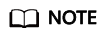
- Assume that security groups sg-53d4 and Default_All are configured respectively for your ECS and Kafka premium instance.
- You can specify a security group or IP address as the remote end in the following rules.
To ensure that your client can access the instance, add the following rule to the security group configured for the ECS.
Figure 1 Configuring rules for the security group of the ECS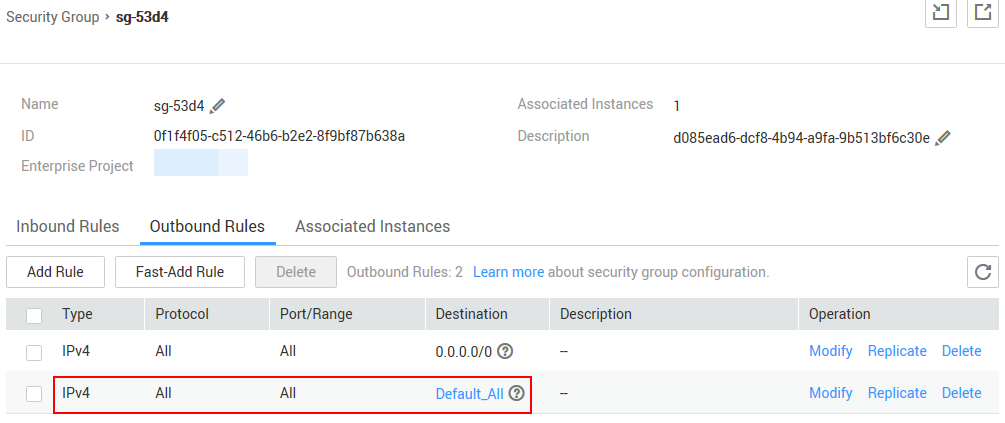
To ensure that your client can access the Kafka premium instance, add the following rule to the security group configured for the instance:
Figure 2 Configuring rules for the security group of the Kafka premium instance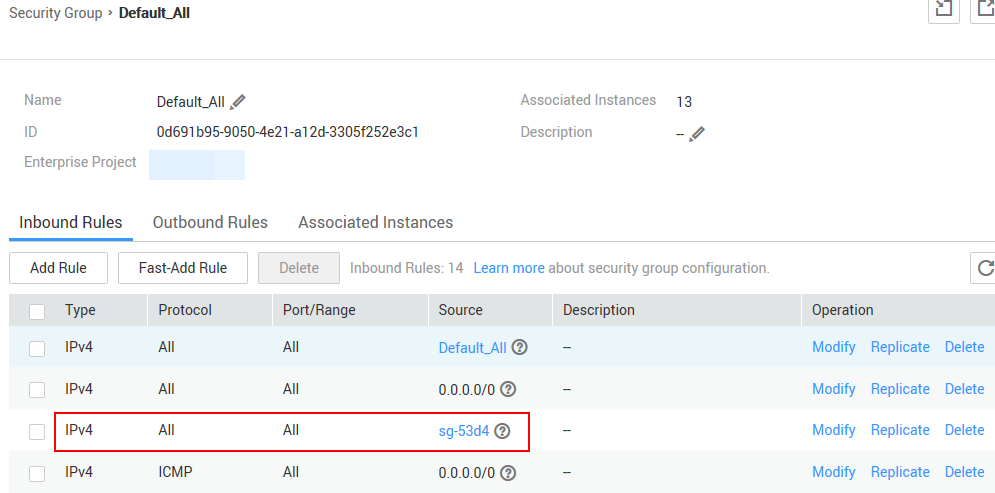
Public Access
A client can access a Kafka premium instance only if rules have been correctly configured for the security group of the instance.
For example, for security group sg-Kafka, you need to configure either of the following rules in the inbound direction:
- Protocol: TCP; port number: 9094; source IP address: 0.0.0.0/0
- Protocol: Any; source IP address: 0.0.0.0/0
The following figures show the rules.
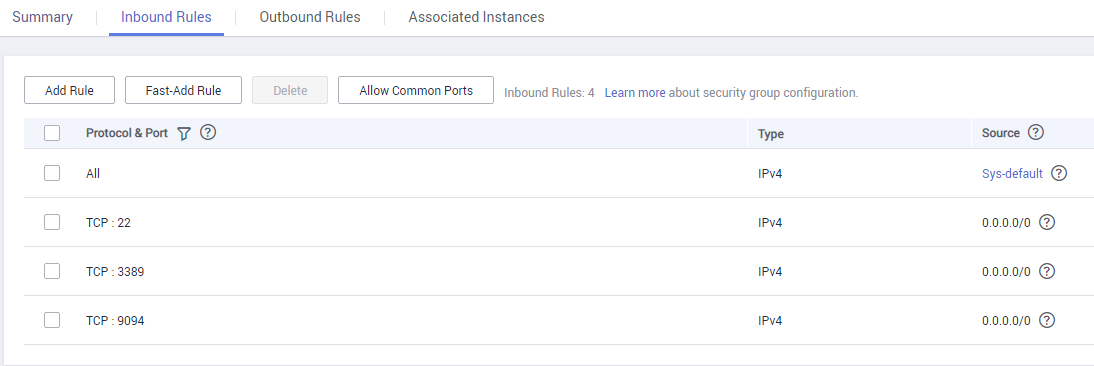
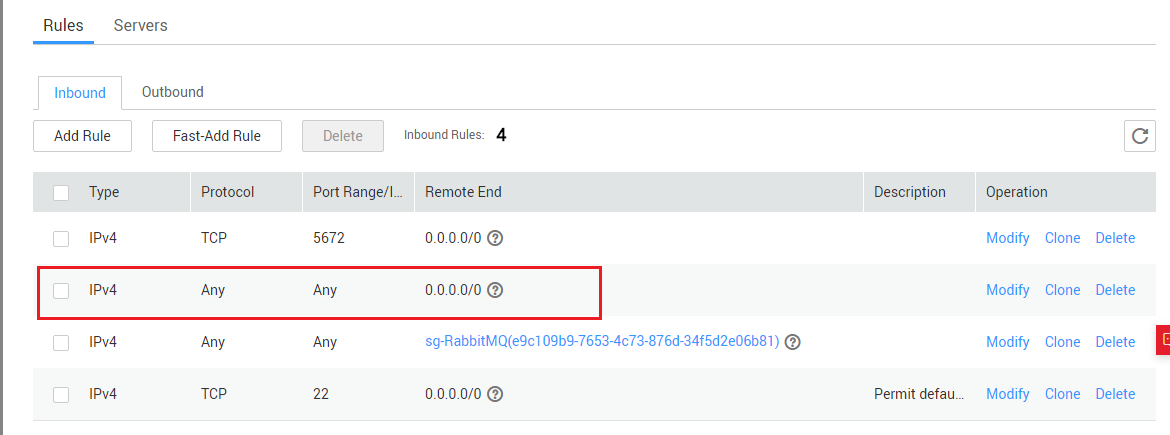
Feedback
Was this page helpful?
Provide feedbackThank you very much for your feedback. We will continue working to improve the documentation.See the reply and handling status in My Cloud VOC.
For any further questions, feel free to contact us through the chatbot.
Chatbot





