Modifying the SSH Configuration for a Notebook Instance
ModelArts allows you to modify the SSH configuration for notebook instances.
If a notebook instance is created with remote SSH disabled, you can enable remote SSH on the notebook details page.
During the creation of a notebook instance, if you set a whitelist for remotely accessing it, you can change the IP addresses in the whitelist on the notebook instance details page. You can also change the key pair.
Constraints
The target notebook instance must be stopped.
Changing the Key Pair and Remote Connection IP Address
- Log in to the ModelArts management console. In the navigation pane on the left, choose Development Workspace > Notebook.
- Click the target notebook instance. Enable remote SSH and change the key pair and whitelist.
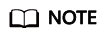
- Click
 and choose an existing key pair, or click Create to create a new key pair.
and choose an existing key pair, or click Create to create a new key pair. - For details about how to configure a whitelist, see Setting an IP Address for Remotely Accessing a Notebook Instance. After you change the IP addresses, the existing links are still valid. After the links are released, the new links only from the changed IP addresses can be set up.
- Click
Setting an IP Address for Remotely Accessing a Notebook Instance

Ensure that public IP addresses are set. If your source device and the Huawei Cloud ModelArts are isolated from each other in network, obtain the public IP address of your source device using a mainstream search engine, for example, by entering "IP address lookup", but not by running ipconfig or ifconfig/ip locally.
Feedback
Was this page helpful?
Provide feedbackThank you very much for your feedback. We will continue working to improve the documentation.See the reply and handling status in My Cloud VOC.
For any further questions, feel free to contact us through the chatbot.
Chatbot







