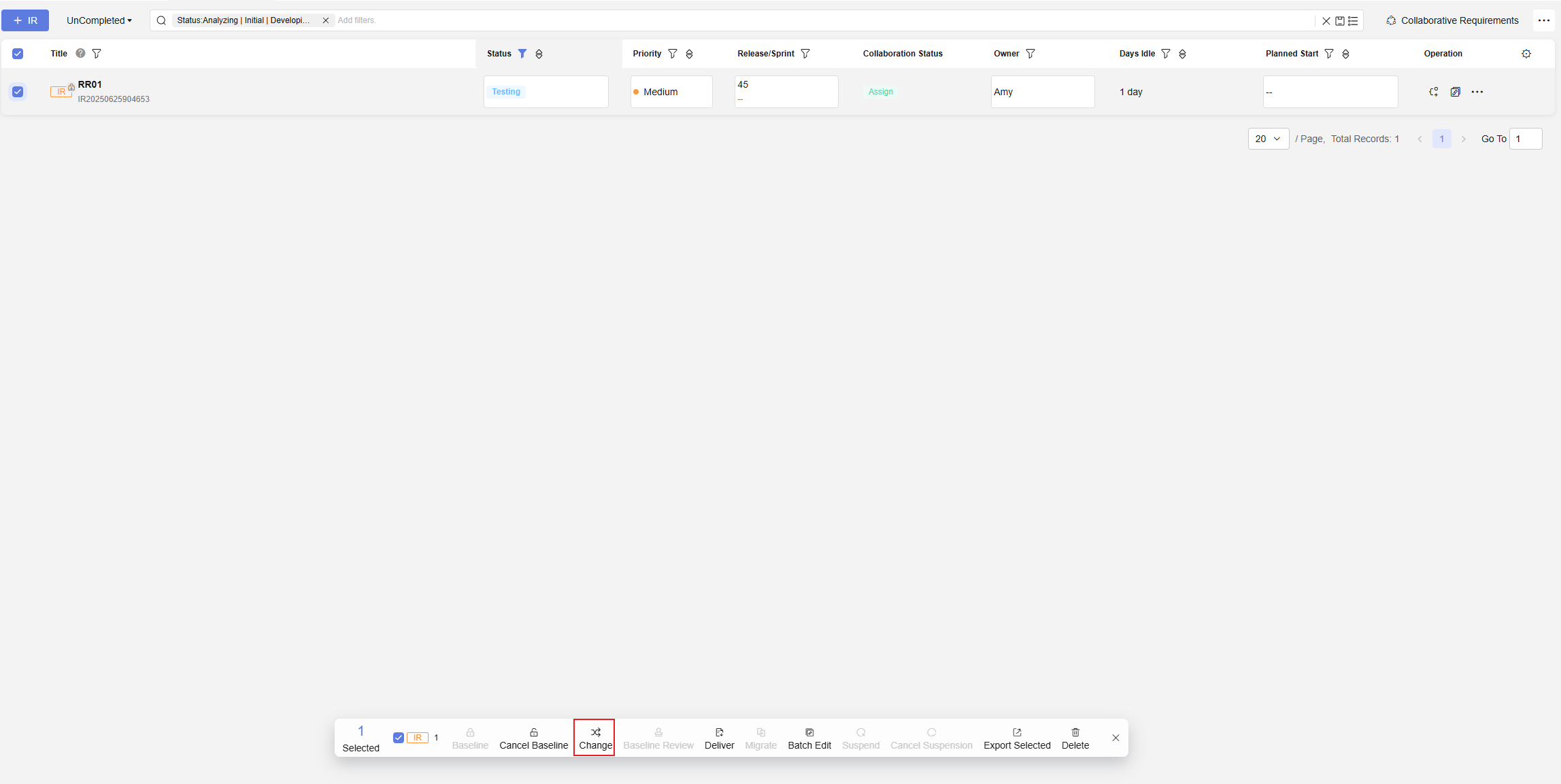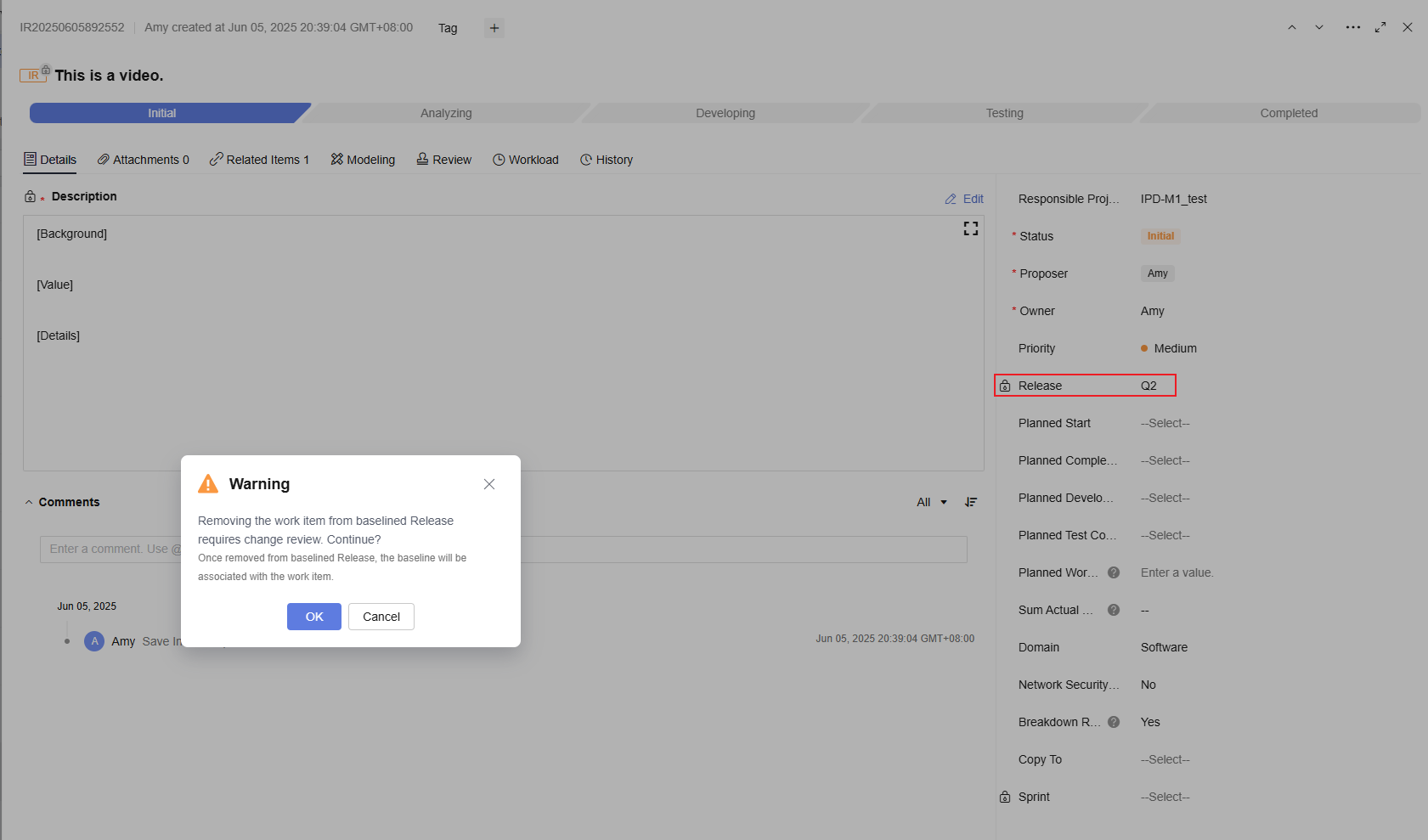Creating a CR for Baselined Requirements
The figure below shows the process.

|
Process |
Description |
|---|---|
|
Select a baselined R&D requirement, click Change at the bottom of the list, or go to the details page of the baseline R&D requirement and edit the fields marked with |
|
|
Review experts complete the CR. |
|
|
The approver makes decisions on the CR. |
|
|
Step 4: Requirement Field Values Changed Automatically upon Approval |
The corresponding fields are changed automatically based on the CR conclusion. If the review fails, the change fails. |
This practice involves the following project roles, as shown in Table 2.
|
Member |
Role |
Responsibility |
|---|---|---|
|
Sarah |
Project creator (product owner) |
Creates a project and sets up a team. |
|
Chris |
Product manager |
Approves the CR. |
|
Maggie |
Developer |
Initiates the CR. |
|
Frank |
System engineer |
Serves as a review expert of the CR. |
|
Billy |
System engineer |
Serves as a review expert of the CR. |
|
Susan |
System engineer |
Serves as a review expert of the CR. |
|
Mike |
System engineer |
Serves as a review expert of the CR. |
Step 1: Trigger a CR of Baselined Requirements
To facilitate project management, set the Priority field of R&D requirements as a baselined field. Maggie wants to change the priority of baselined requirements from Medium to High. Maggie adds these R&D requirements to the CR request to adjust their priority. Alternatively, Maggie can change the Priority of each requirement to initiate a change.
- Go to the Smart Watch project and choose . The R&D requirement list page is displayed.
- Select the baseline requirements to be changed and click Change on the operation bar in the lower part of the page, as shown in Figure 2. Alternatively, edit the Priority field of each requirement, as shown in Figure 3. A dialog box is displayed, indicating that CR is required. Click OK. The page for creating a CR is displayed.
- In the displayed dialog box, click OK. The page for creating a CR is displayed. The R&D requirements to be changed are automatically added to the list of the review.
- Enter the review information by referring to Table 3.
Table 3 CR parameters Parameter
Description
Example Value
Title
CR title.
The value can contain letters, hyphens (-), underscores (_), commas (,), semicolons (;), colons (:), periods (.), slashes (/), parentheses, and spaces.
The value can contain 1 to 256 characters.
Use the default value generated by the system: Maggie's CR-R&D Requirement.
Description
CR description.
The value can contain images, links, letters, digits, hyphens (-), underscores (_), commas (,), semicolons (;), colons (:), periods (.), slashes (/), parentheses, and spaces.
The value can contain 1 to 50,000 characters.
CR background: The requirements have been clarified for multiple rounds, baselined, and entered the R&D pipeline. However, due to recent market changes, some of them need to be prioritized.
CR value: The following R&D requirements are prioritized.
CR details: Refer to the associated files.
If the change is triggered by editing a baselined field, the system automatically generates a change description.
Require Decision-Making
Whether this field is displayed in the review depends on whether Require Decision-Making is enabled on the Work Item Settings > Review page. If the switch is enabled, this field is displayed in the review form. If not, this field is not displayed.
For details, see Configuring Reviews for IPD-System Device Projects.
Yes
Reviewer
Approver, who makes decisions on the review object at the decision-making phase of the review.
Single choice. This field is associated with the Require Decision-Making field. The options are the roles set in the review settings.
For details, see Configuring Reviews for IPD-System Device Projects.
Chris
Review Expert
Review expert, who reviews the review object in the review phase of the review.
Select one or more project members. For details, see Configuring Reviews for IPD-System Device Projects.
For IRs, the values are Billy and Frank. For other requirements, the values are Susan and Mike.
Change Objects
You can select multiple R&D requirements, system features, as well as bugs and raw requirements of the current project as change objects.
Requirements selected in the R&D requirement list.
Change
For the Modify change type, the change content is the fields to be reviewed during the CR.
- Select batch changes. You can add the objects to be changed to the change object list in batches.
Select change objects and click
 in the upper right corner of the change object area. On the displayed page, change the baselined field Priority to High. You can click
in the upper right corner of the change object area. On the displayed page, change the baselined field Priority to High. You can click  next to the change object to view the comparison before and after the change.
next to the change object to view the comparison before and after the change. - Change the baselined field Priority of the baseline requirement to High to trigger a CR.
- Select batch changes. You can add the objects to be changed to the change object list in batches.
- Click Submit. A CR is created successfully.
- Check the new CR on the review list page.
Figure 4 Review list

Step 2: (Review Experts) Complete Review
After the CR request is submitted, the review experts Billy, Frank, Susan, and Mike receive a to-do notification. Review experts access the review details page through the notification card and review the objects.
If the proportion of review experts whose review comments are Approve or Reject reaches the threshold set in , the review phase of this change object ends.
After the review phase of all change objects ends, all change objects under the CR are automatically transitioned to the decision-making phase.
If the review result of a change object is Rejected, the decision-making result will be automatically set to Rejected.
- Access the service homepage and click To-do Center in the upper right corner, or go to the smart watch project and choose . On the Change Review page, select Pending review to check the CRs that need to be reviewed.
- Click a CR title to go to the details page. Click Expert Review in the Operation column of each change object, or select the change objects to be reviewed and click Expert Review in the upper right corner. The expert review dialog box is displayed.
- After filling in the information, click OK. The review is in the To be decided state.
Table 4 Expert review parameters Parameter
Description
Example Value
Result
Select a value as required. When Transfer to others is selected, the Review Expert selection box is displayed and you must set this parameter.
Approve
Comments
This parameter is mandatory when Result is set to Approve or Reject.
Approve
Expert Comments
If multiple review experts participate in the review, their review comments will be displayed here.
--
Step 3: (Approver) Complete Decision-making
After all review experts complete the review, Chris, the approver of the review, will be notified to proceed with the CR.
- Access the service homepage and click To-do Center in the upper right corner, or go to the smart watch project and choose . On the Change Review page, select Pending decision-making to view the CRs that need to be approved.
- Click a CR title to go to the review details page. Click
 in the Operation column of each change object, or select the change objects to be decided by you and click Approver Decision in the upper right corner. The Approver Decision dialog box is displayed.
in the Operation column of each change object, or select the change objects to be decided by you and click Approver Decision in the upper right corner. The Approver Decision dialog box is displayed. - After the parameters are set according to Table 5, click OK. The CR status is Completed.
Table 5 Approver decision-making parameters Parameter
Description
Example Value
Result
Select a value as required. When Transfer to others is selected, the Reviewer selection box is displayed and you must set this parameter.
Approve
Comments
This parameter is mandatory when Result is set to Approve or Reject.
Approve
Review Result
This parameter indicates the final result of the review.
Passed
Expert Comments
The review results and comments of review experts are displayed here.
--
Step 4: Requirement Field Values Changed Automatically upon Approval
After the decision-making process of all change objects is complete, the CR status changes to Completed, indicating that the review is completed. Maggie, the review creator, goes to the project after receiving a notification.
- Access the service homepage and click Messages in the upper right corner, or go to the smart watch project and choose . On the Change Review page, select I created to view the created CRs and their review result in the Status column.
- Click . On the R&D requirement list page, the Priority field of the R&D requirement added to the CR is High. The R&D requirement change process is complete.
Feedback
Was this page helpful?
Provide feedbackThank you very much for your feedback. We will continue working to improve the documentation.See the reply and handling status in My Cloud VOC.
For any further questions, feel free to contact us through the chatbot.
Chatbot