Adding Users
Scenario
An enterprise administrator adds users to the enterprise A or specific departments based on the organizational structure.
Procedure
- Log in to Huawei Cloud Meeting Management Platform using the enterprise administrator account.
- In the navigation pane, choose Enterprise Management > Users and click Import under the Users tab.
- In the Batch Import Users dialog box, click User Template and fill in the template.
Figure 1 Downloading the user template

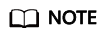
Carefully read the precautions in the user import template. If no password is set, the system generates a random password and sends it to the entered email address.
- Click Select File, select the modified user file, and click Upload to import the file.
After the file is imported, refresh the page to check the latest user list.
Figure 2 Importing user information
- (Optional) After importing users, click
 Task Center in the upper right corner of the page and click View All Tasks to view the import result.
Task Center in the upper right corner of the page and click View All Tasks to view the import result.
On the Users tab, click
 in the Operation column of the row containing the task to download and view the result. You can also click
in the Operation column of the row containing the task to download and view the result. You can also click  to delete the task record.Figure 3 Managing task records
to delete the task record.Figure 3 Managing task records
Feedback
Was this page helpful?
Provide feedbackThank you very much for your feedback. We will continue working to improve the documentation.See the reply and handling status in My Cloud VOC.
For any further questions, feel free to contact us through the chatbot.
Chatbot





